Function Description:
The following situations need to calibrate the front camera:
1) The front recognition camera system has a fault code "C1AA800 Front recognition camera optical axis misalignment fault".
2) Replace the controller.
3) The windshield was removed and reinstalled or replaced.
4) Changes or settings are made on the chassis.
5) Updated the wheel damping electronics or one of the vehicle height sensors of the height control system.
2021 Toyota Camry VIN: 4T1B61AK********
1. Access car model selection by reading the VIN (or manual selection).
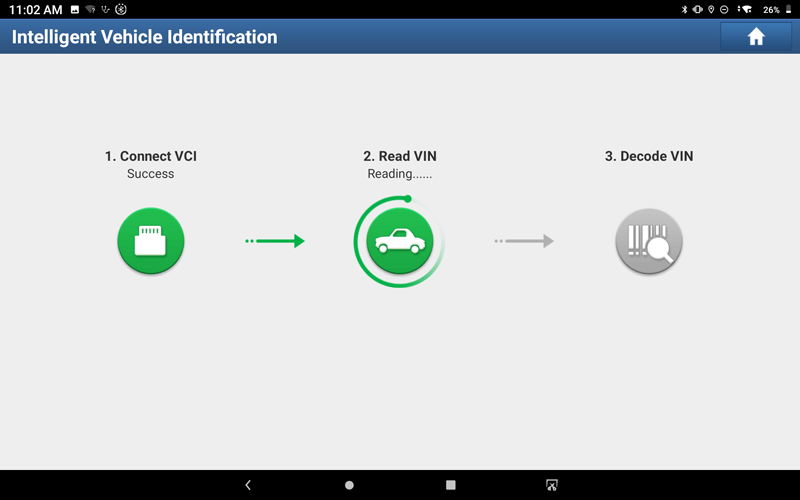
2. Choose "TOYOTA".
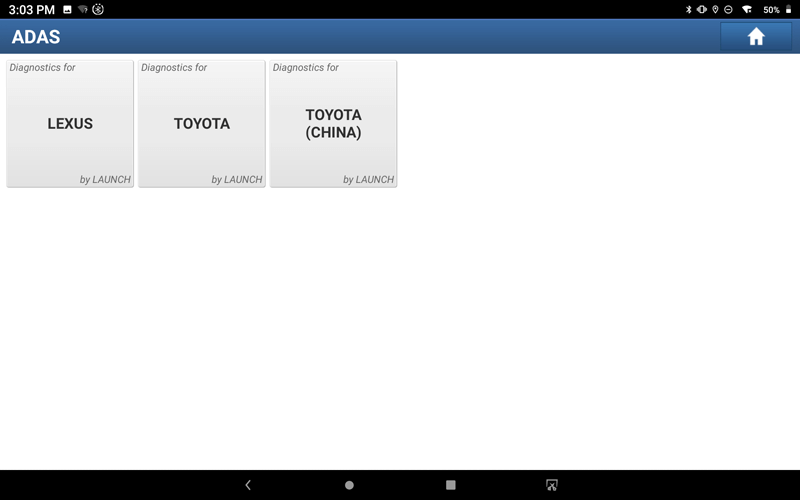
3. Click "OK".
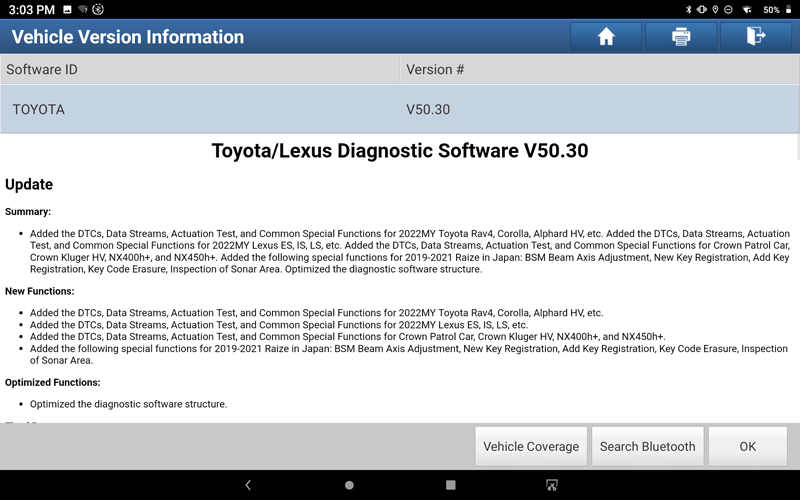
4. Choose 16PIN DLC(Europe and Other).
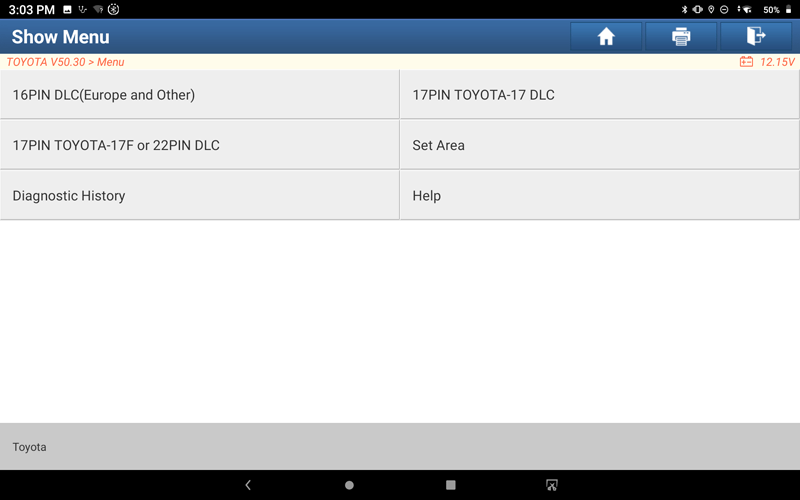
5. The following models are identified through automatic identification of VIN, select w/Smart Key.
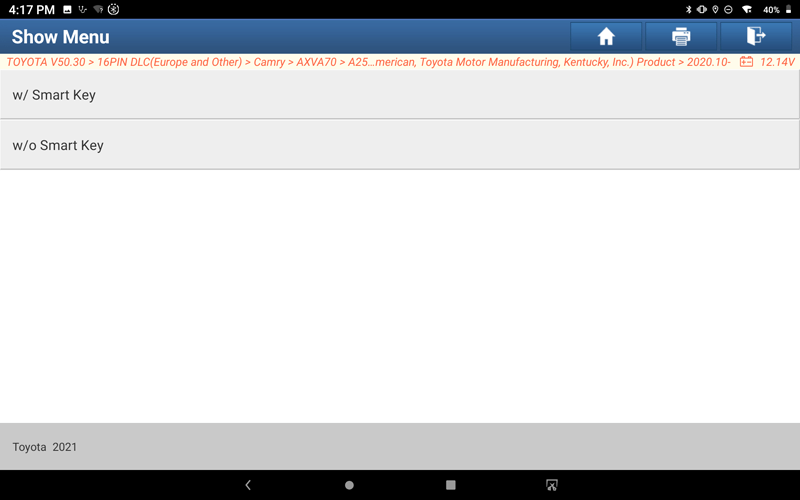
6. Choose "Radar Cruise".
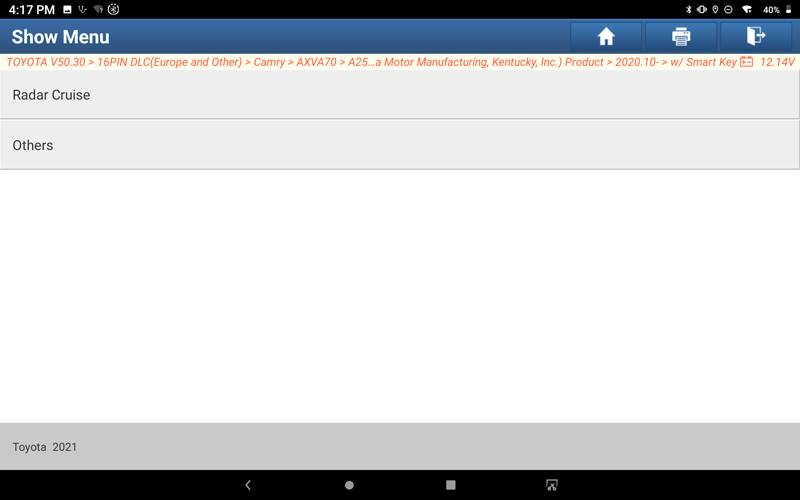
7. Choose w/ EPB.
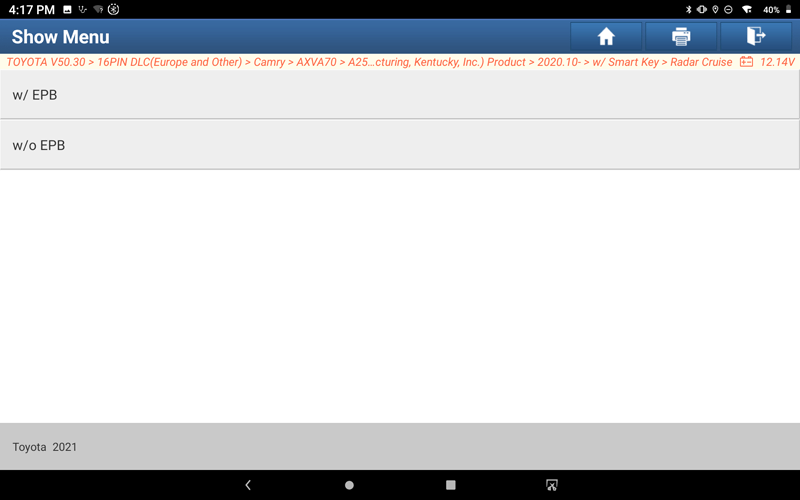
8. The model information is displayed, click "OK".
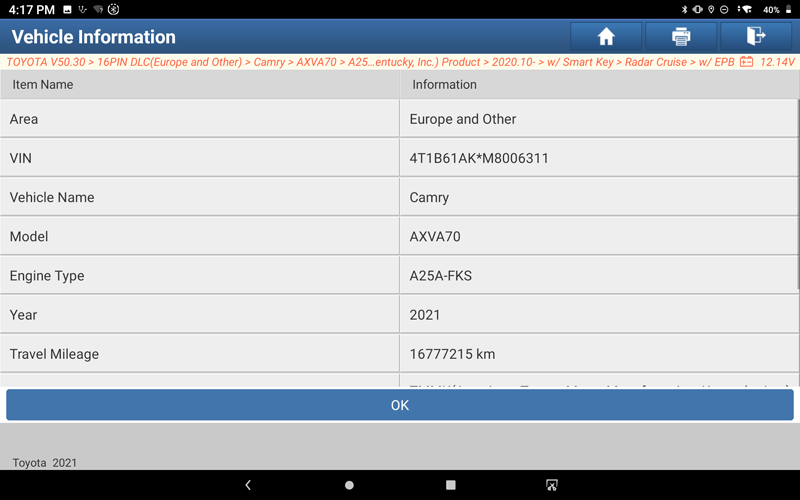
9. Click "OK".
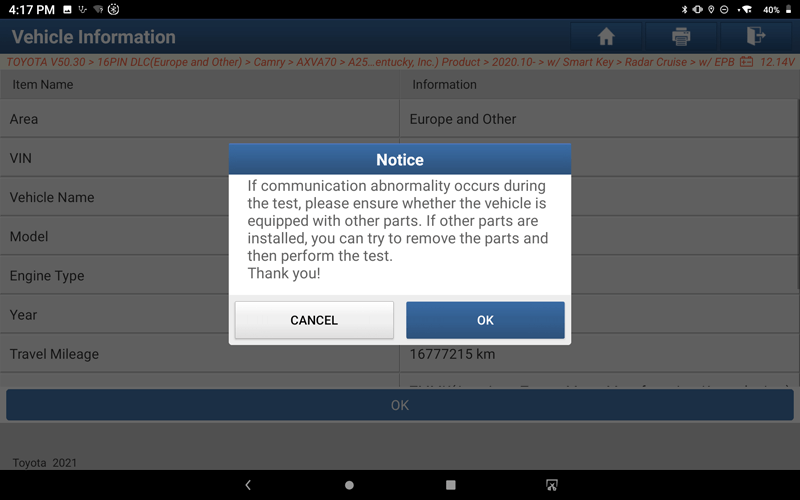
10. Choose "ADAS System Selection".
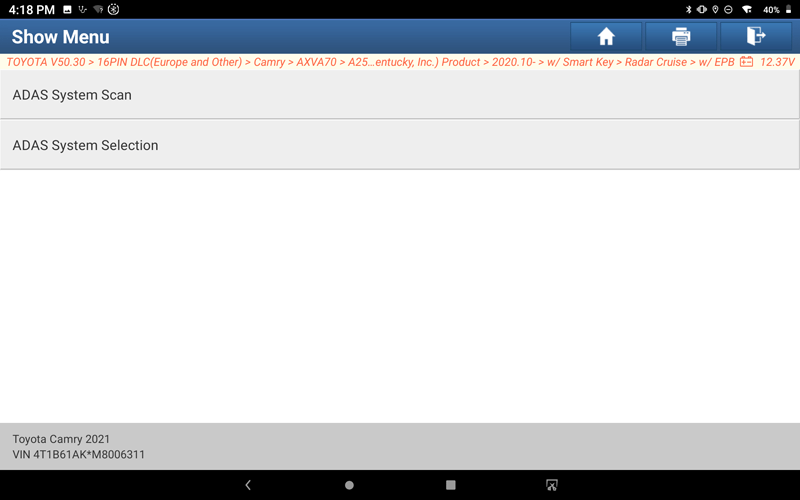
11. Display the list of systems, choose "Front Recognition Camera".
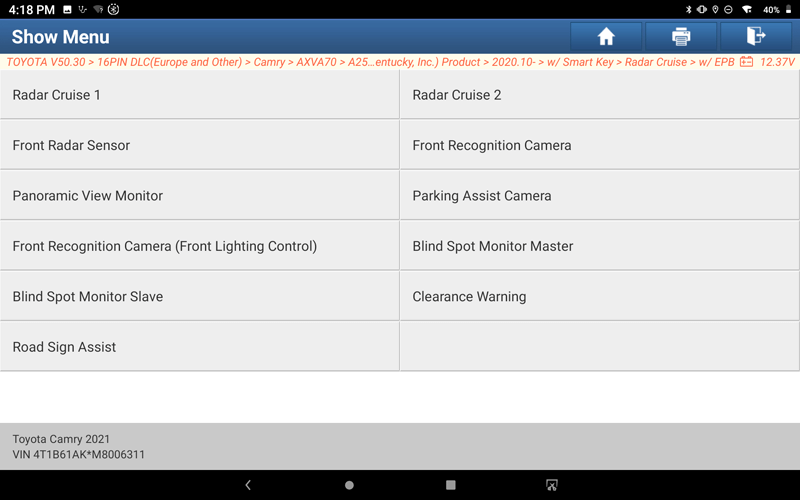
12. Click "OK".
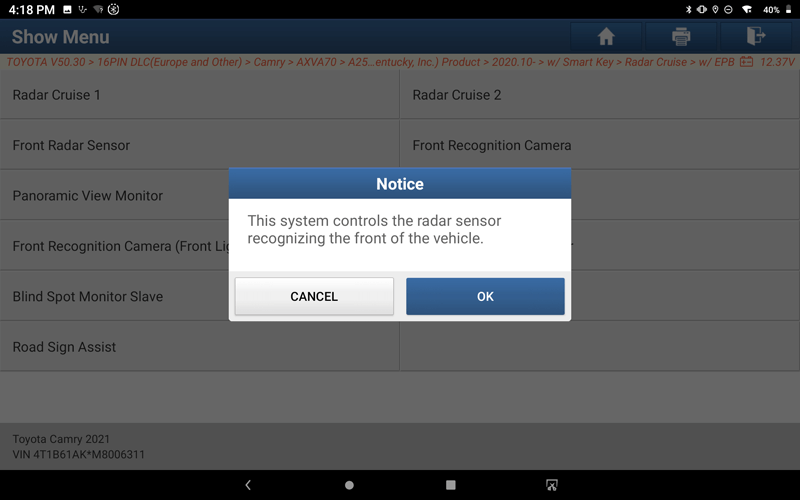
13. Display the list of functions, choose "Special Function".
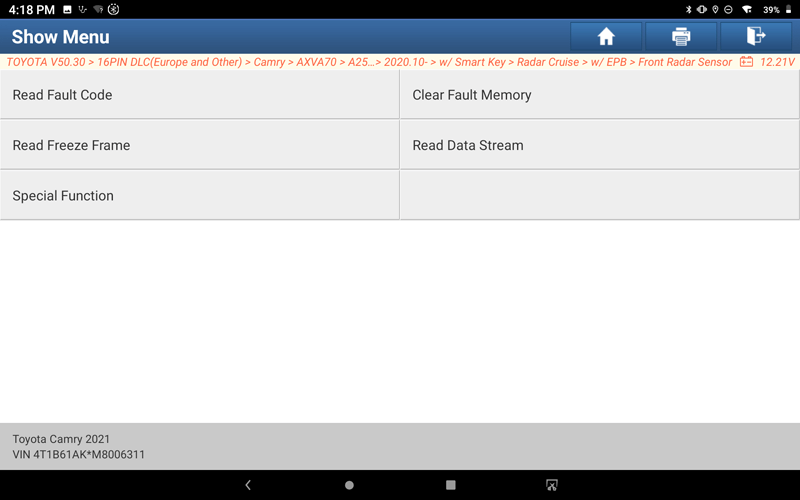
14. Show a list of special features, and choose "Recognition Camera/Target Position Memory".
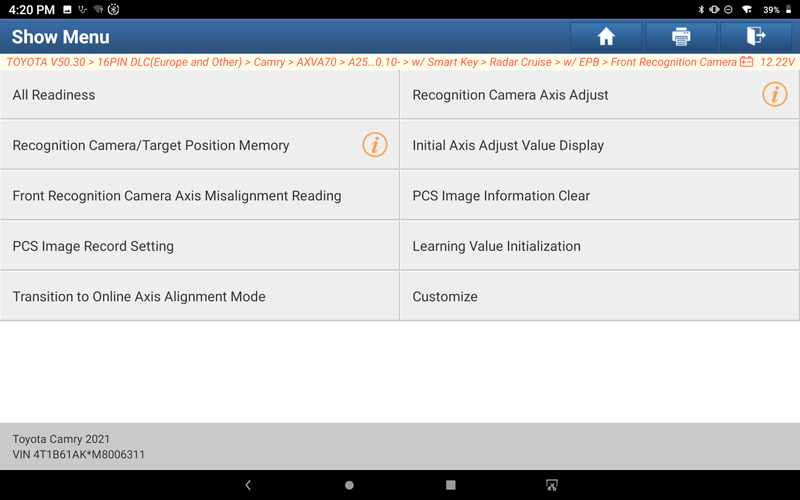
15. Click "OK".
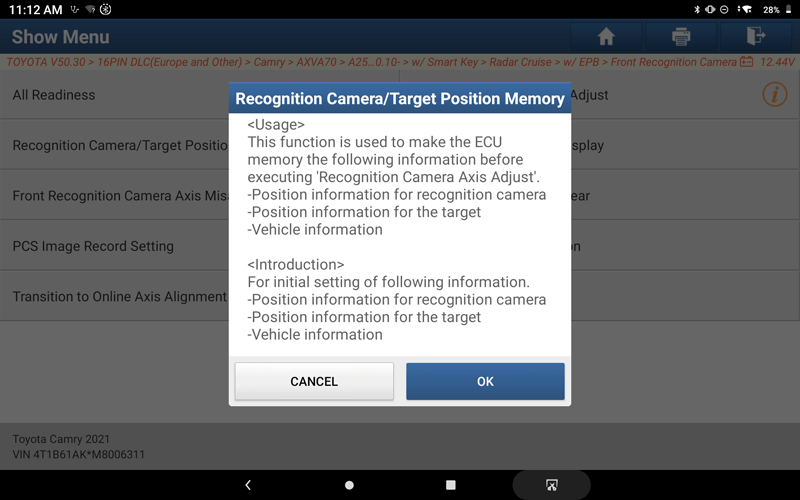
16. Click "OK".
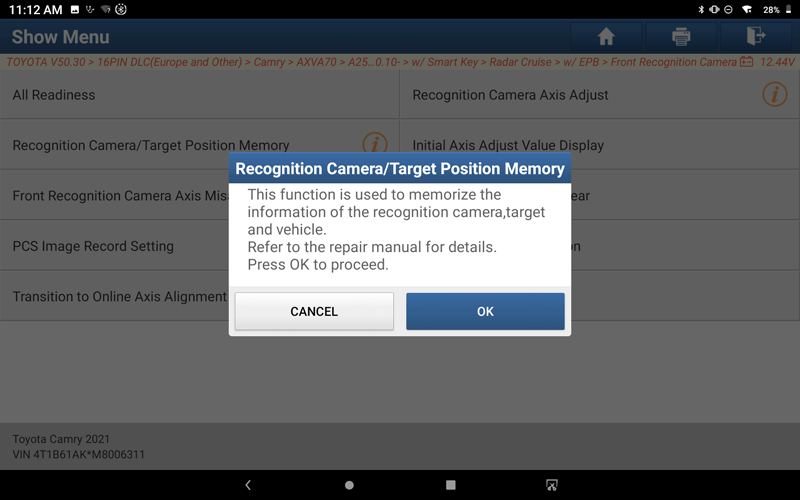
17. After confirming the following conditions, click "OK".
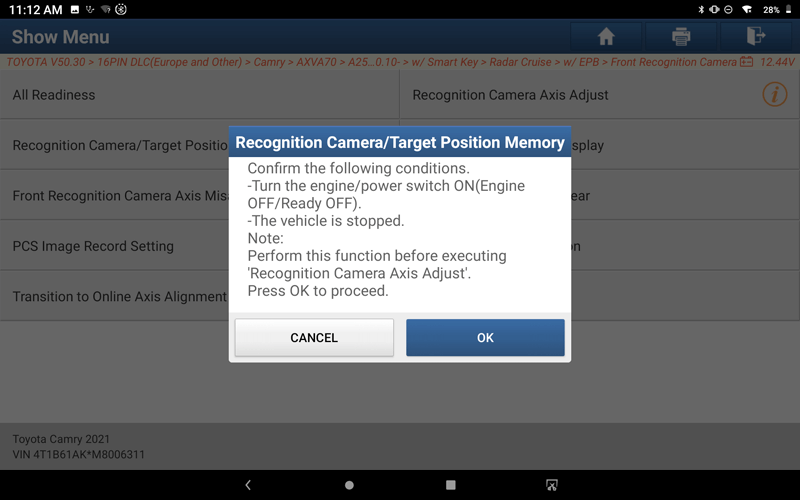
18. Display the target information of the vehicle, click the "Input" button and input the target data according to the maintenance manual. After the input is completed, click "Next".
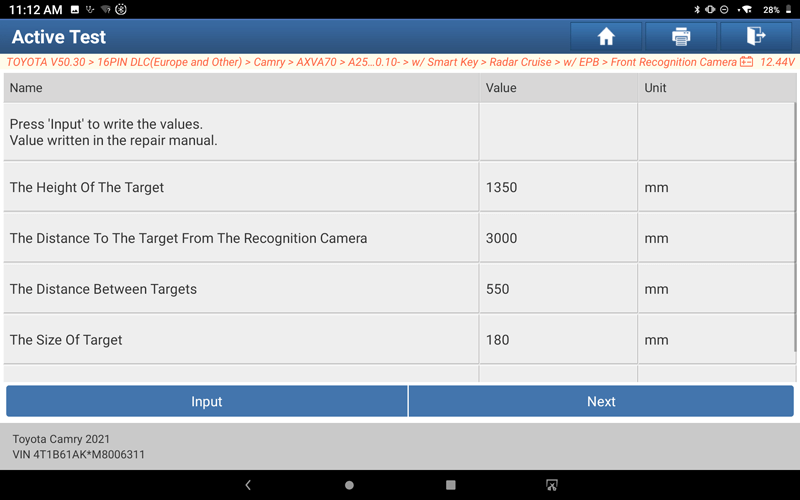
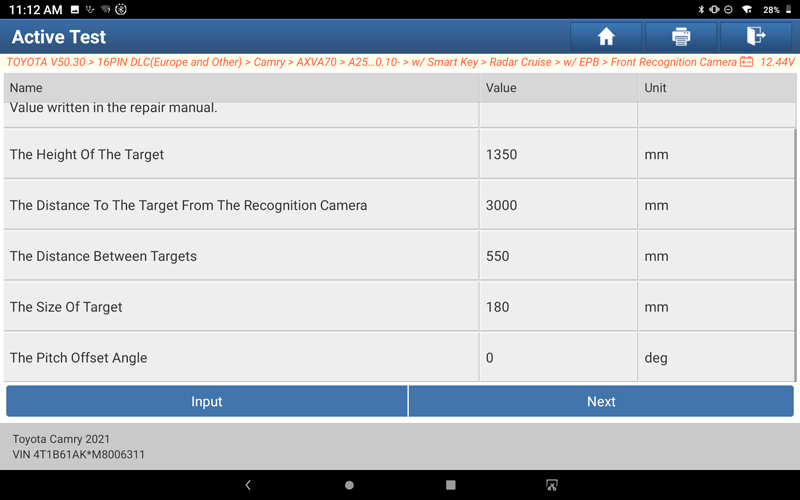
19. The function was completed successfully.
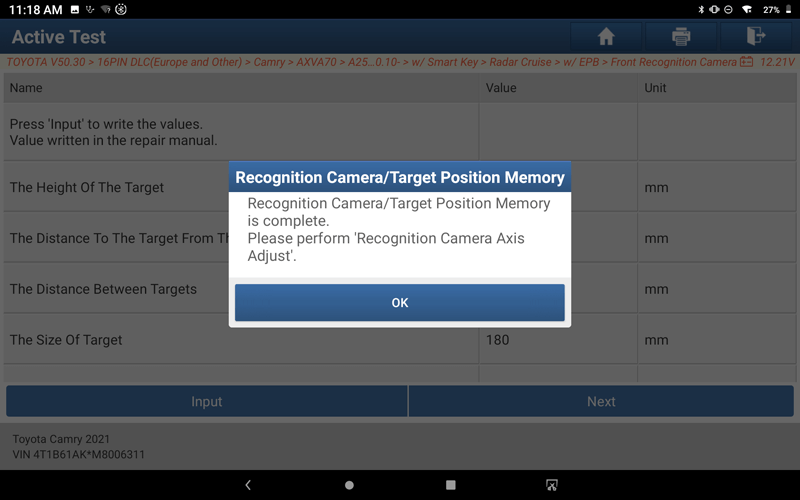
20. Print report information.
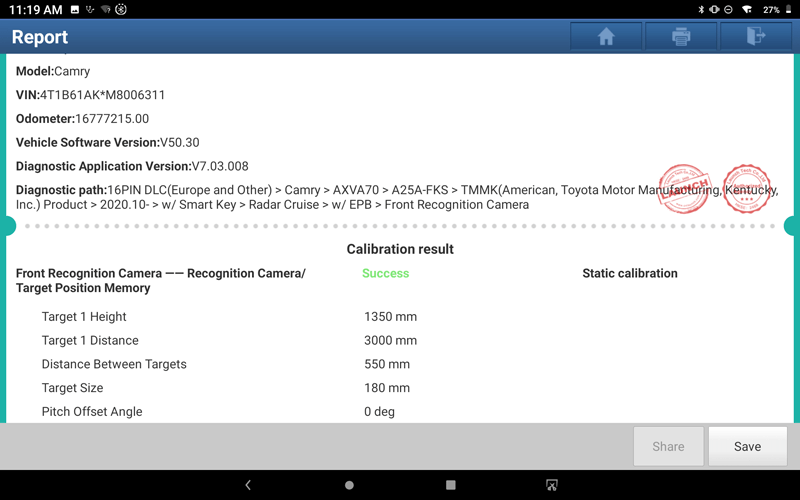
21. In the special function list, select "Recognition Camera Axis Adjust", and start to do the calibration function.
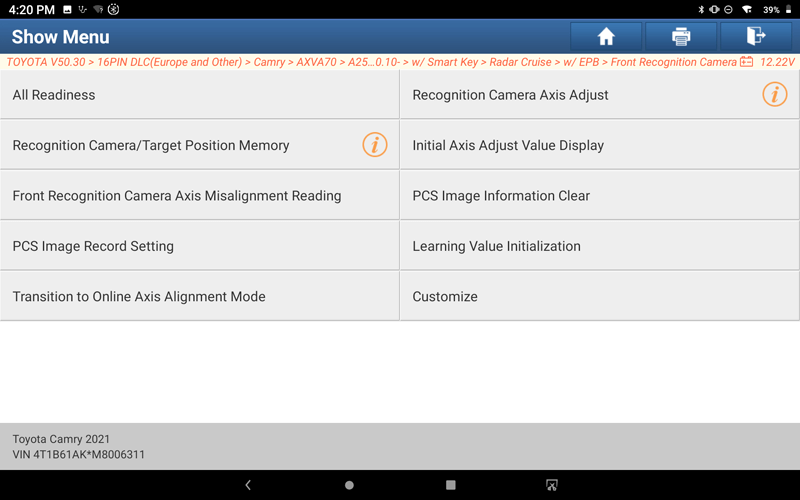
22. Follow the prompts, and when the operation is complete, click "OK".
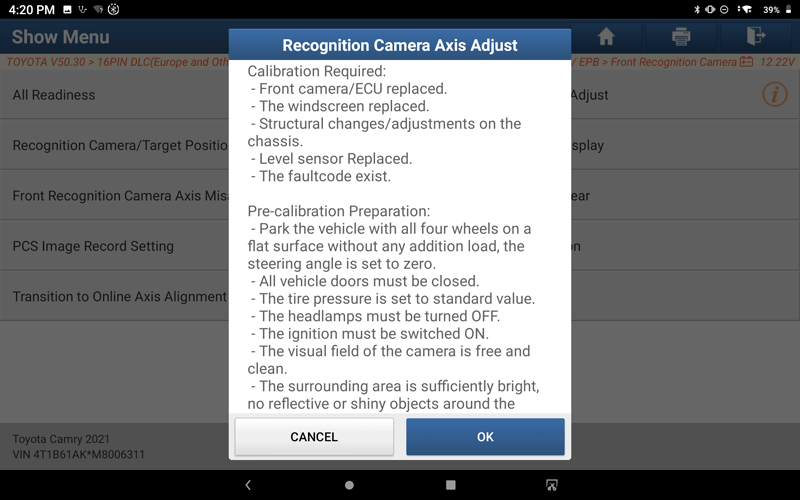
23. Follow the prompts, and click "Next Step" after the operation is complete.
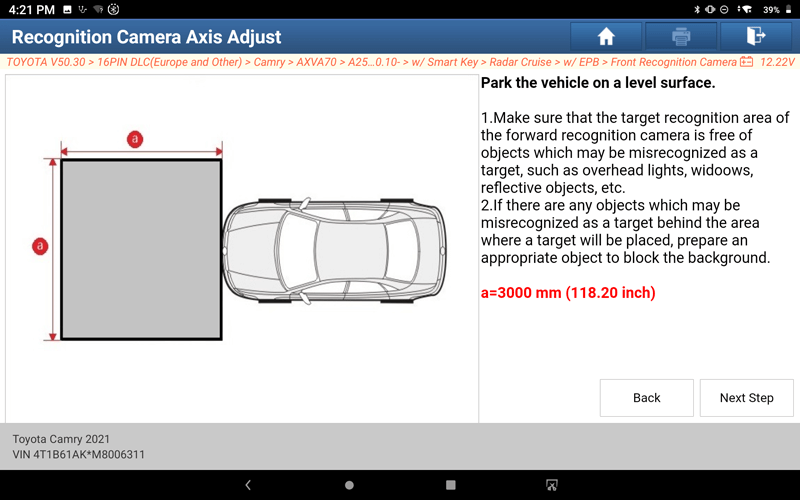
24. Follow the prompts, and click "Next Step" after the operation is complete.
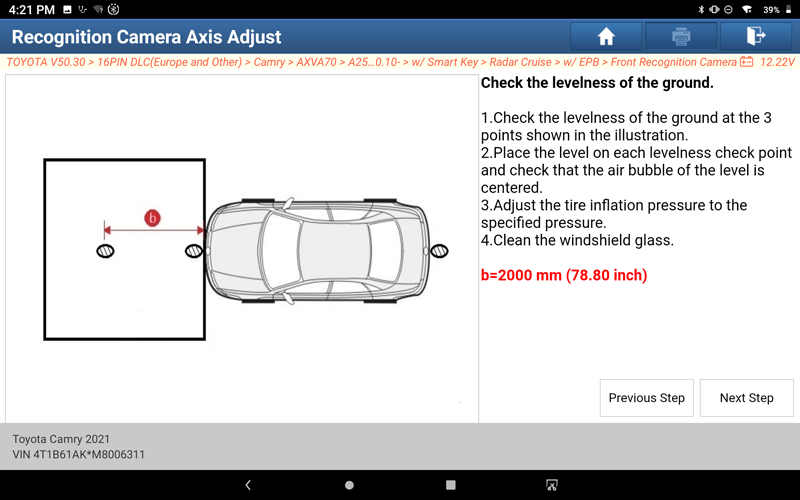
25. When prompted to select the ADAS calibration device, click "OK".
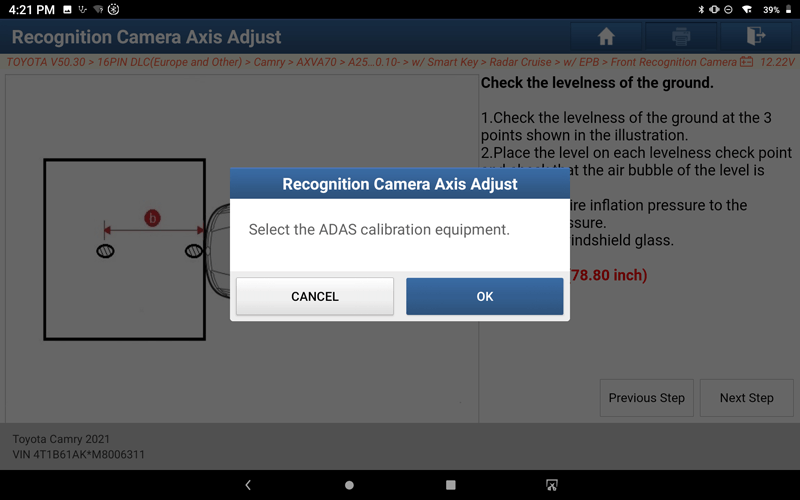
26. Select "ADAS Mobile".
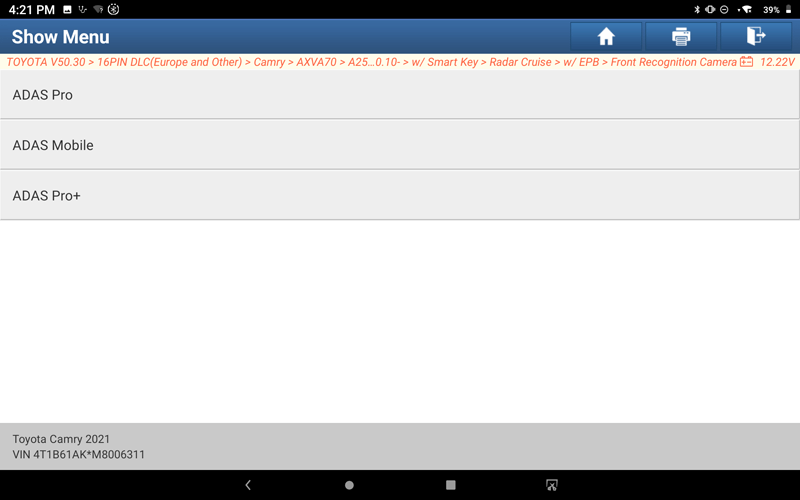
27. Click "OK".
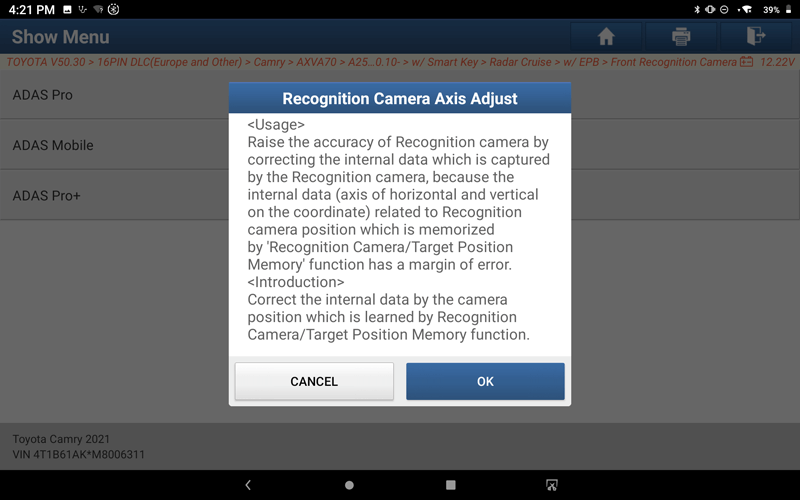
28. Click "OK".
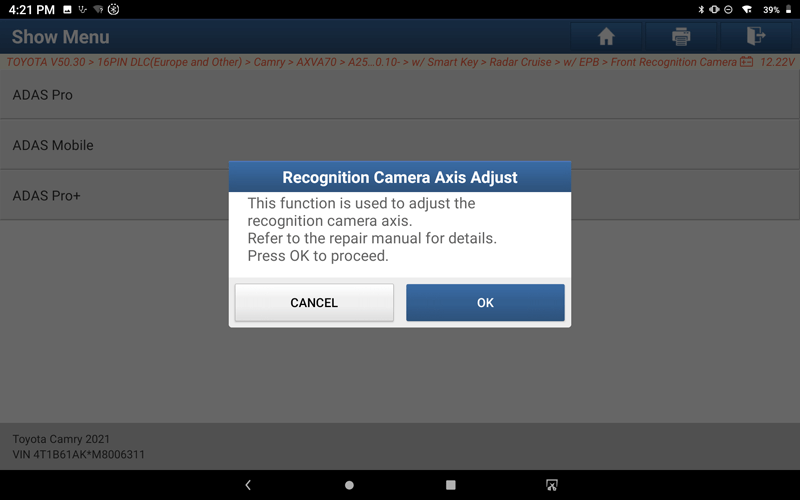
29. The target information is displayed, click "OK".
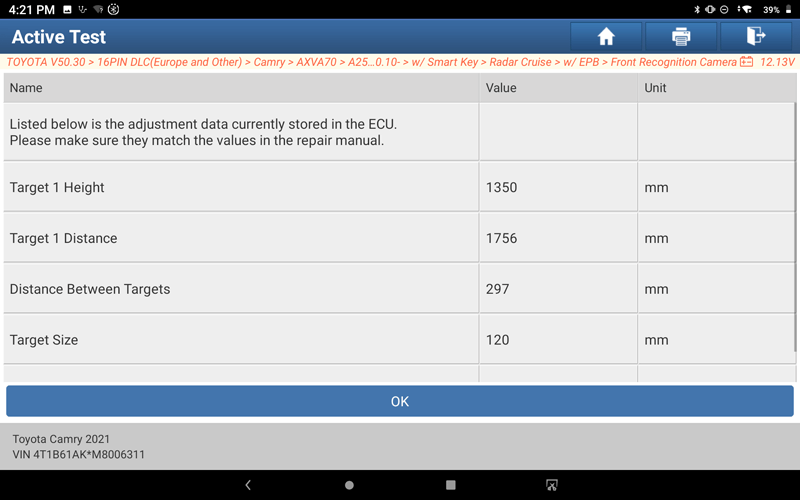
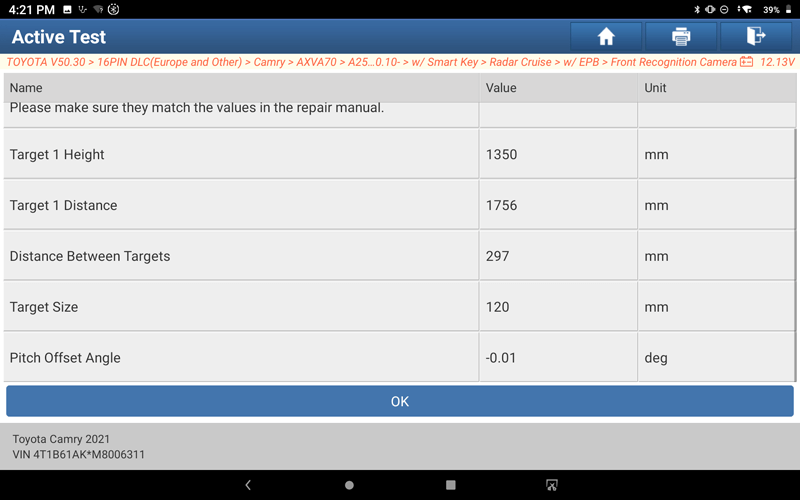
30. Follow the prompts, and click "Next Step" after the operation is complete.
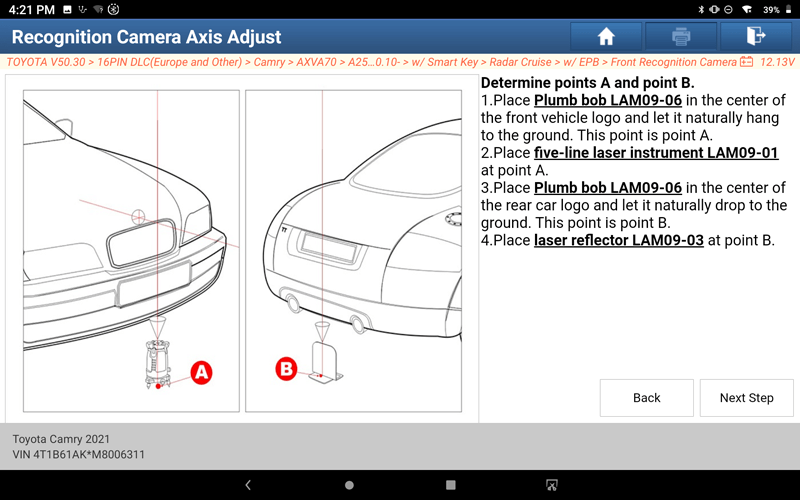
31. Follow the prompts, and click "Next Step" after the operation is complete.
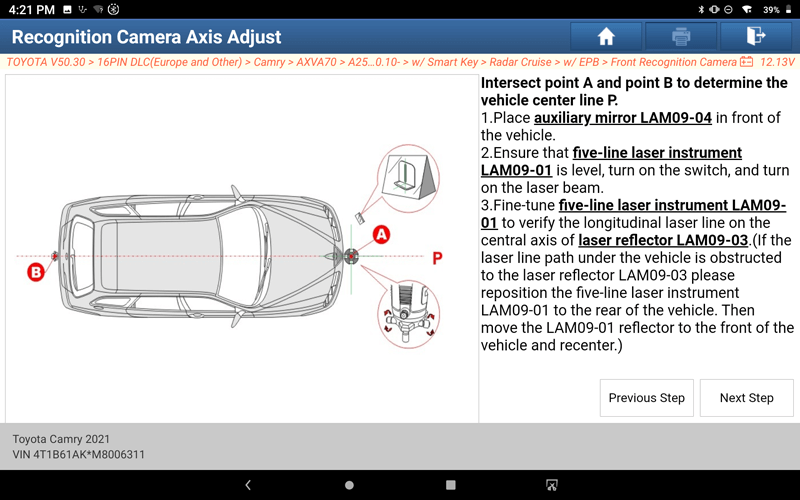
32. Follow the prompts, and click "Next Step" after the operation is complete.
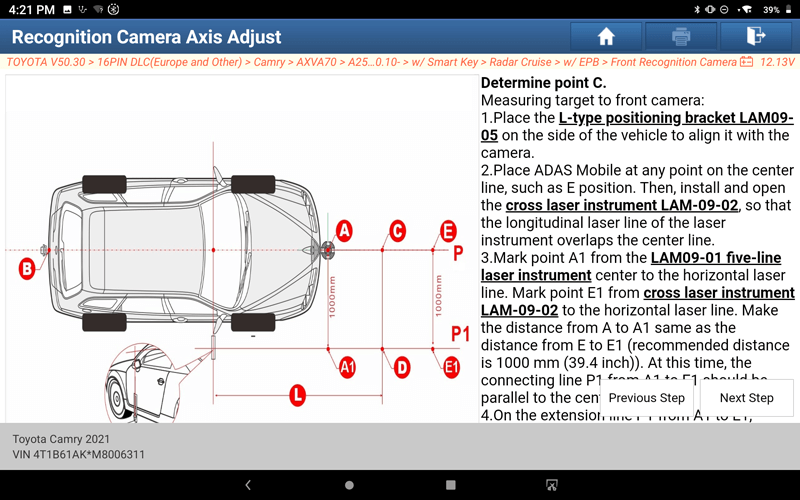
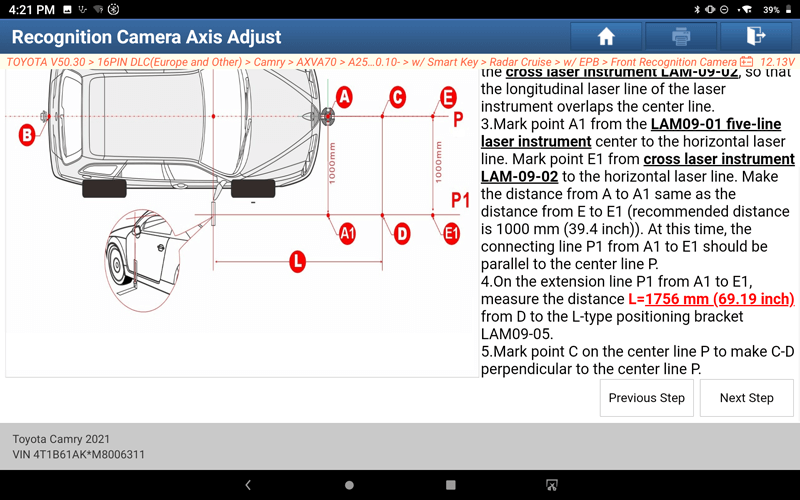
33. Follow the prompts, and click "Next Step" after the operation is complete.

34. Follow the prompts, and click "Next Step" after the operation is complete.
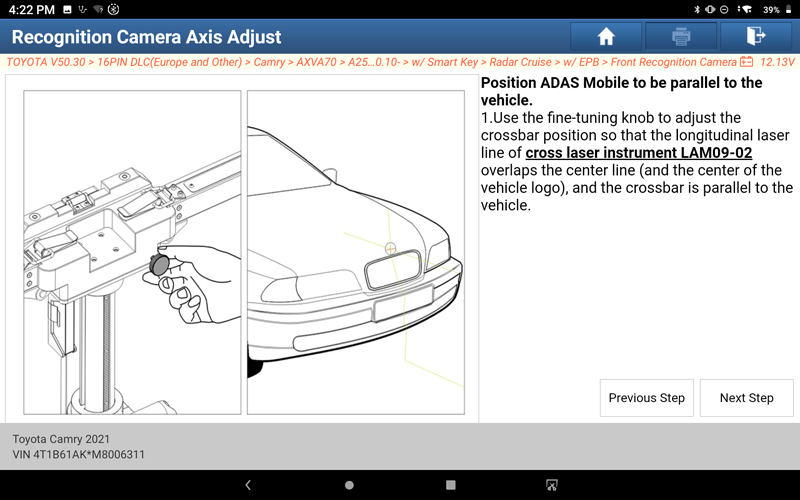
35. Follow the prompts, and click "Next Step" after the operation is complete.
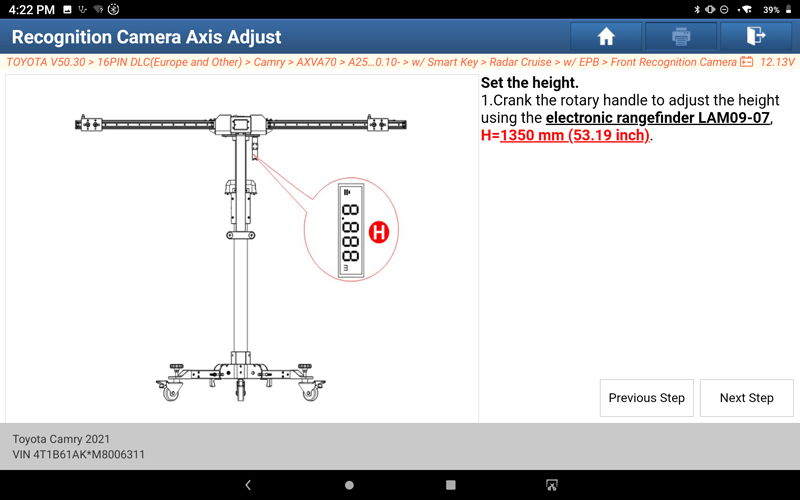
36. After confirming the following conditions, click "OK".
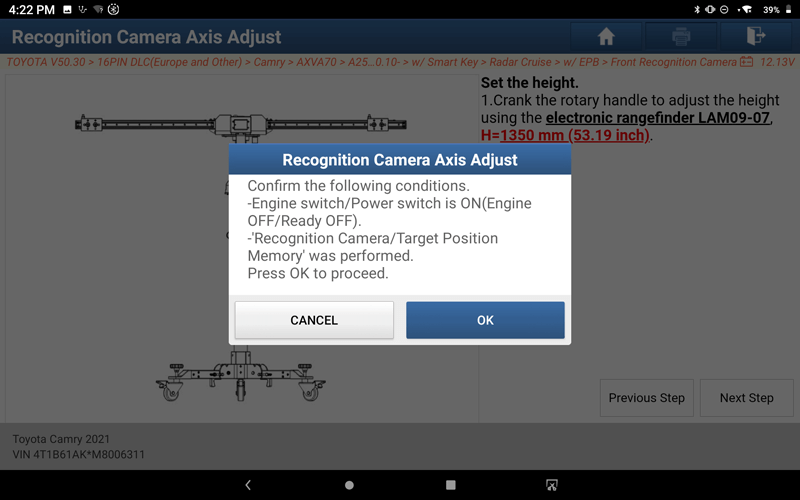
37. Follow the prompts, and click "Calibration" after the operation is complete.
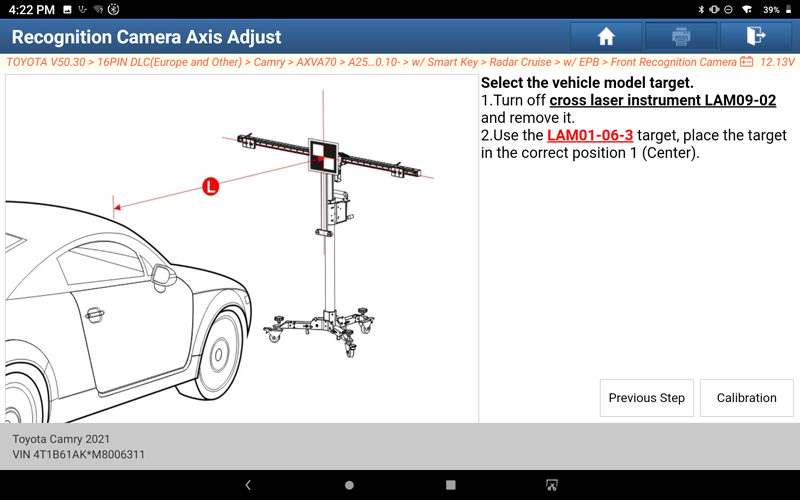
38. Follow the prompts and click "OK".
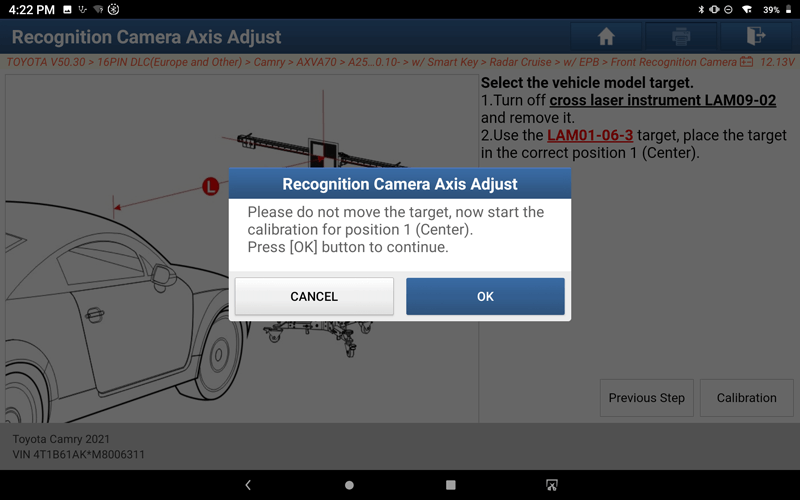
39. Position 1 (center) is being calibrated.
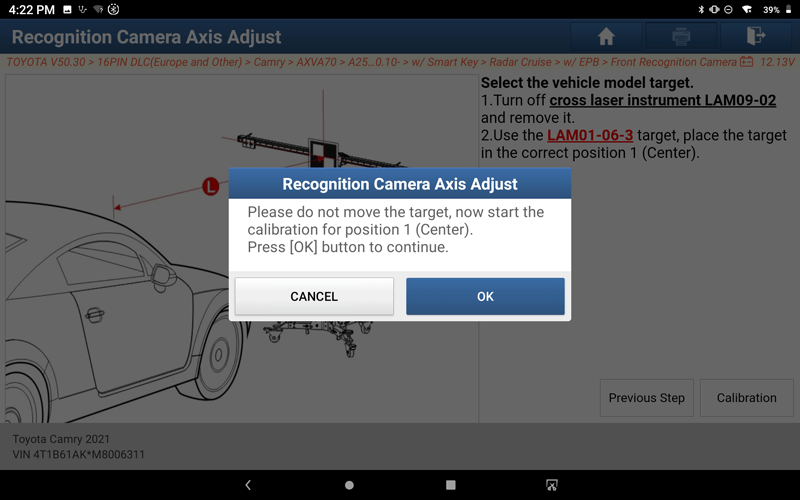
40. Follow the prompts, and click "Calibration" after the operation is complete.
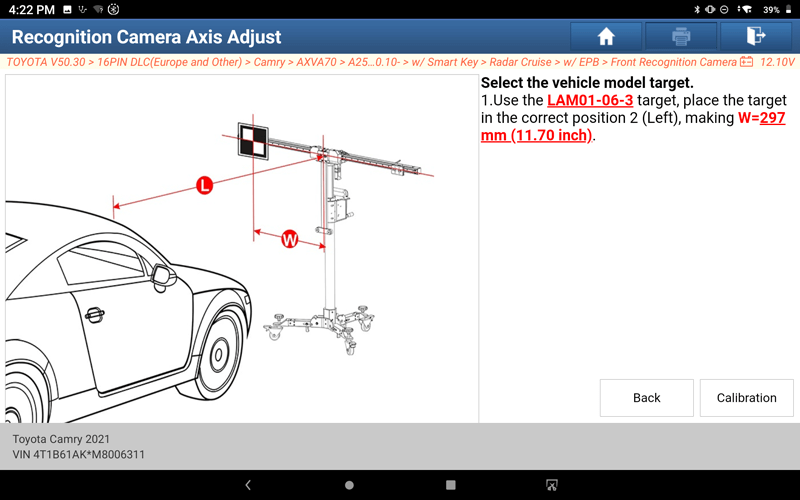
41. Follow the prompts and click "OK".
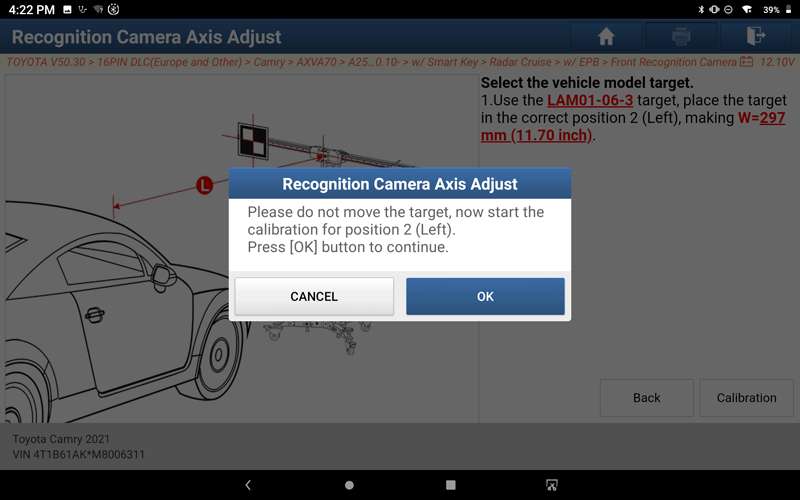
42. Position 2 (left side) is being calibrated.
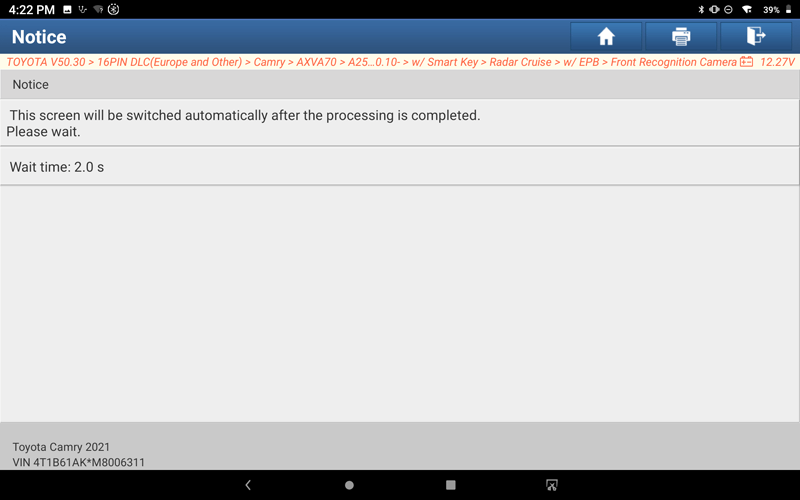
43. Follow the prompts, and click "Calibration" after the operation is complete.
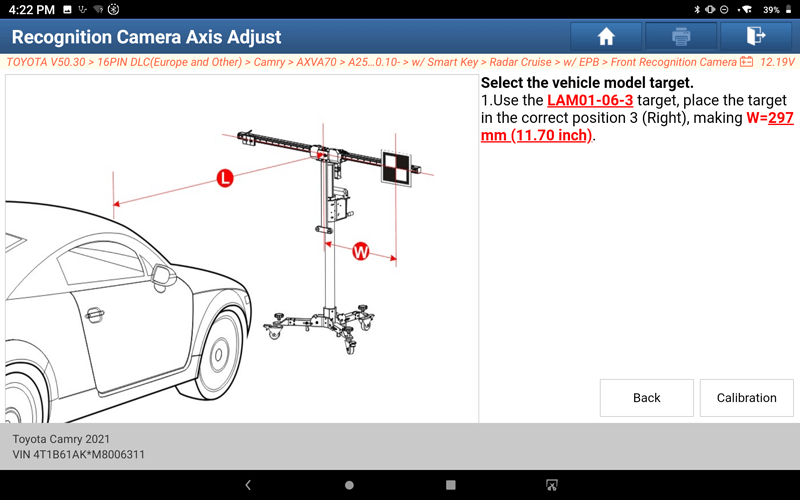
44. Follow the prompts and click "OK".
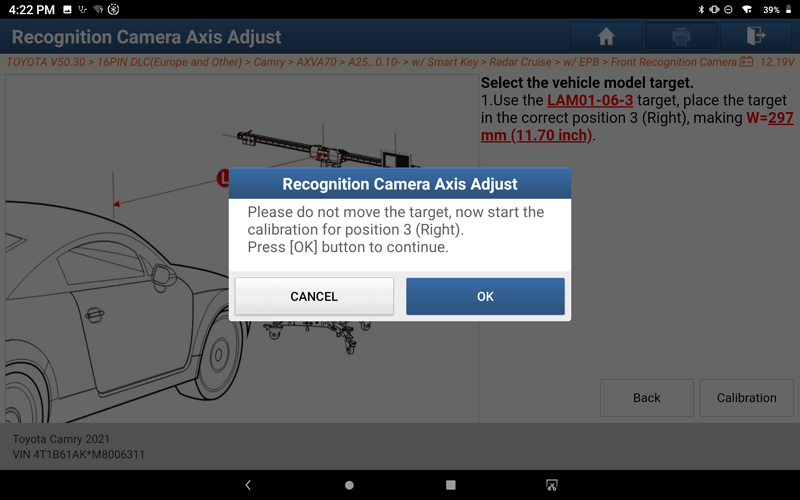
45. Position 3 (right side) is being calibrated.
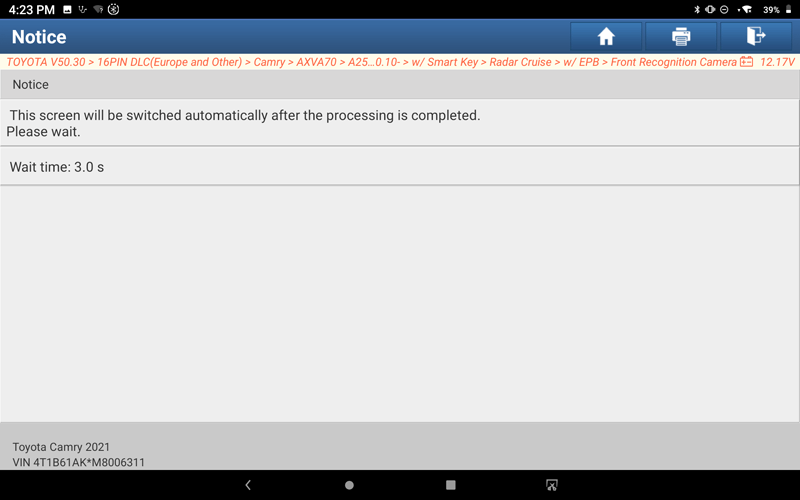
46. Front camera static calibration was completed successfully.
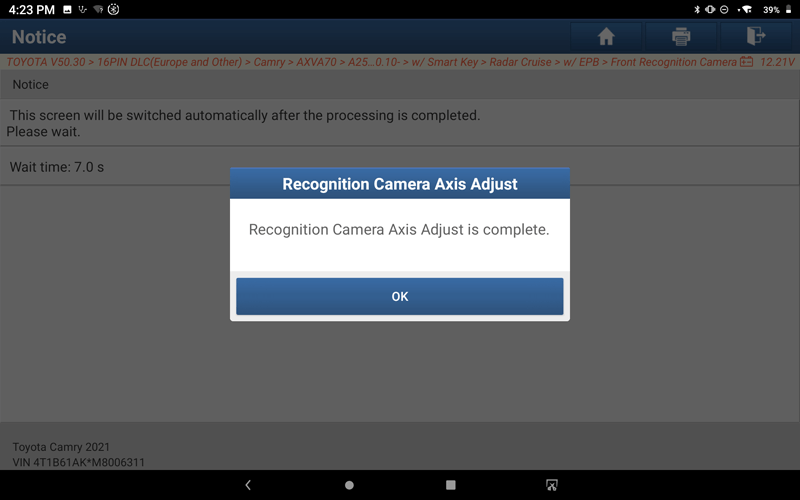
47. Print the report information after calibration.
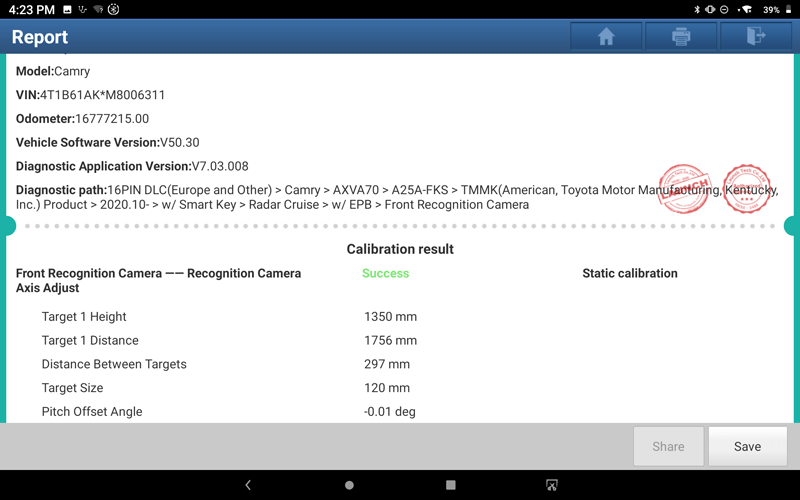
Return