Panoramic surveillance is required in the following situations:
1) There is a fault code "C1697 camera position adjustment not completed" in the panoramic surveillance system.
2021 Toyota Camry VIN code: 4T1B61AK********
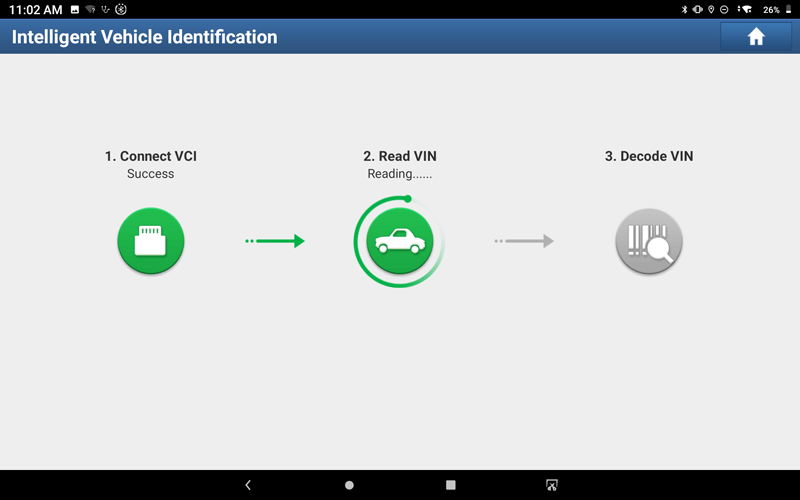
2. Choose "TOYOTA".
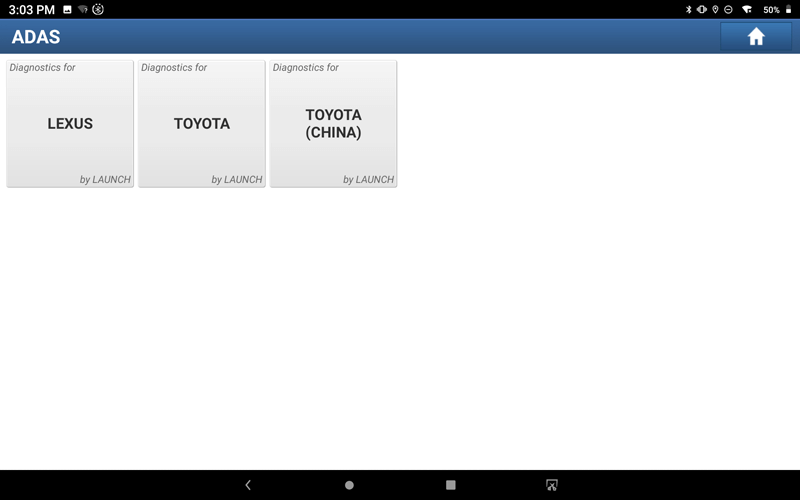
3. Click "OK".
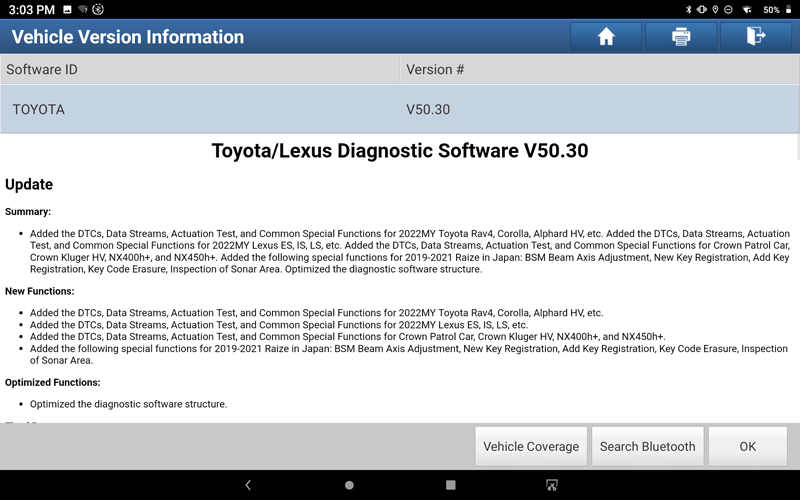
4. Choose 16PIN DLC(Europe and Other).
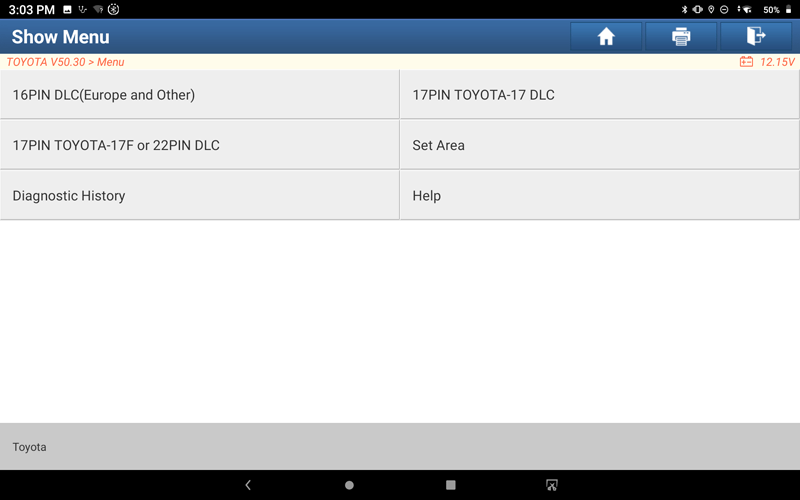
5. The following models are identified through automatic identification of VIN, select w/Smart Key.
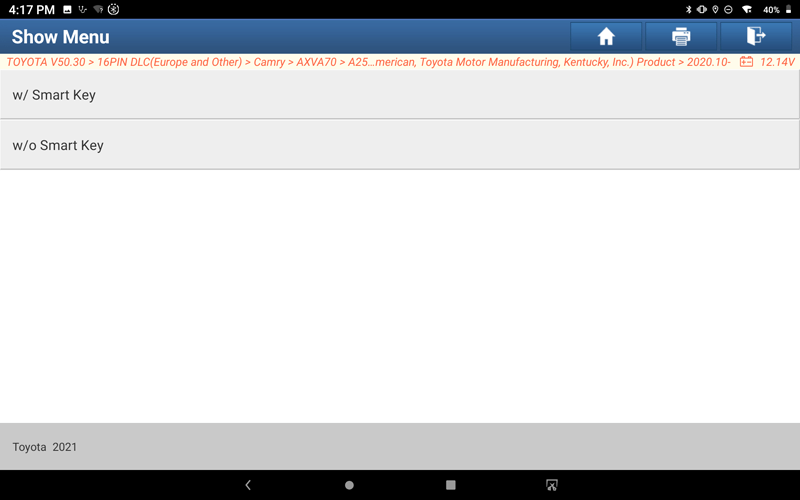
6. Choose "Radar Cruise".
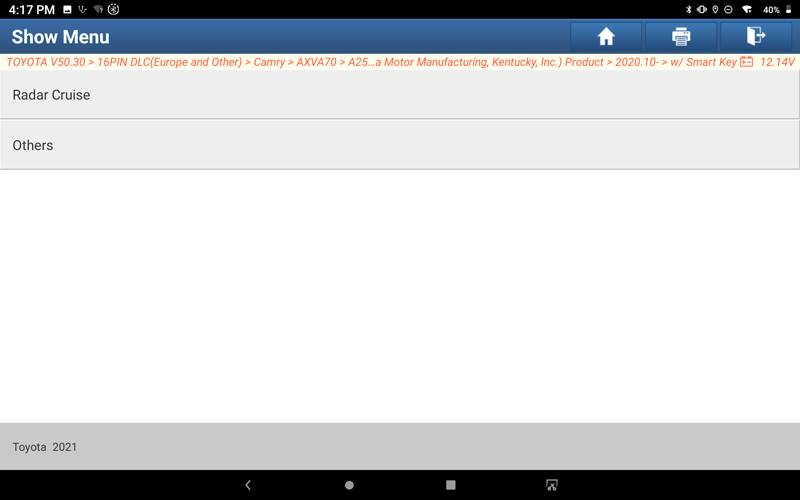
7. Choose w/ EPB.
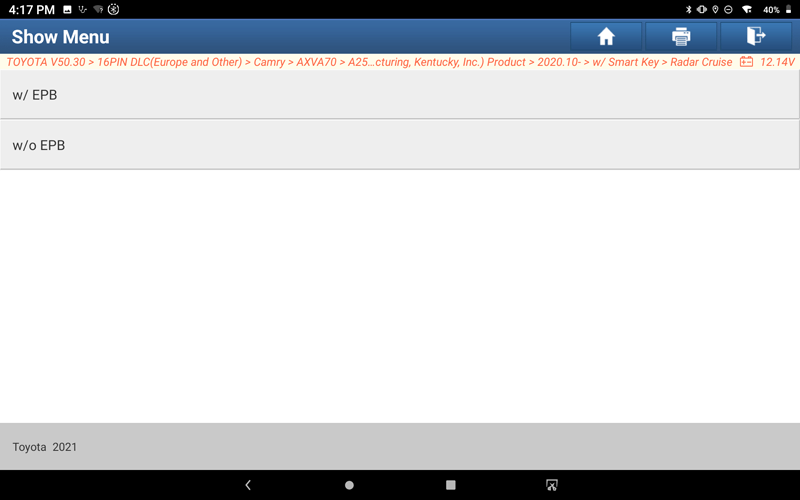
8. The model information is displayed, click "OK".
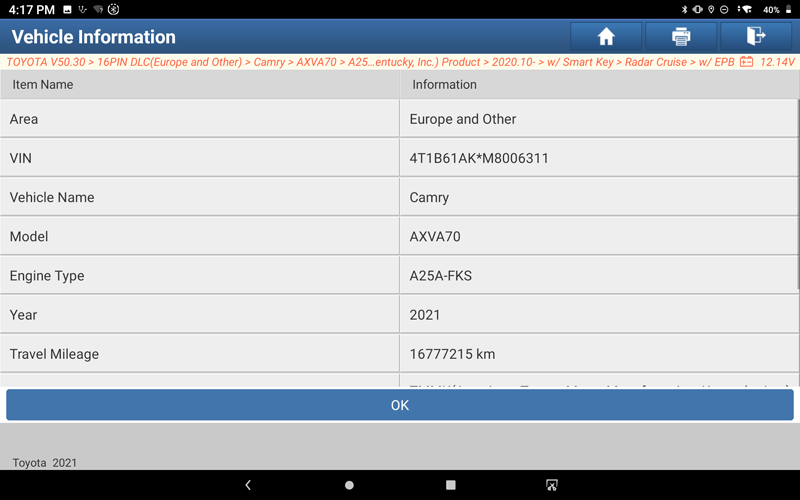
9. Click "OK".
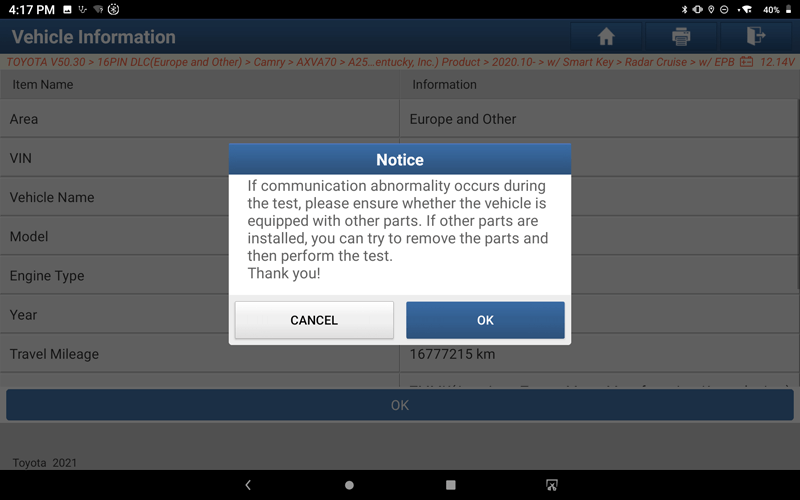
10. Choose "ADAS System Selection".
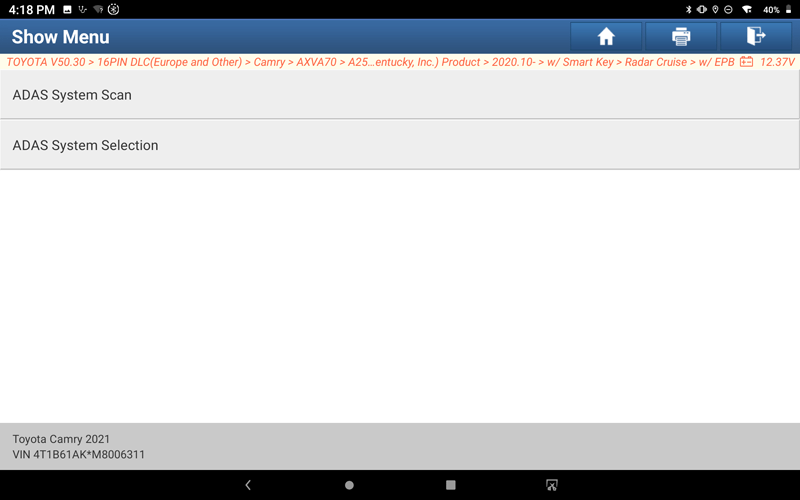
11. Display the list of systems, choose"Panoramic View Monitor".
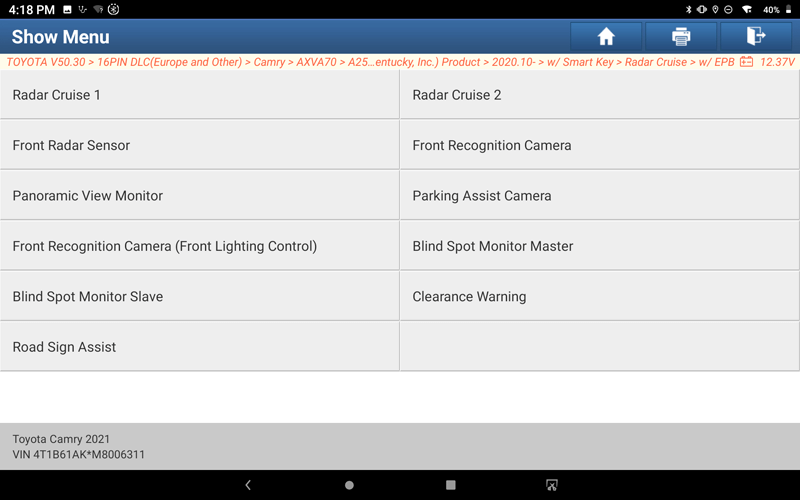
12.Click "OK".
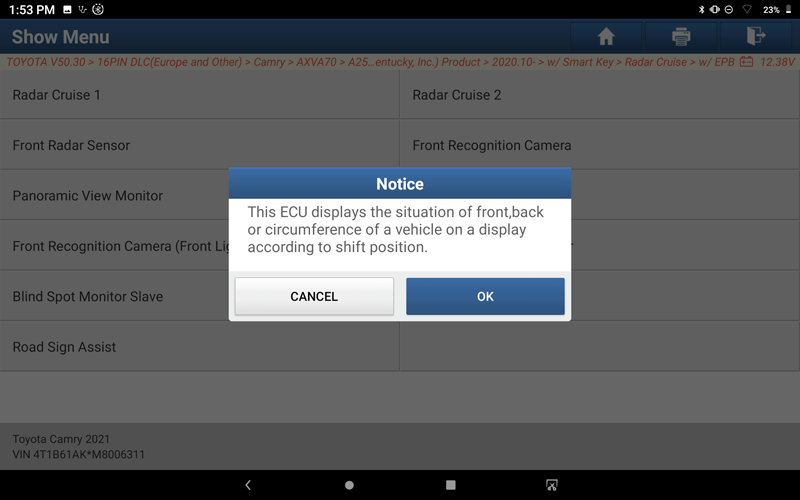
13. Display the list of functions, choose "Special Function".
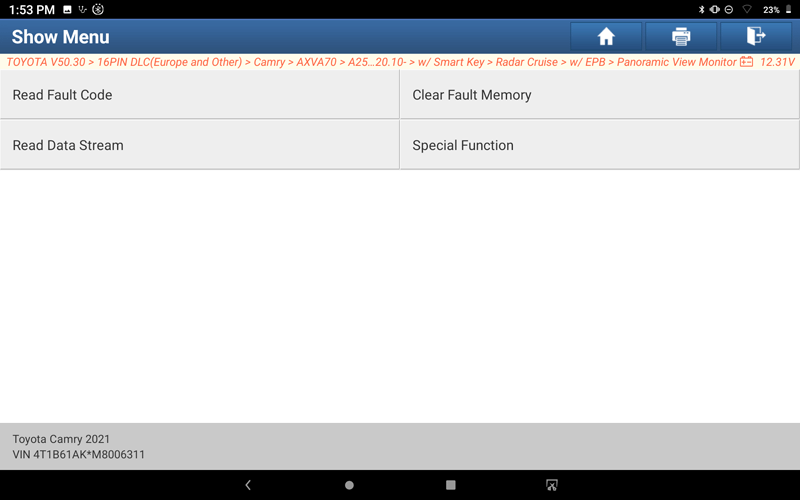
14. Show a list of special features, and choose "Panoramic View Monitor System Calibration".
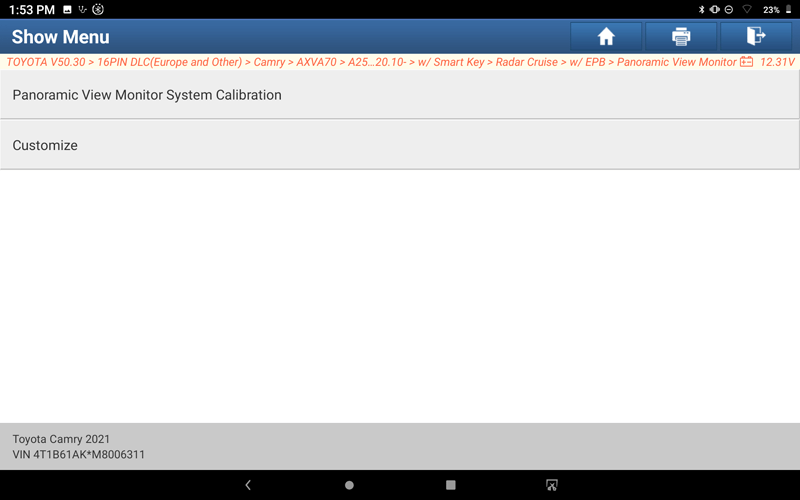
15. Follow the prompts, and when the operation is complete, click “Next Step“.
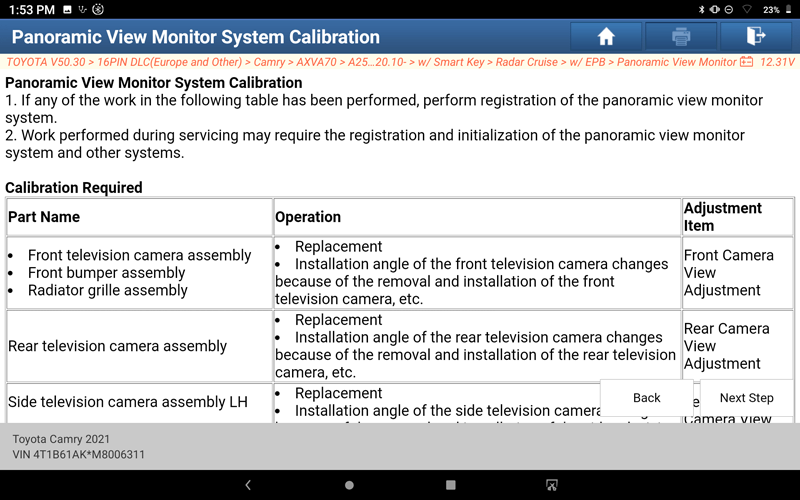
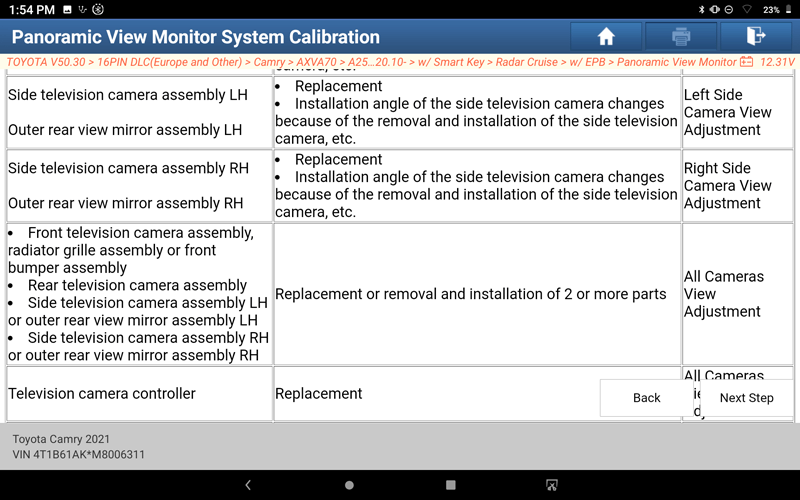
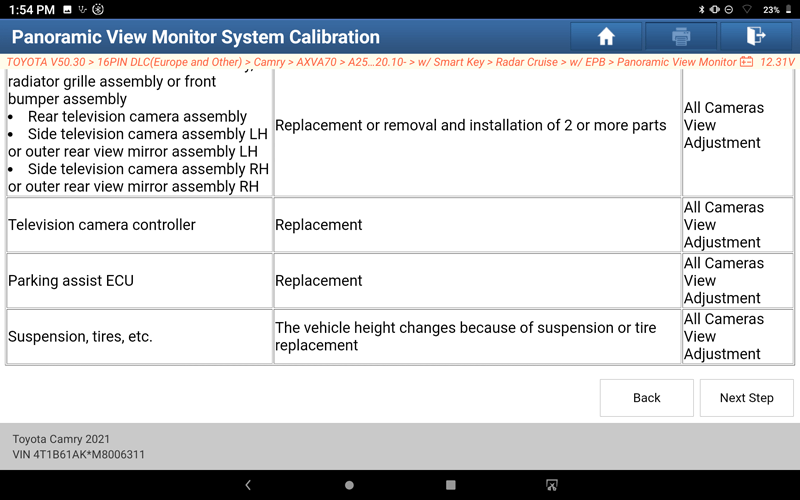
16. Follow the prompts, and click "OK" after the operation is complete.
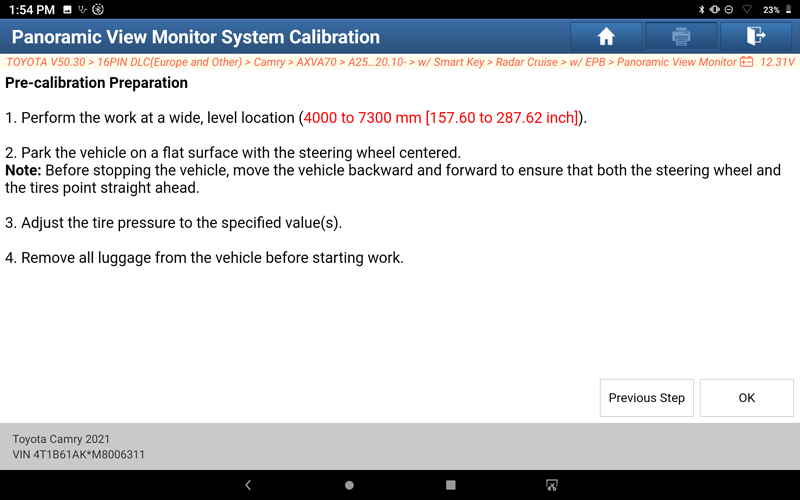
17. Display the camera calibration type, and select "Front Camera View Adjustment".
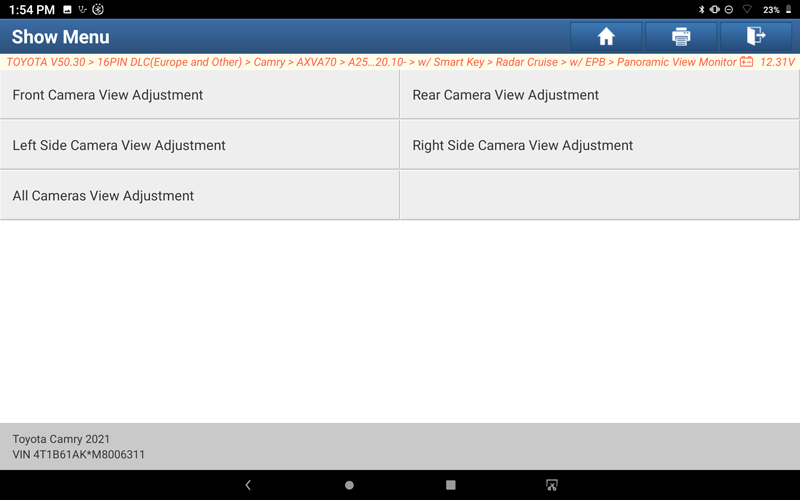
18. Follow the prompts, and when the operation is complete, click “Next Step“.
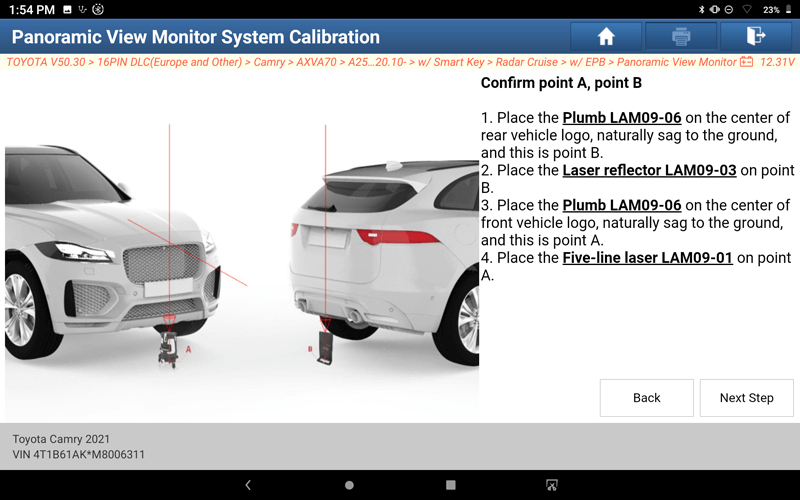
19. Follow the prompts, and when the operation is complete, click “Next Step“.
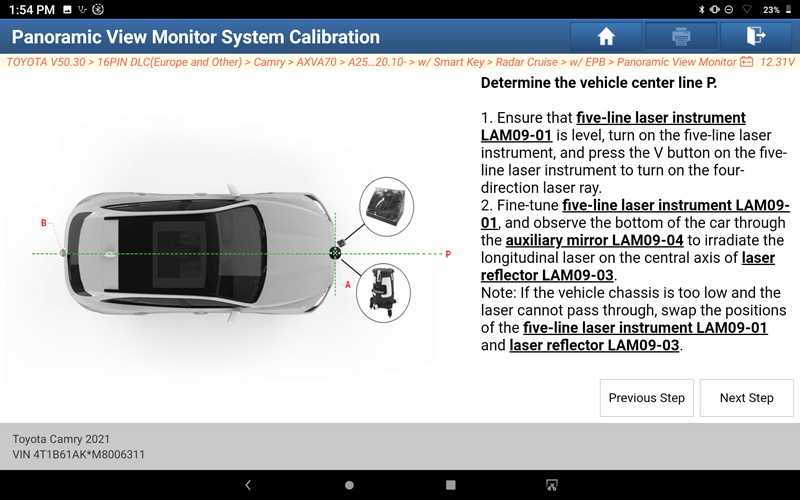
20. Follow the prompts, and when the operation is complete, click “Next Step“.
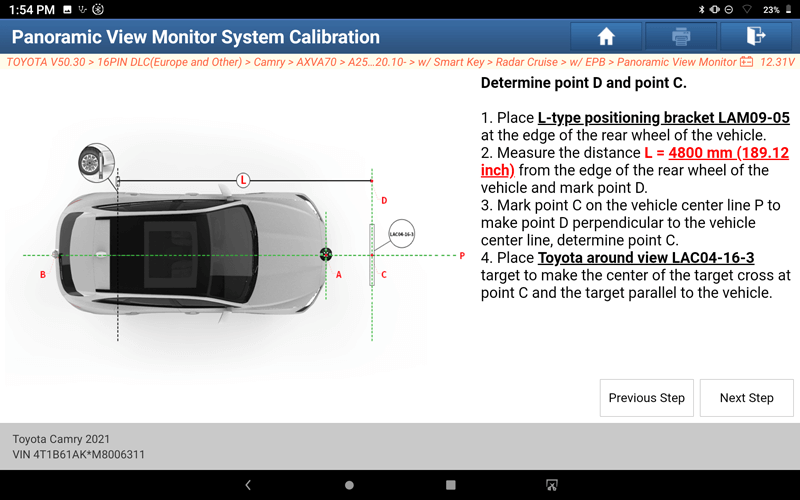
21. Follow the prompts, and when the operation is complete, click “Next Step“.
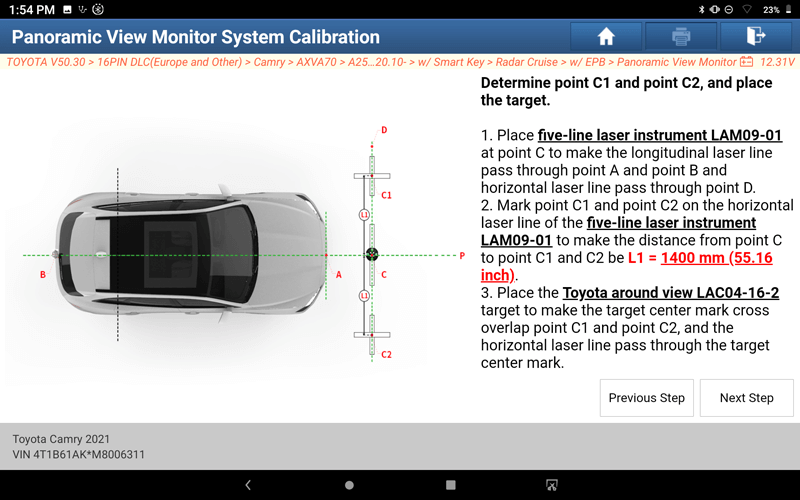
22. Follow the prompts, and when the operation is complete, click “Next Step“.
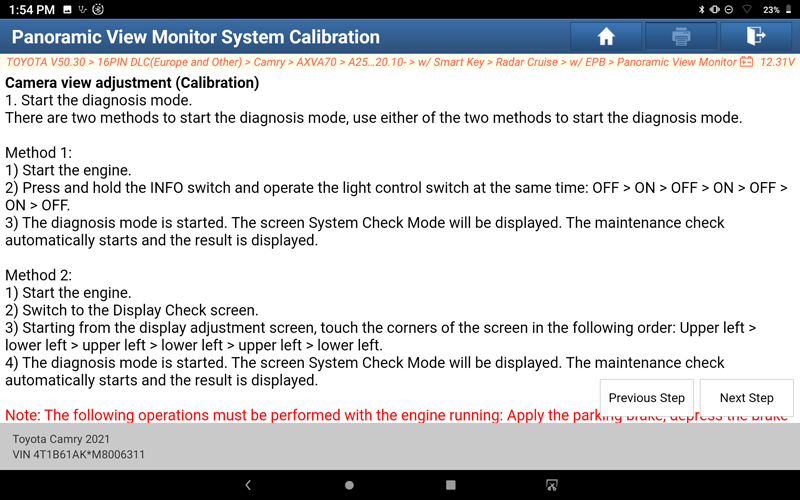
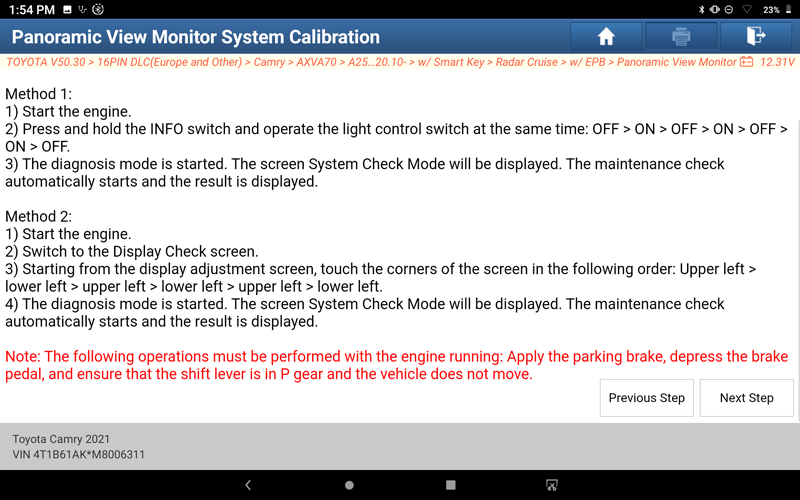
23.Follow the prompts, and when the operation is complete, click “Next Step“.
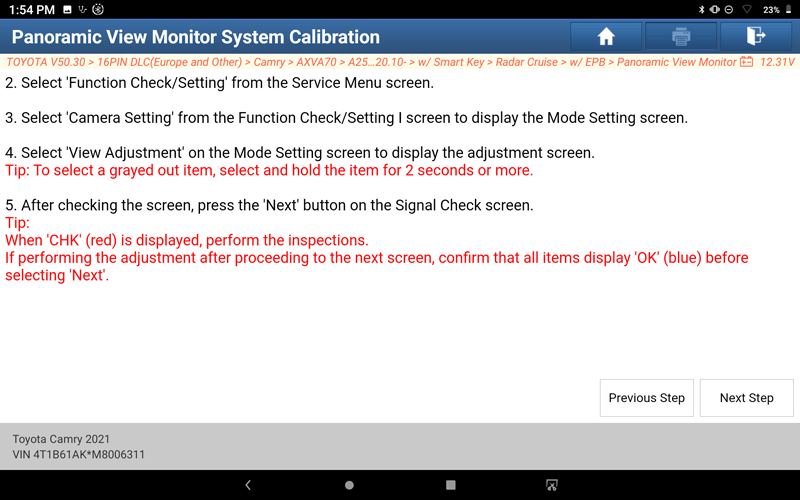
24. Follow the prompts, and when the operation is complete, click “Next Step“.
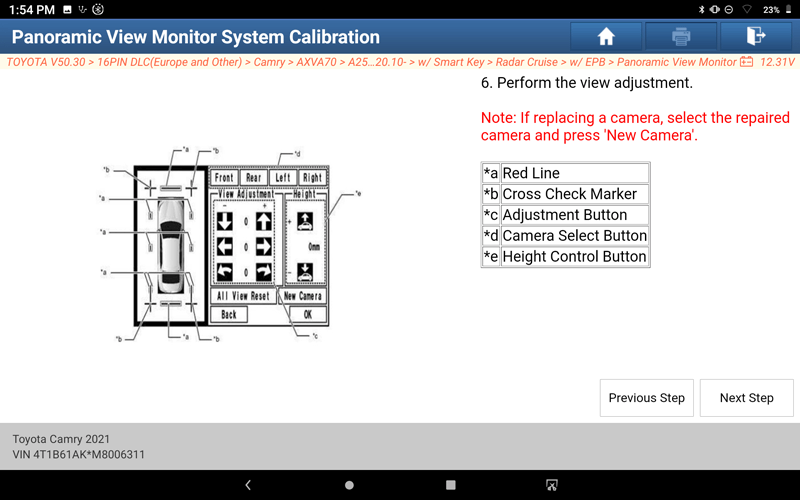
25. Follow the prompts, and when the operation is complete, click “Next Step“.
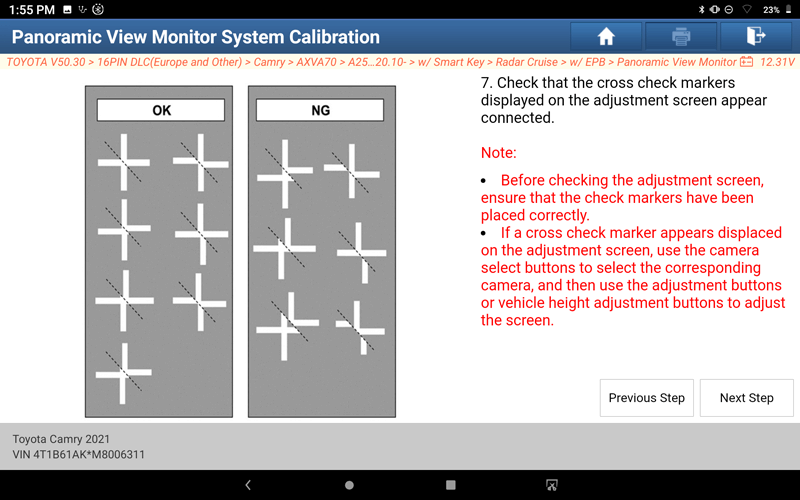
26. Follow the prompts, and when the operation is complete, click “Next Step“.
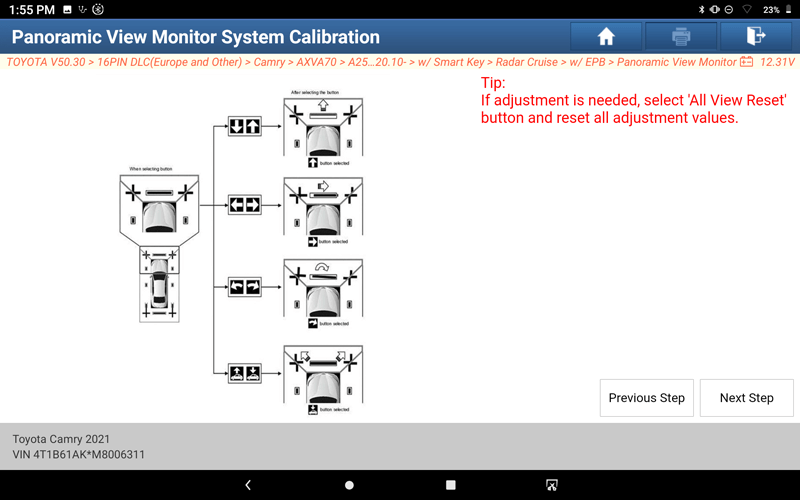
27. Follow the prompts, and when the operation is complete, click “Next Step“.
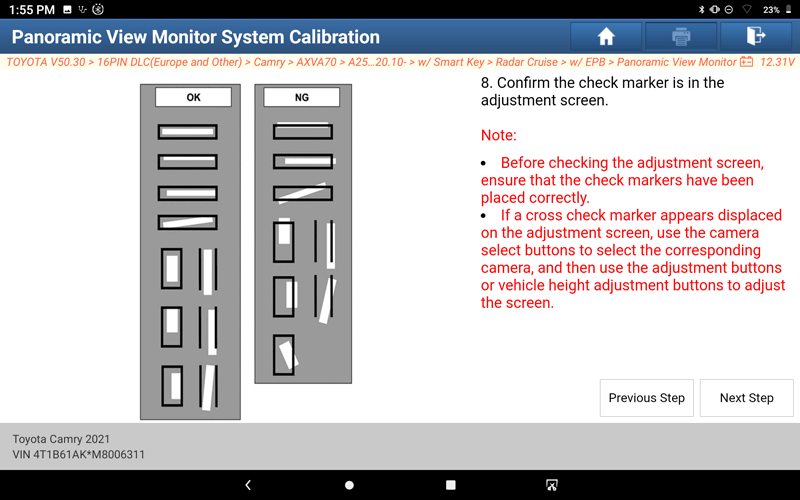
28. Follow the prompts, and when the operation is complete, click “Next Step“.
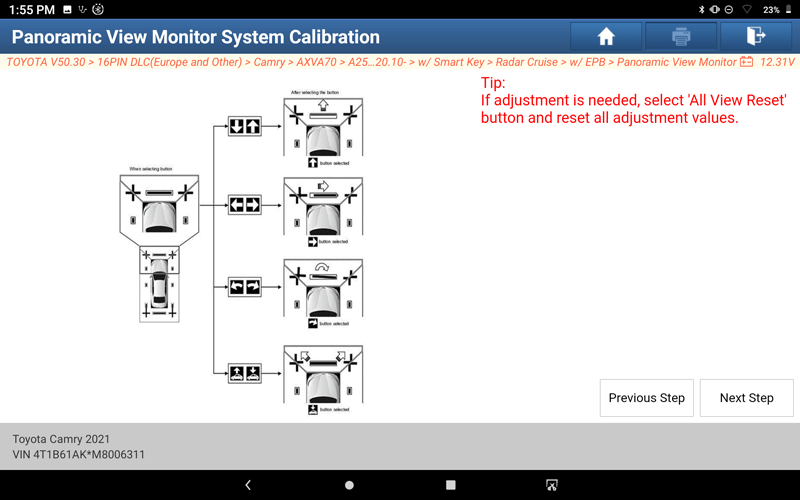
29.The field of view calibration of the front camera is completed, click "Complete", return to step 19, and select "Rear Camera View Adjustment".
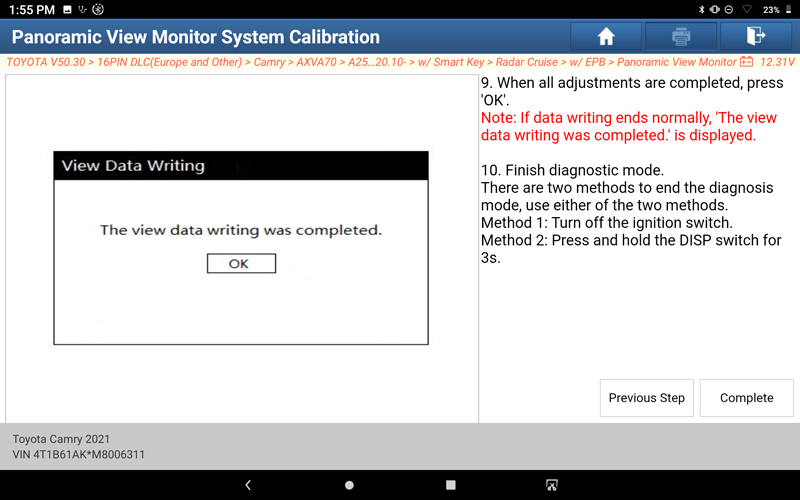
30. Follow the prompts, and when the operation is complete, click “Next Step“.
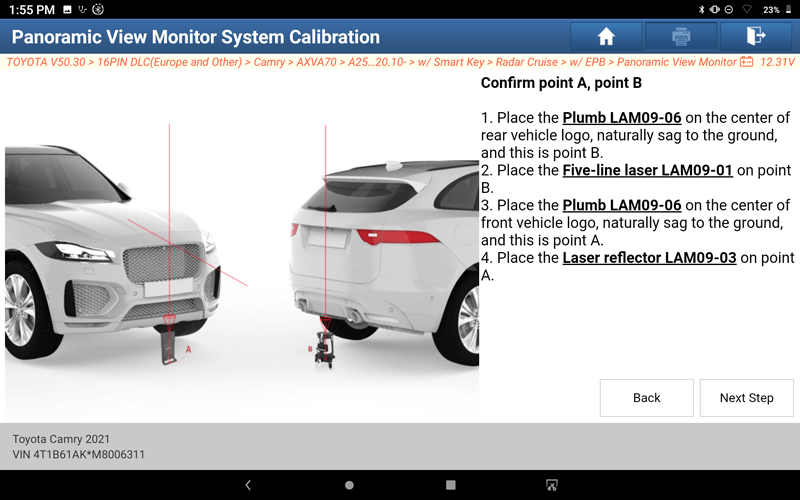
31. Follow the prompts, and when the operation is complete, click “Next Step“.
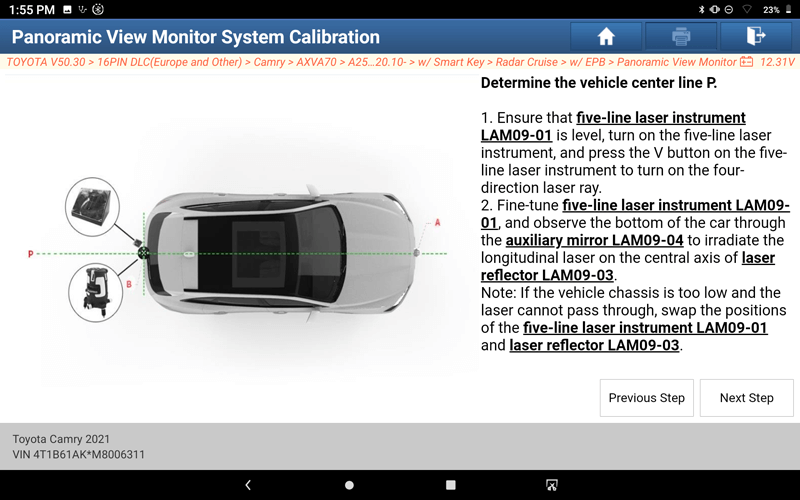
32. Follow the prompts, and when the operation is complete, click “Next Step“.
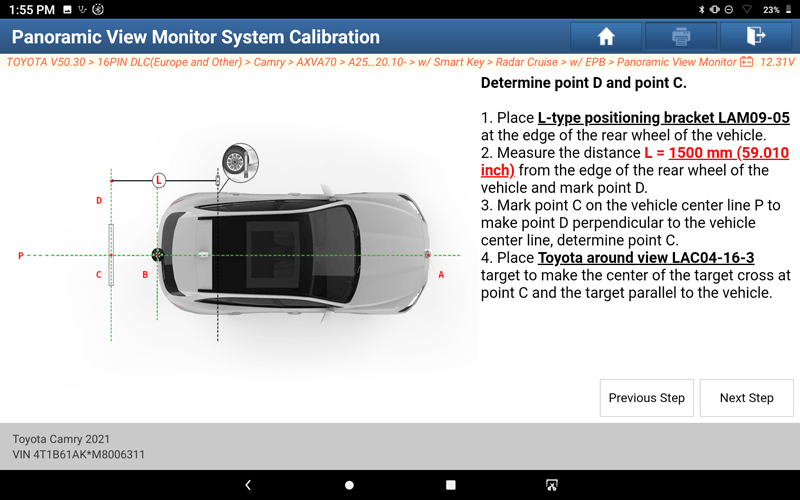
33. Follow the prompts, and when the operation is complete, click “Next Step“.
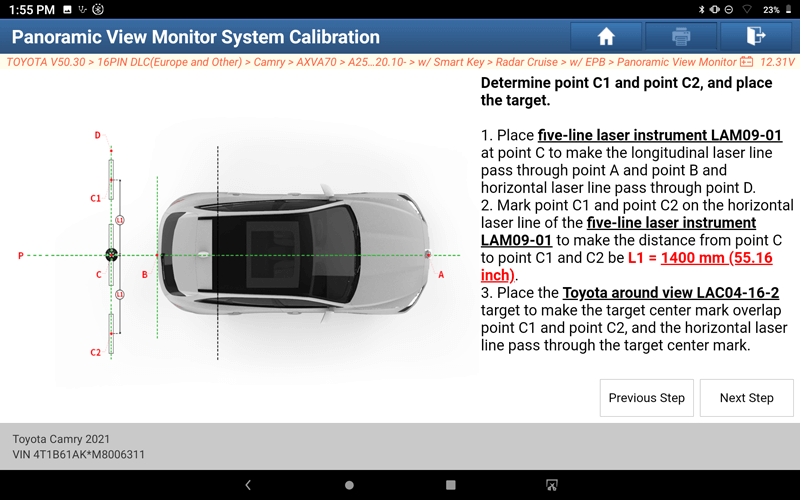
34. Follow the prompts, and when the operation is complete, click “Next Step“.
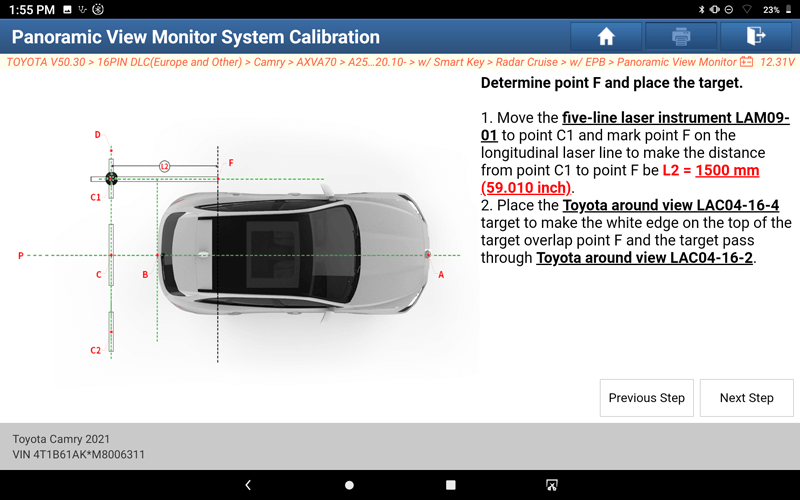
35. Follow the prompts, and when the operation is complete, click “Next Step“.
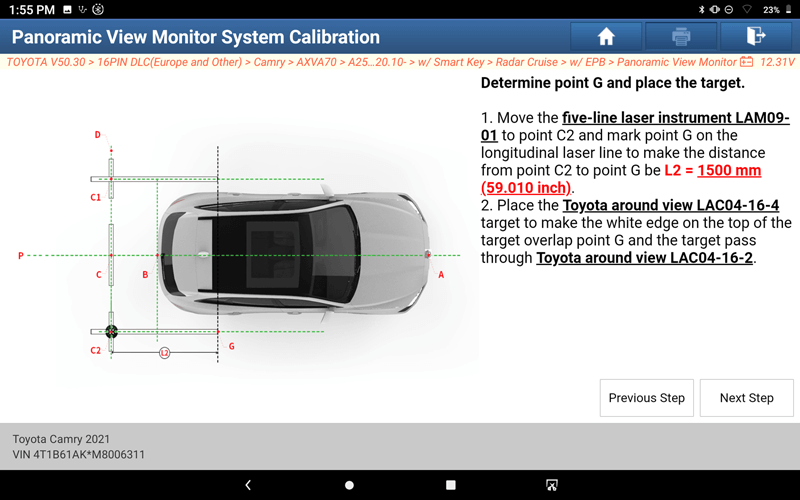
36. Follow the prompts, and when the operation is complete, click “Next Step“.
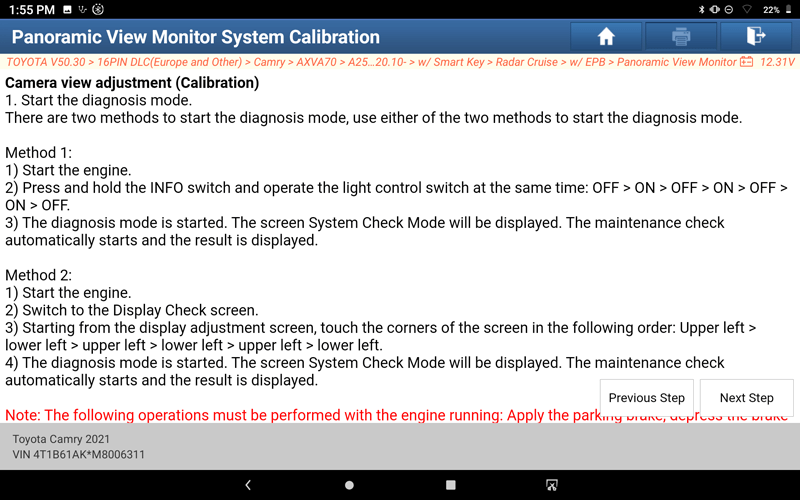
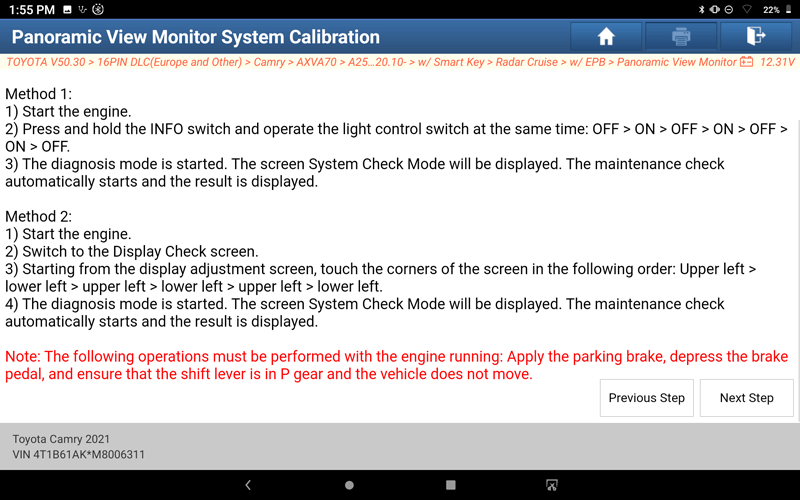
37. Follow the prompts, andwhen the operation iscomplete, click“Next Step“.
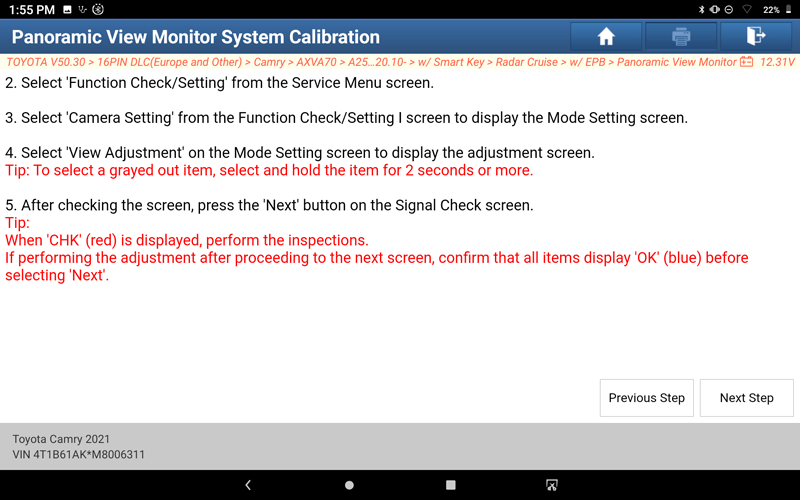
38. Follow the prompts, and when the operation is complete, click “Next Step“.
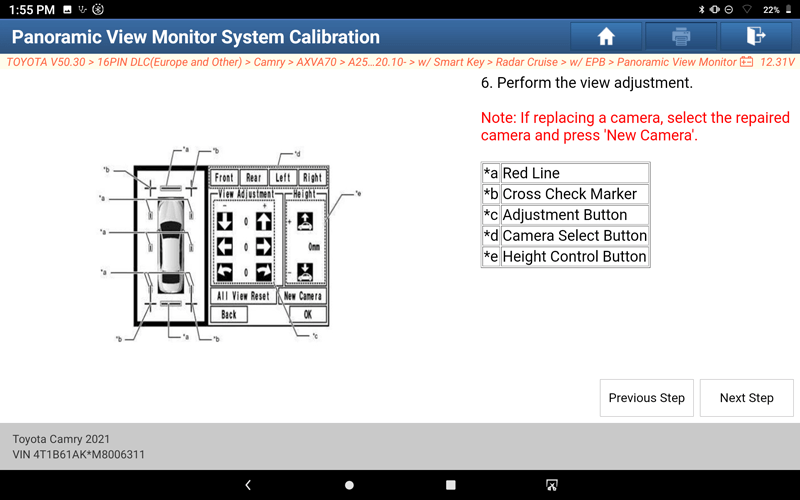
39. Follow the prompts, and when the operation is complete, click “Next Step“.
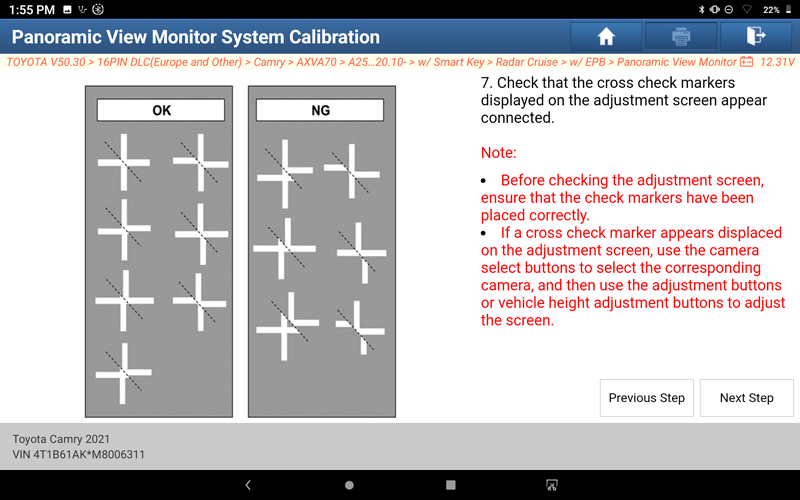
40. Follow the prompts, and when the operation is complete, click “Next Step“.
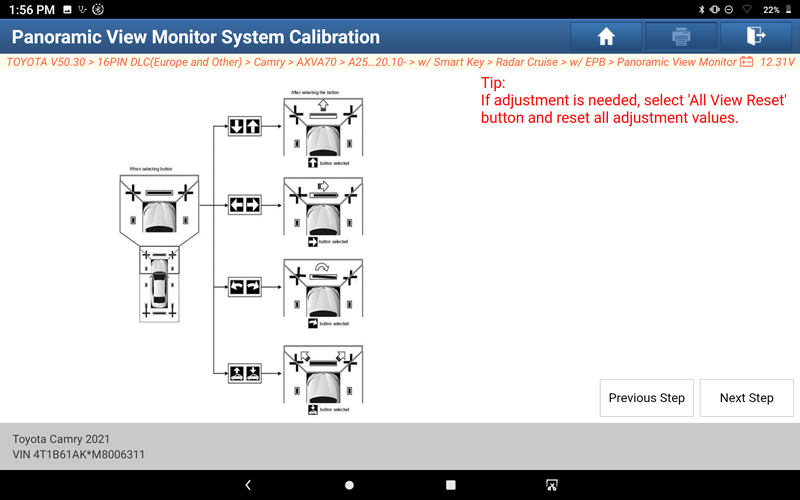
41. Follow the prompts, and when the operation is complete, click “Next Step“.
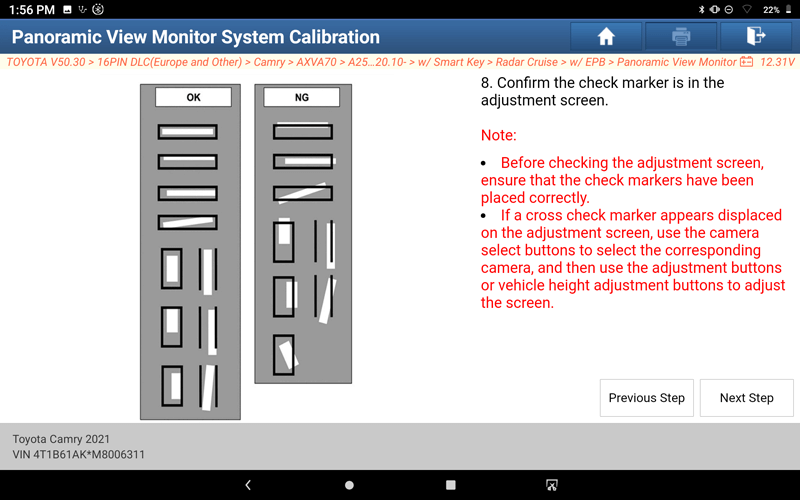
42. Follow the prompts, and when the operation is complete, click “Next Step“.
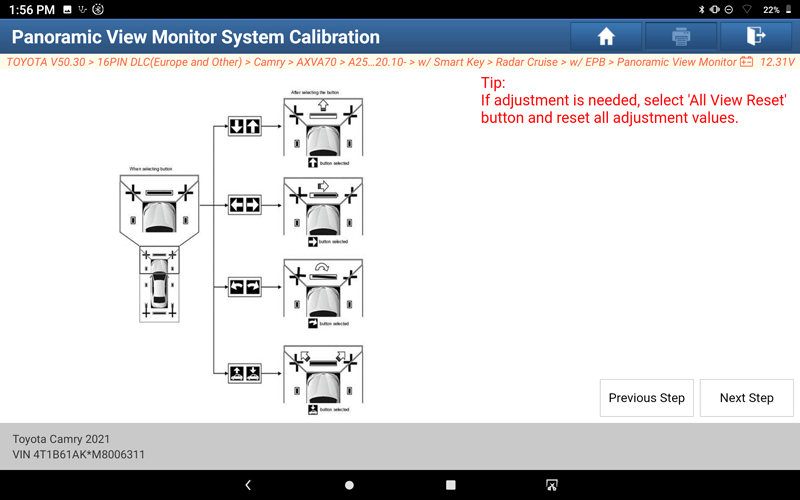
43. Rear camera view calibration is completed, click "Complete", return to step 19, and select "Left Side Camera View Adjustment".
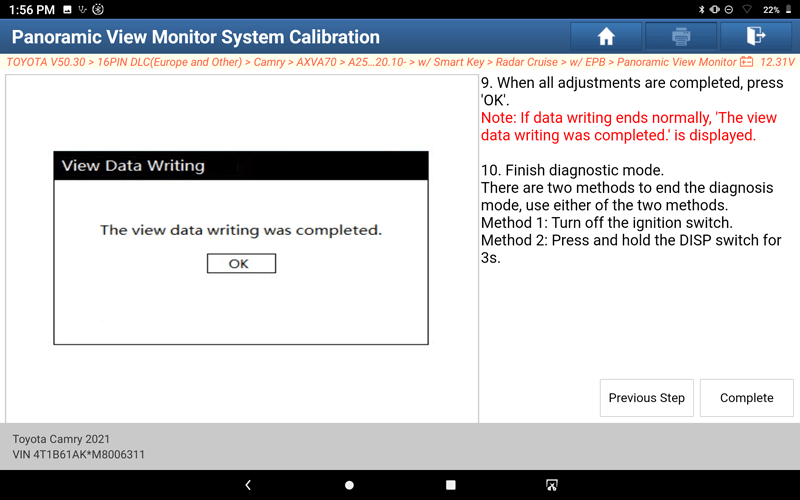
44. Follow the prompts, and click "Next Step" after the operation is complete.
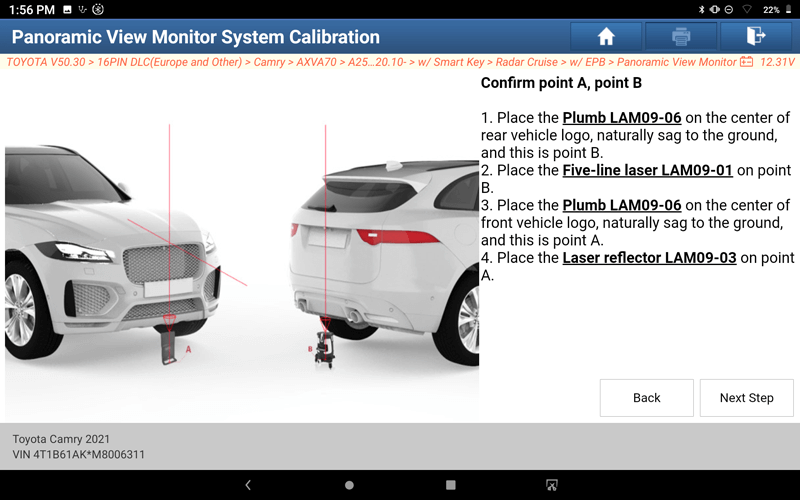
45. Follow the prompts, and click "Next Step" after the operation is complete.
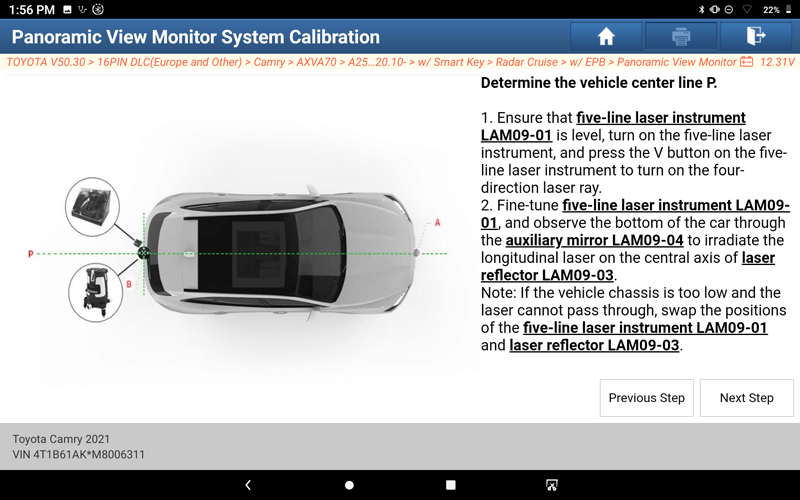
46. Follow the prompts, and click "Next Step" after theoperation is complete.
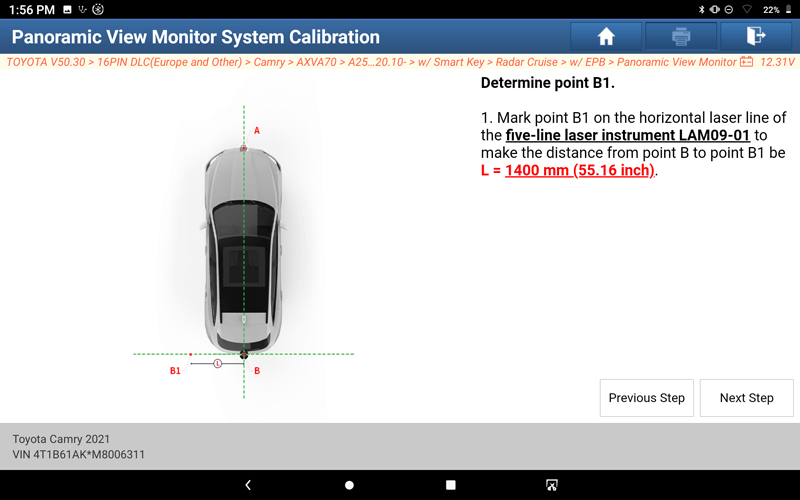
47. Follow the prompts, and click "Next Step" after the operation is complete.
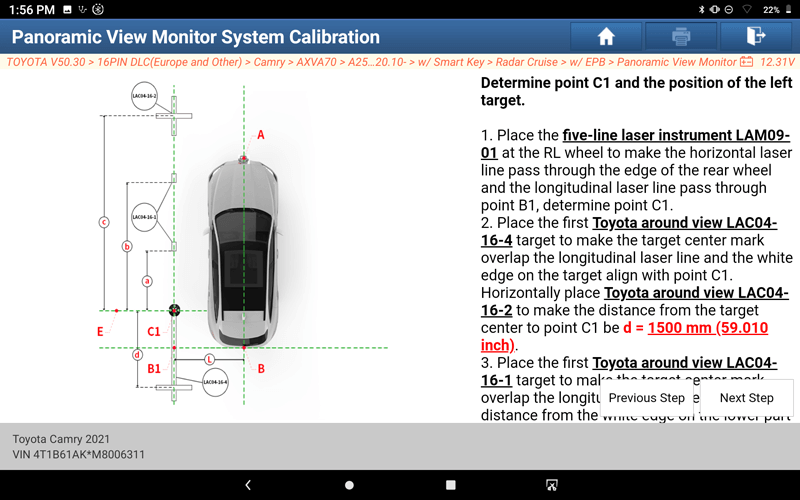
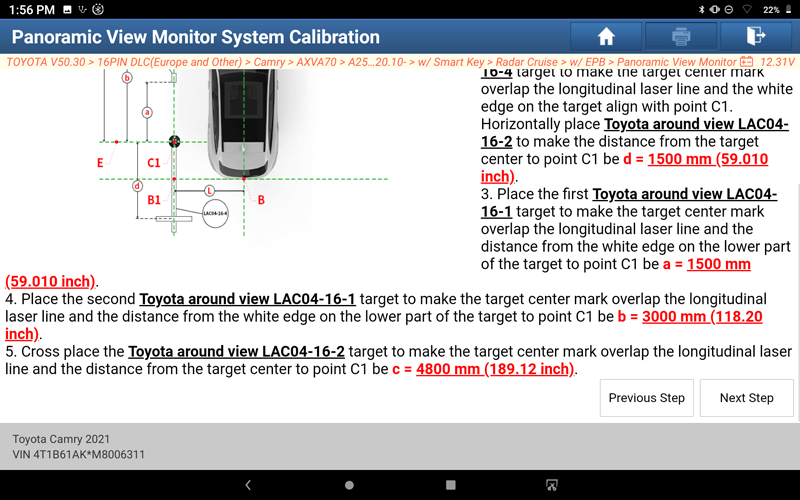
48. Follow theprompts,and click "Next Step" after theoperation is complete.
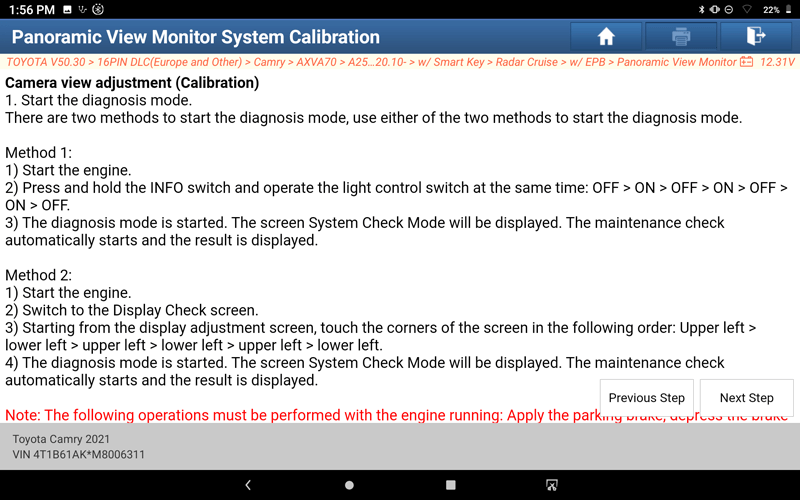
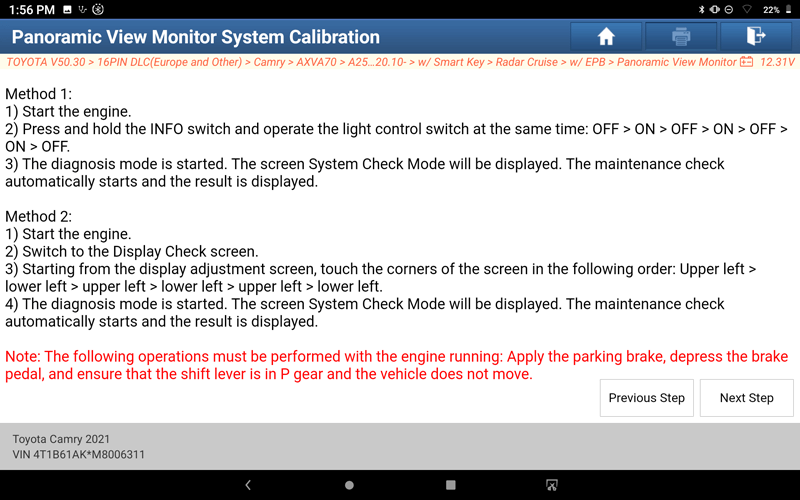
49. Follow theprompts,and click "Next Step" after theoperation is complete.
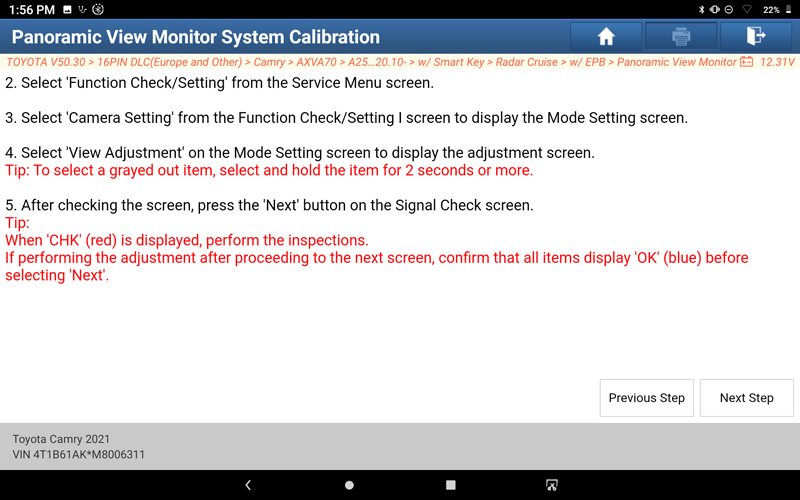
50. Follow the prompts, and click "Next Step" after the operation is complete.
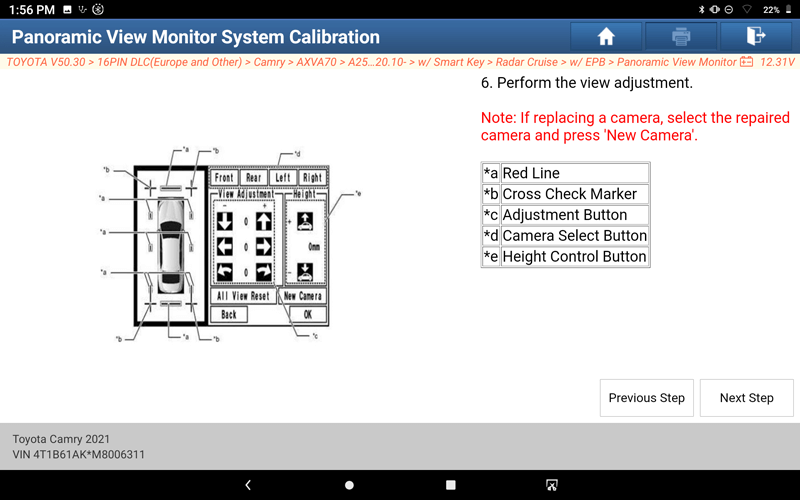
51. Follow the prompts, and click "Next Step" after the operation is complete.
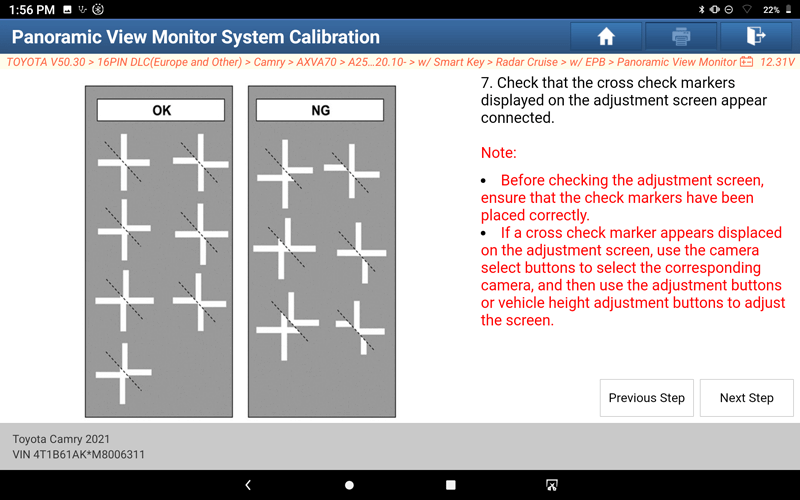
52. Follow the prompts, and click "Next Step" after the operation is complete.
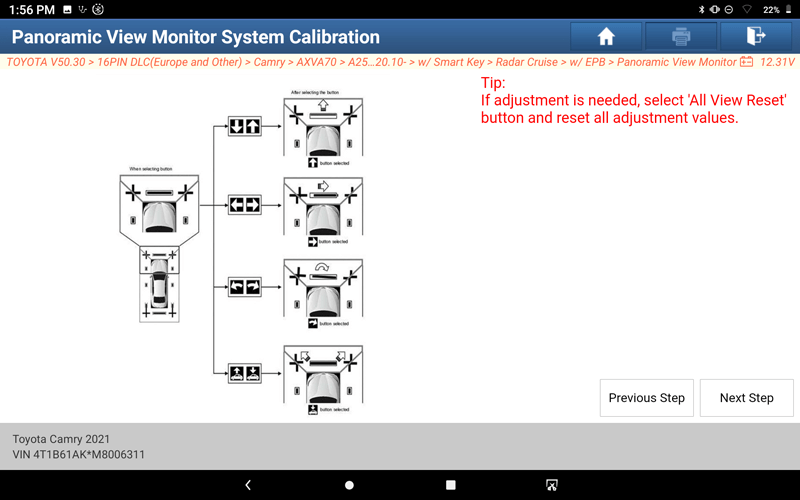
53. Follow the prompts, and click "Next Step" after the operation is complete.
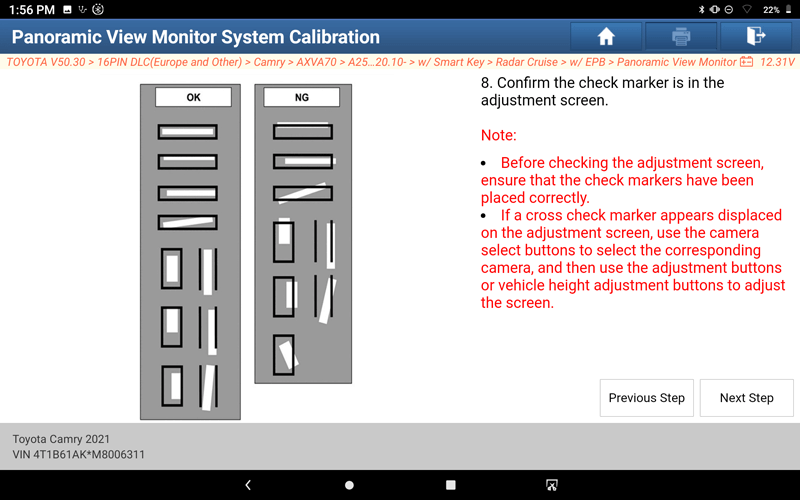
54. Follow the prompts, and click "Next Step" after the operation is complete.
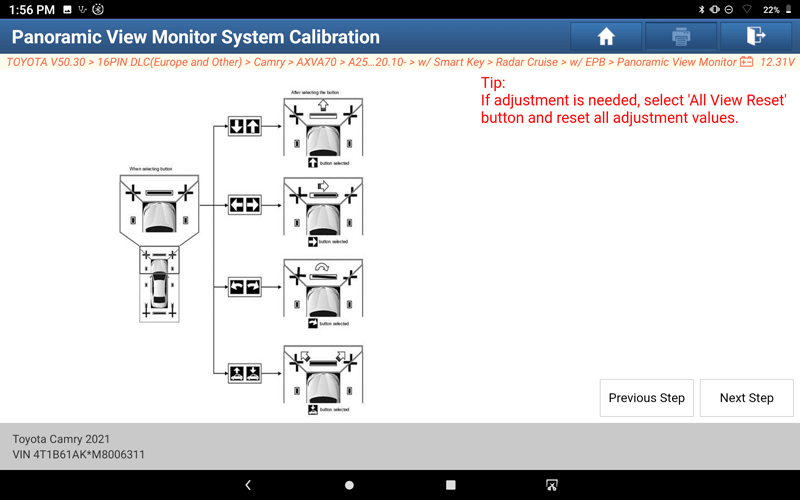
55. Left camera view calibration is completed, click "Complete", return to step 19, and select "Right Side Camera View Adjustment".
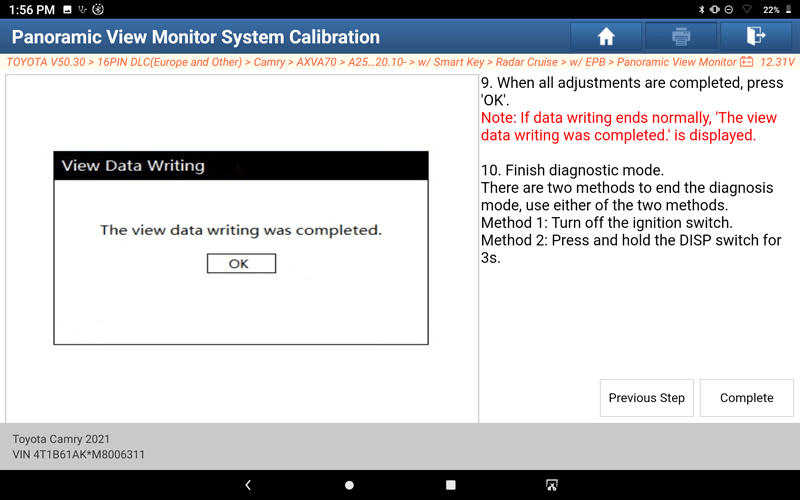
56. Follow the prompts, and click "Next Step" after the operation is complete.
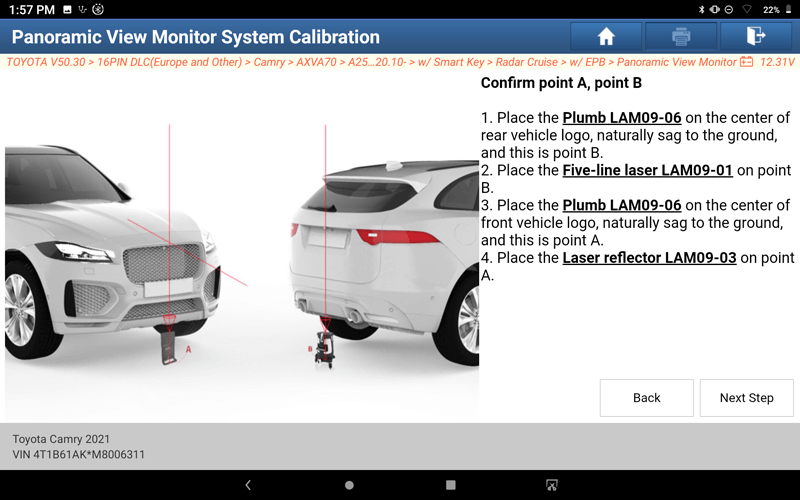
57. Follow the prompts, and click "Next Step" after the operation is complete.
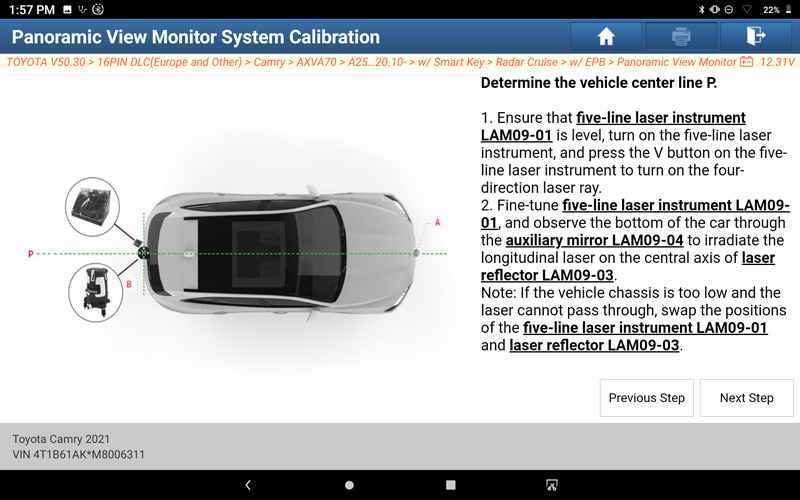
58. Follow the prompts, and click "Next Step" after the operation is complete.
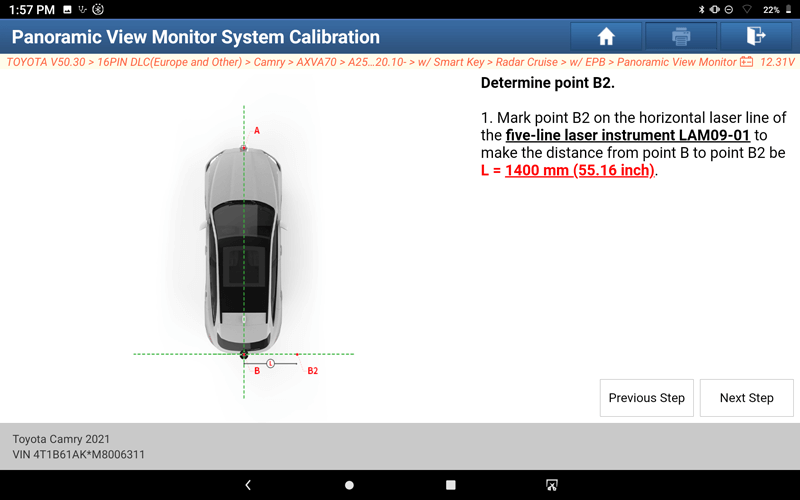
59. Follow the prompts, and click "Next Step" after the operation is complete.
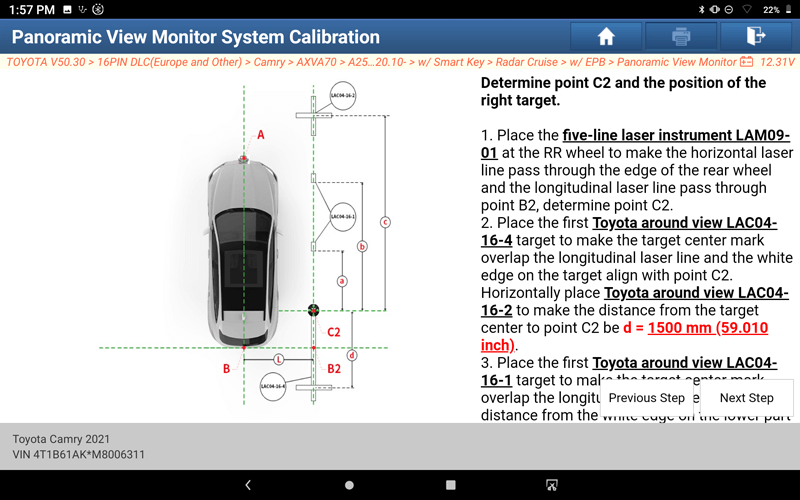
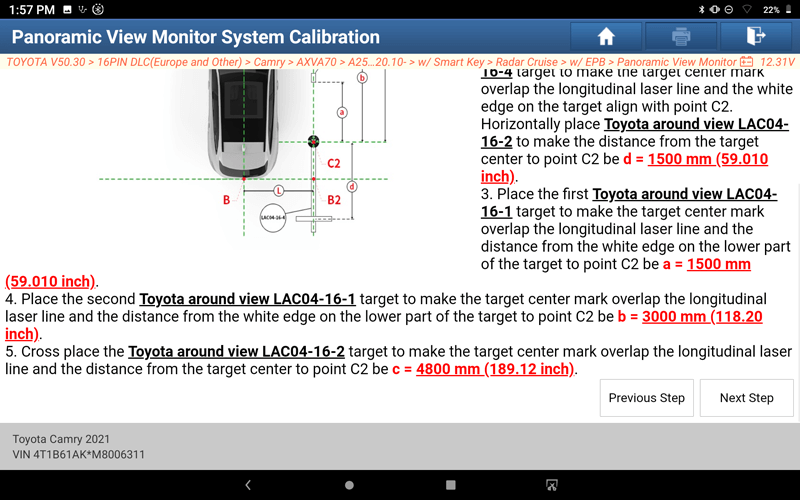
60. Follow the prompts, and click "Next Step" after the operation is complete.
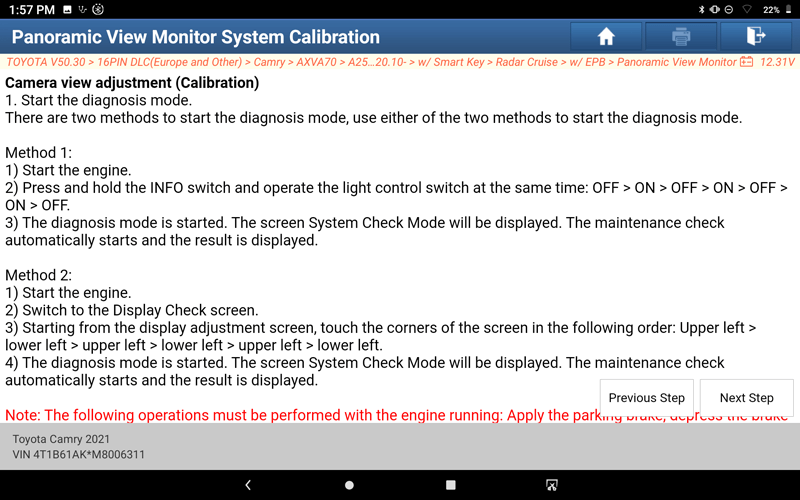
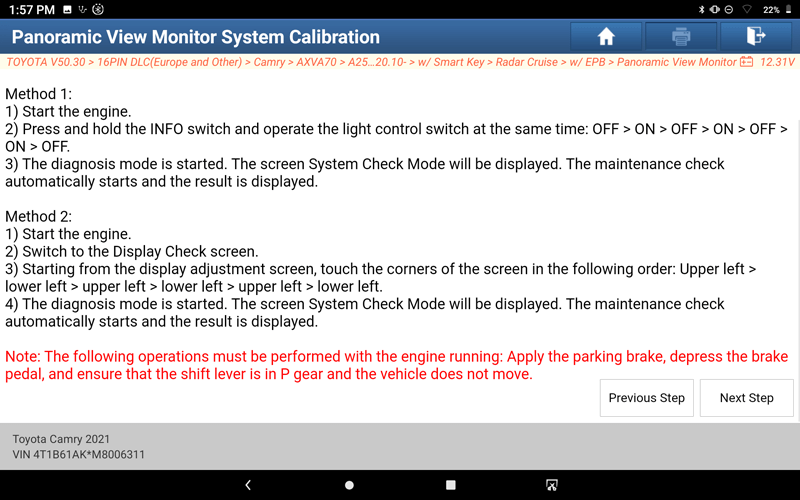
61. Follow the prompts, and click "Next Step" after the operation is complete.
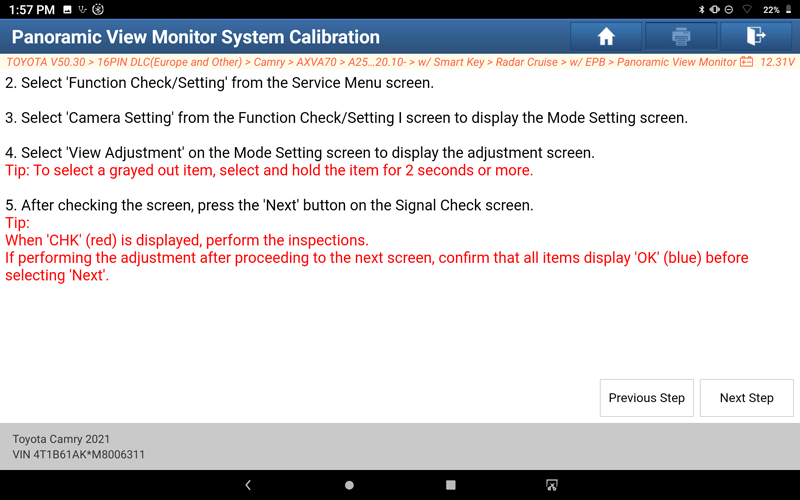
62. Follow the prompts, and click "Next Step" after the operation is complete.
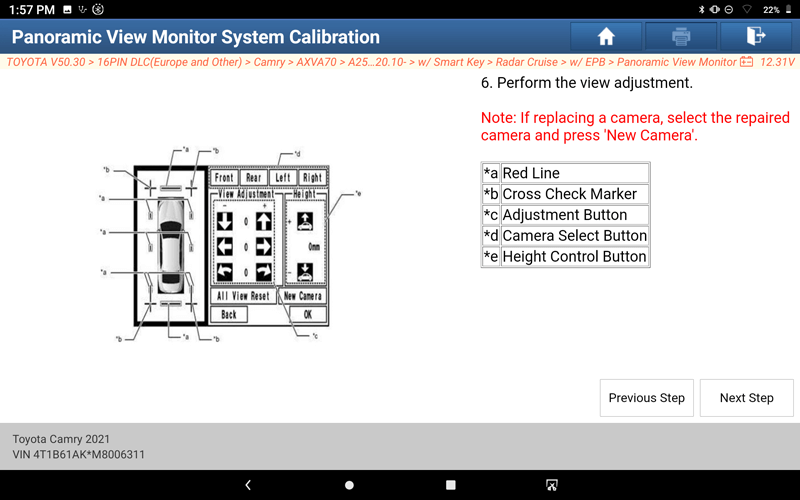
63. Follow the prompts, and click "Next Step" after the operation is complete.
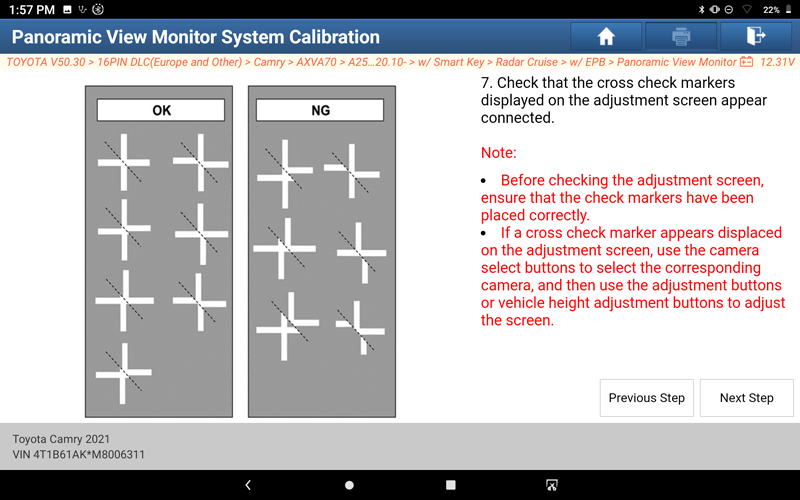
64. Follow the prompts, and click "Next Step" after the operation is complete.
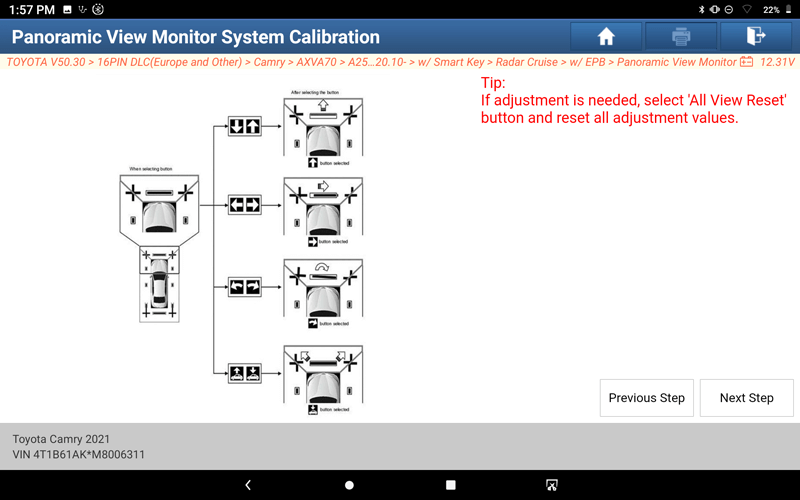
65. Follow the prompts, and click "Next Step" after the operation is complete.
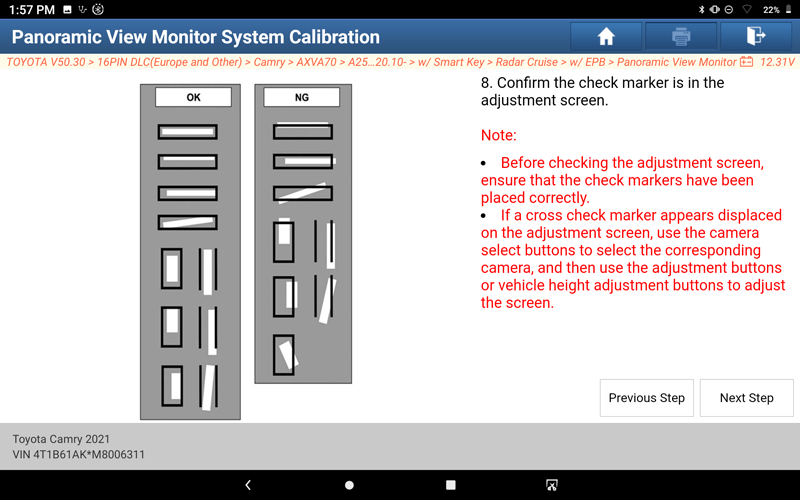
66. Follow the prompts, and click "Next Step" after the operation is complete.
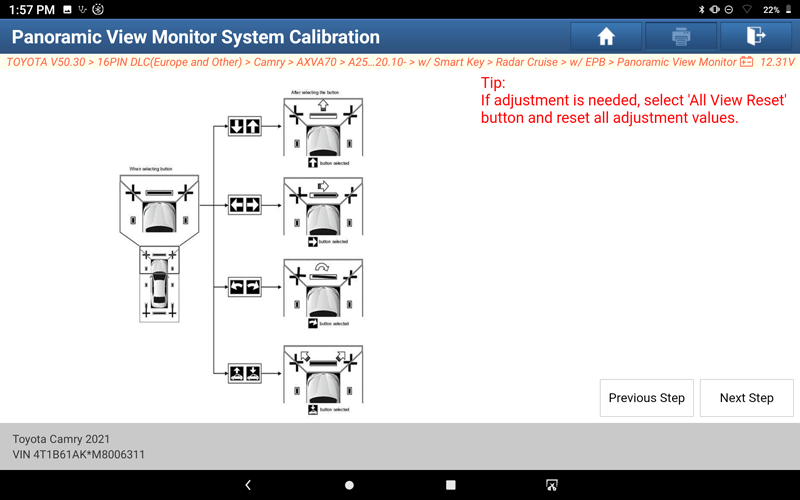
67. Right camera view calibration is completed, click "Complete", go back to step 19, and select "All Cameras View Adjustment".
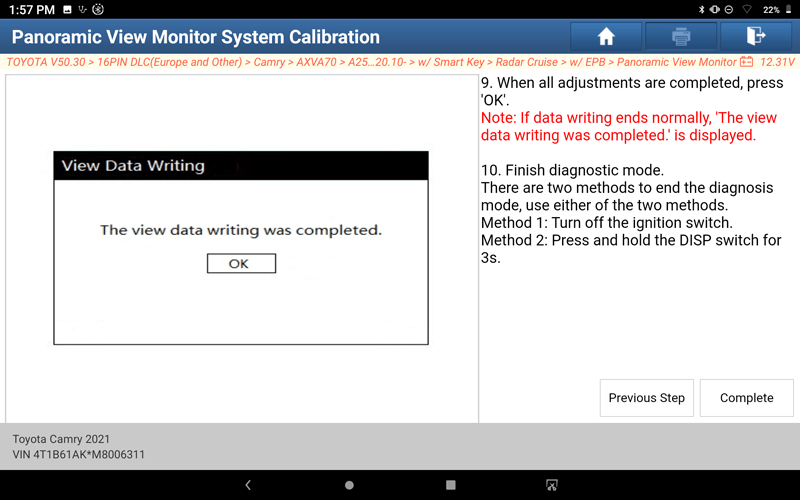
68. Follow the prompts, and click "Next Step" after the operation is complete.
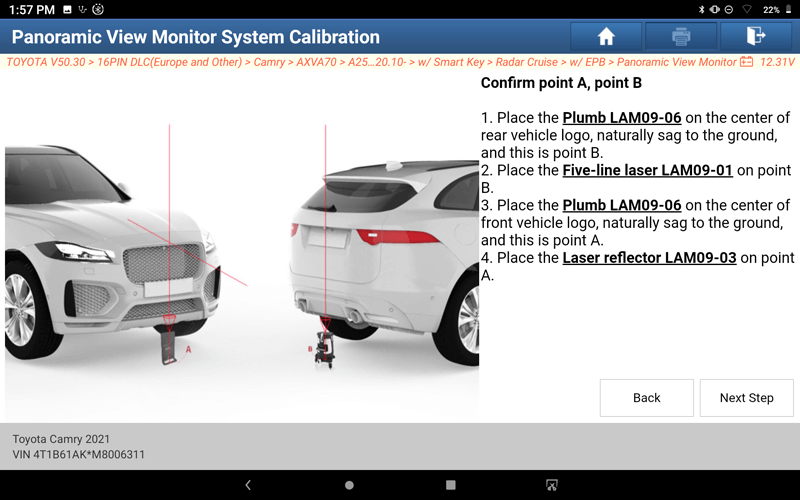
69. Follow the prompts, and click "Next Step" after the operation is complete.
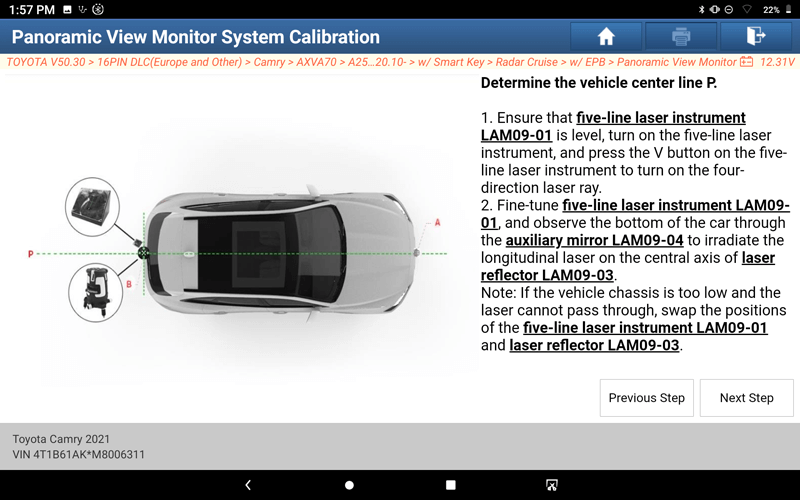
70. Follow the prompts, and click "Next Step" after the operation is complete.
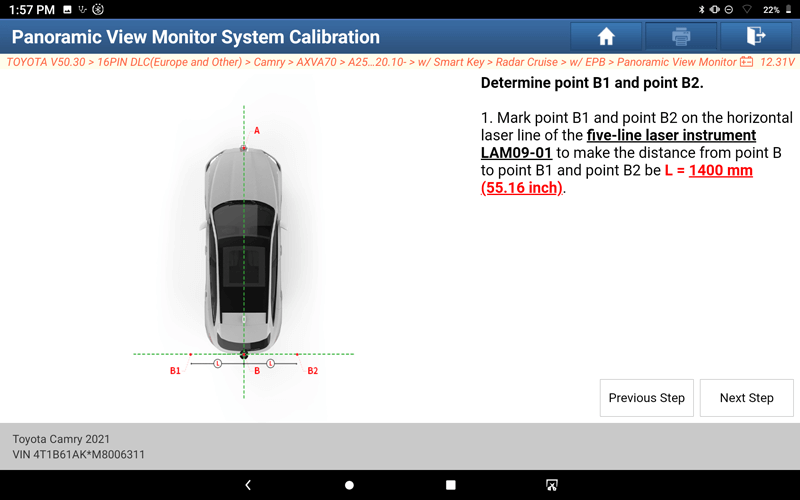
71. Follow the prompts, and click "Next Step" after the operation is complete.
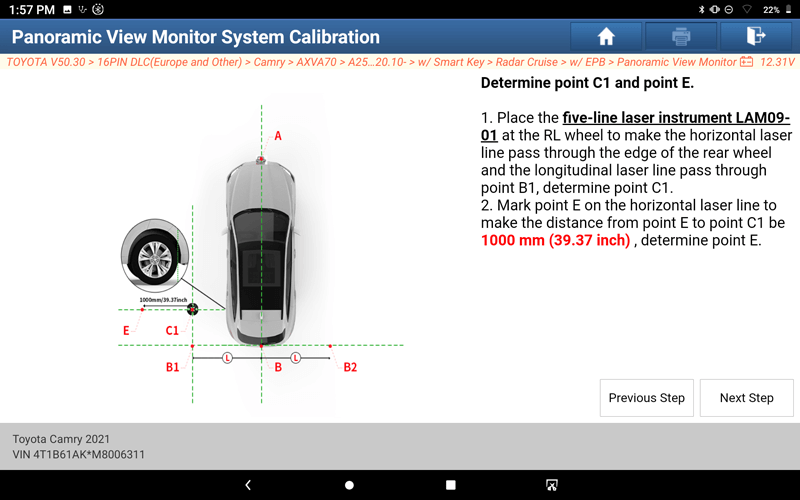
72. Follow the prompts, and click "Next Step" after the operation is complete.
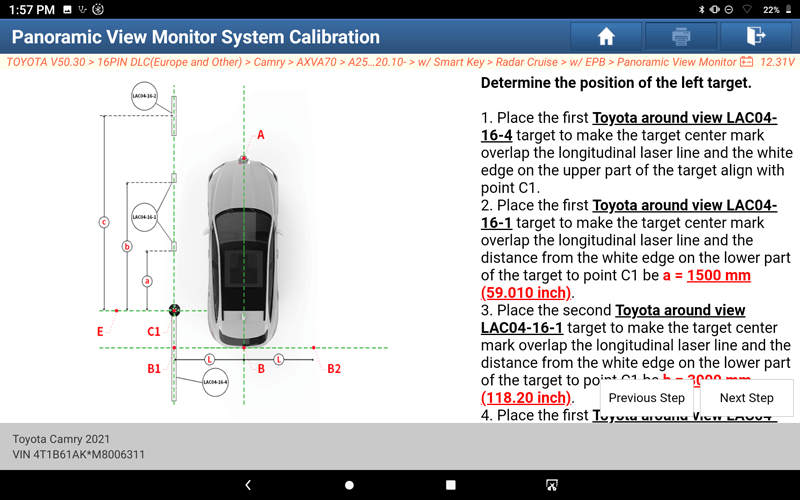
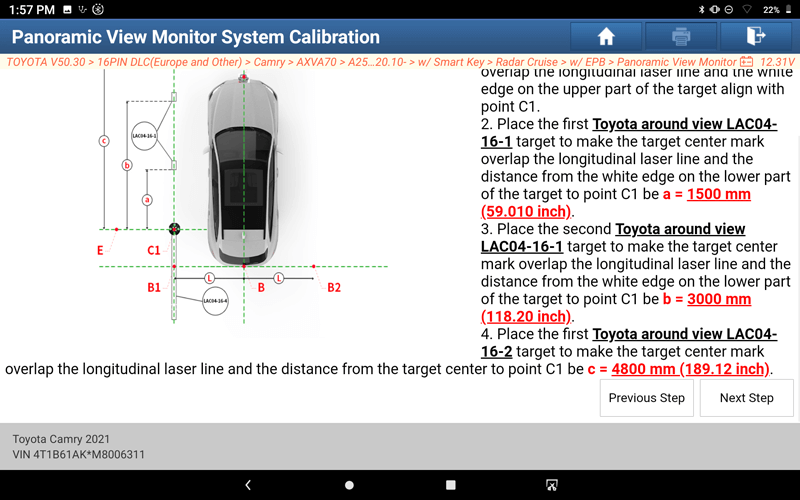
73. Follow the prompts, and click "Next Step" after the operation is complete.
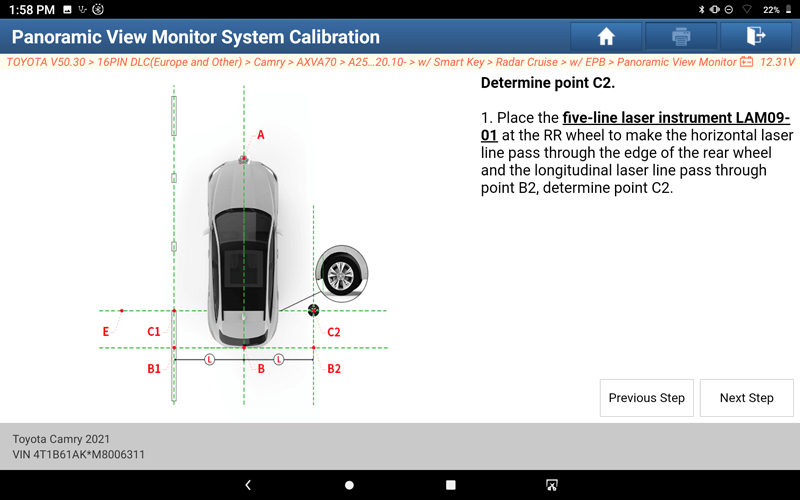
74. Follow the prompts, and click "Next Step" after the operation is complete.
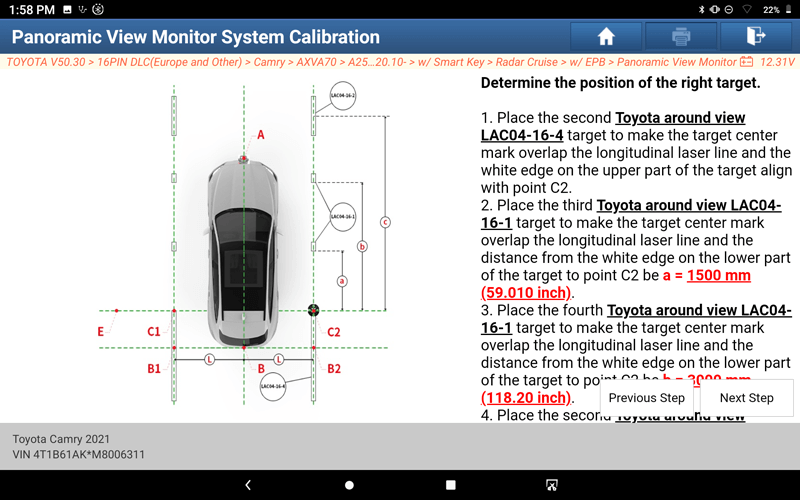
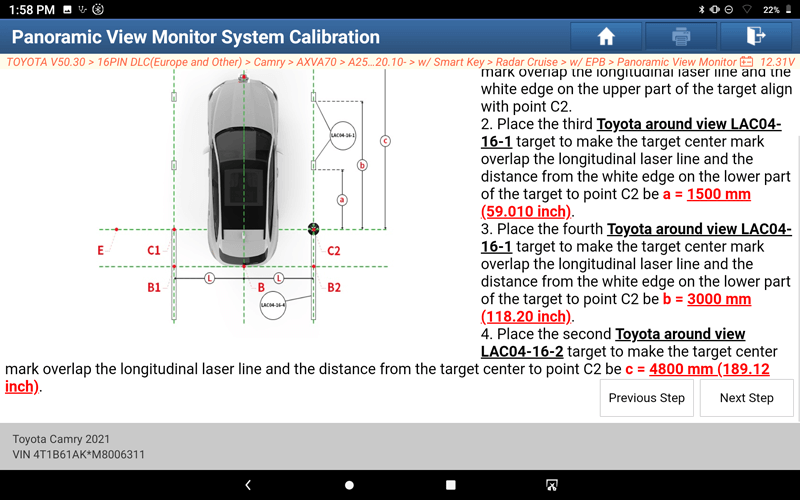
75. Follow the prompts, and click "Next Step" after the operation is complete.
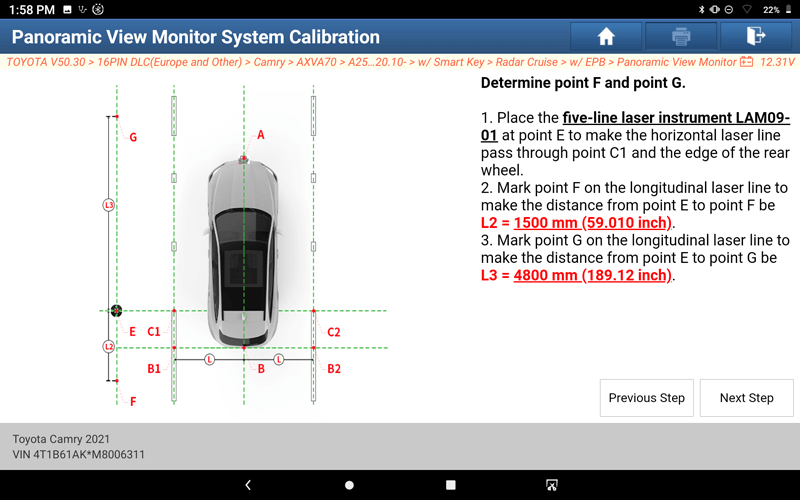
76. Follow the prompts, and click "Next Step" after the operation is complete.
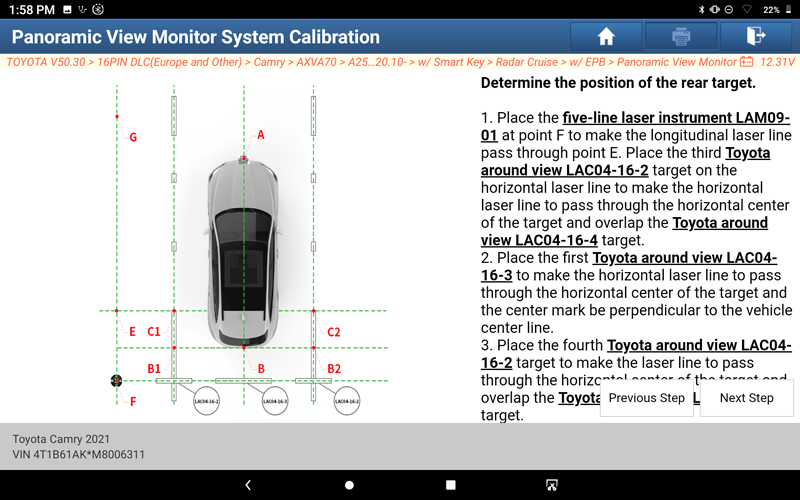
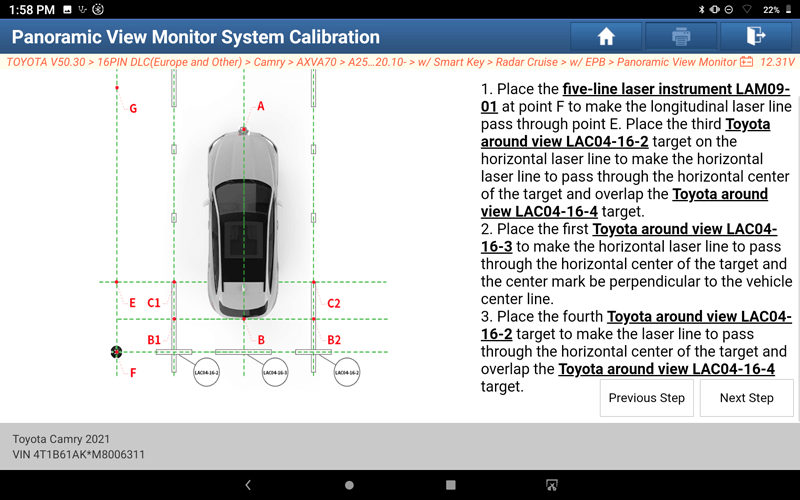
77. Follow the prompts, and click "Next Step" after the operation is complete.
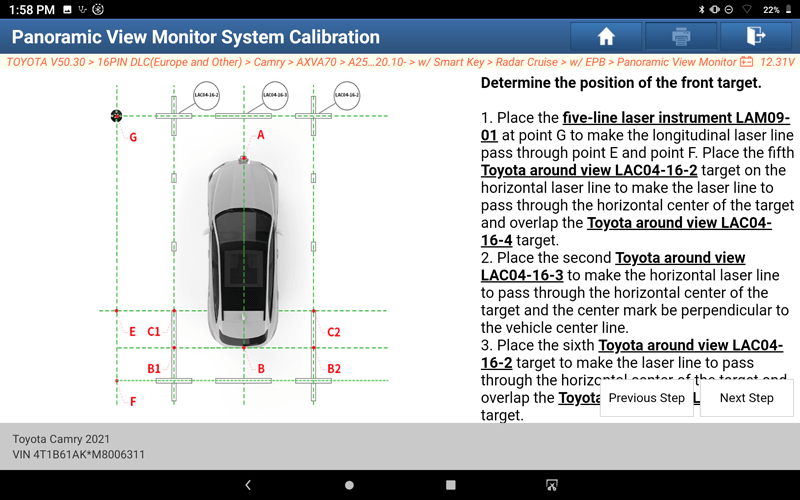
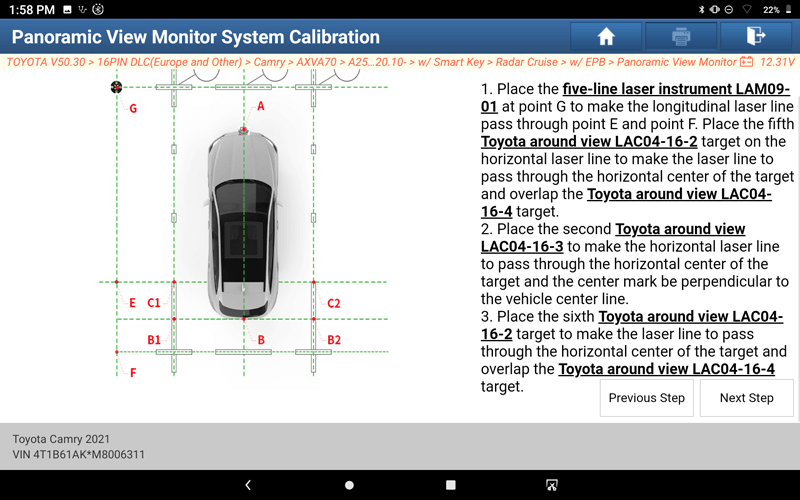
78. Follow the prompts, and click "Next Step" after the operation is complete.
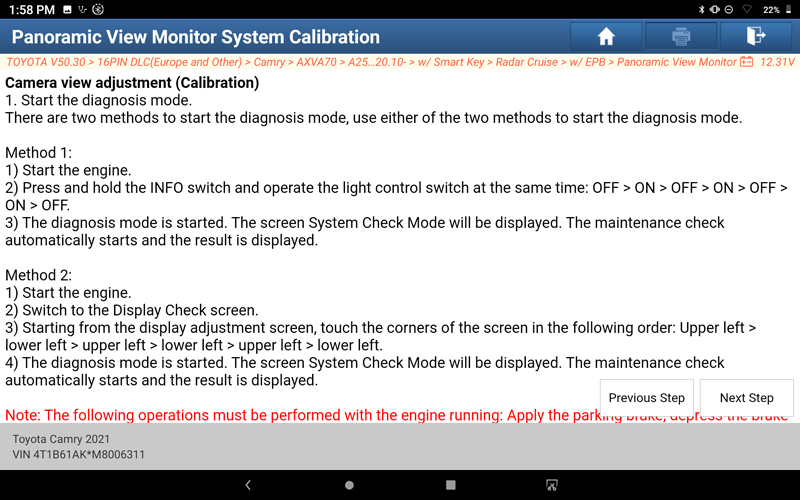
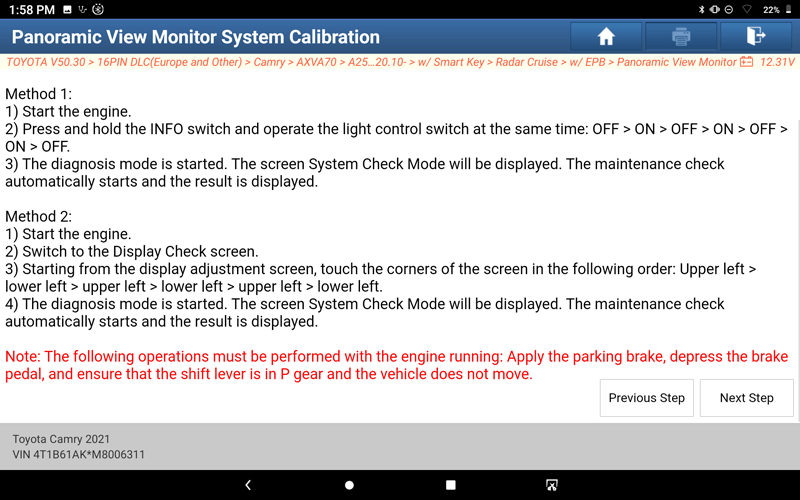
79. Follow the prompts, and click "Next Step" after the operation is complete.
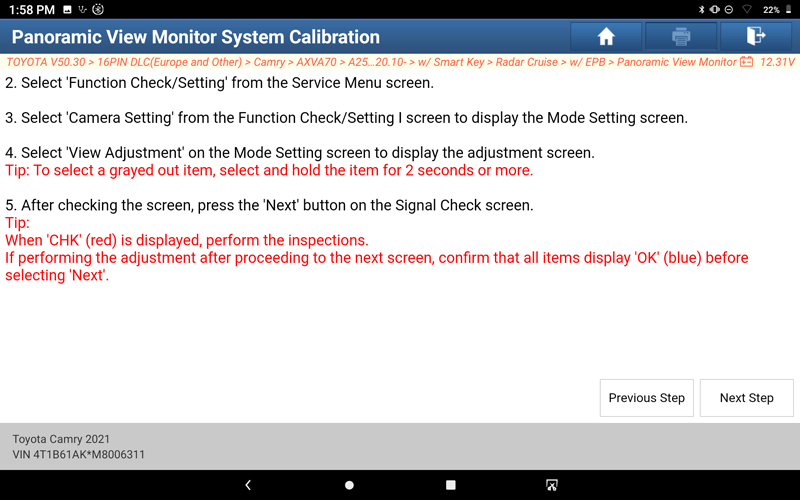
80. Follow the prompts, and click "Next Step" after the operation is complete.
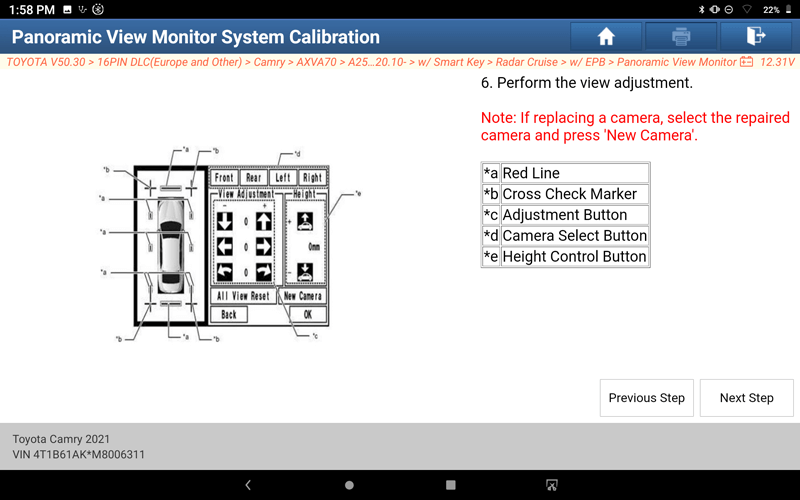
81. Follow the prompts, and click "Next Step" after the operation is complete.
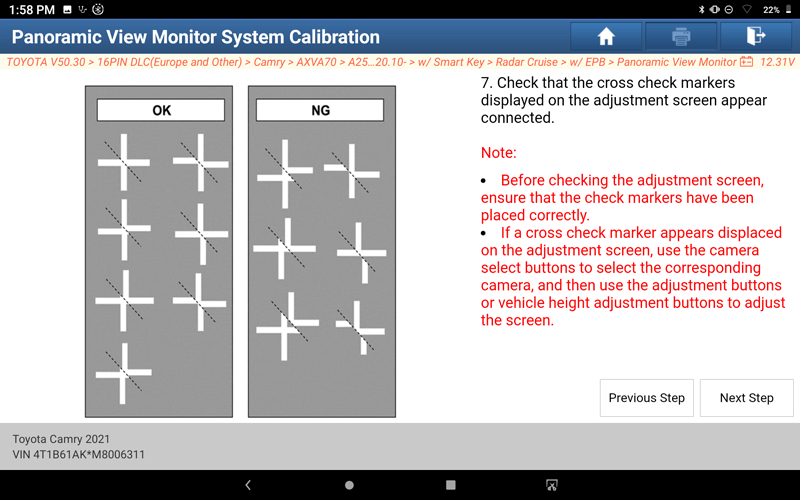
82. Follow the prompts, and click "Next Step" after the operation is complete.
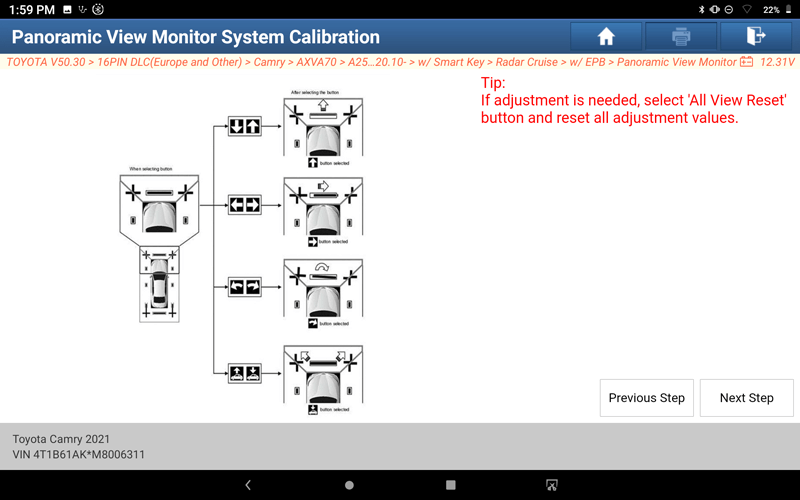
83. Follow the prompts, and click "Next Step" after the operation is complete.
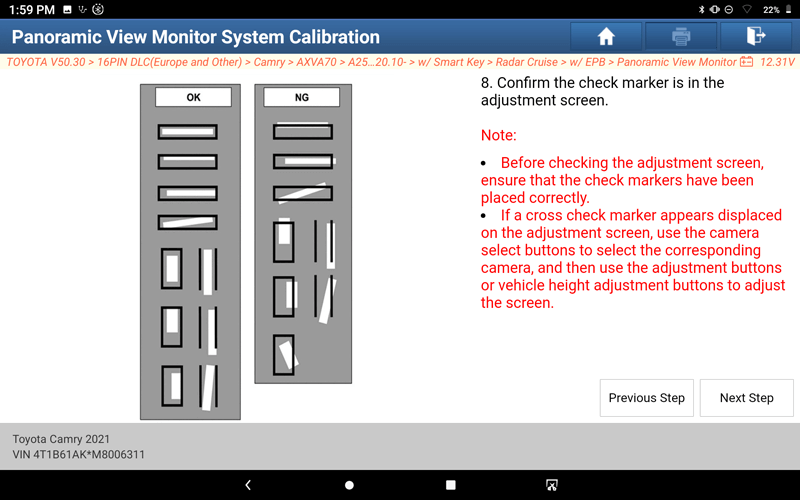
84. Follow the prompts, and click "Next Step" after the operation is complete.
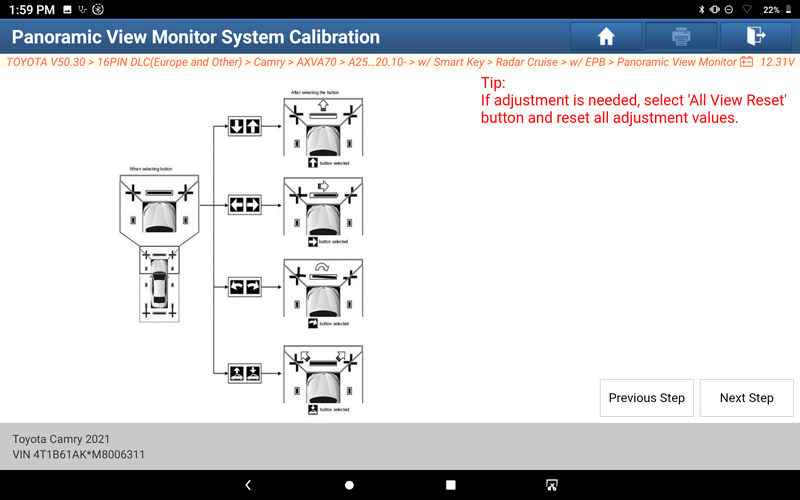
85. Follow the prompts, and click "Next Step" after the operation is complete.
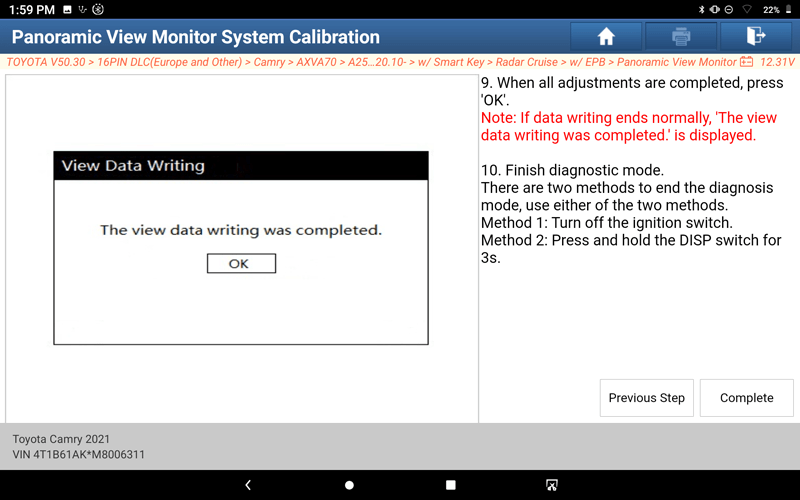
Return