1. The following situations need to do online parameter setting
1) B200500 Invailed dataset.
2) B201300 No End Of Tape Programming Occurs.
3) C1114F0 Lane Change Assistance Control Module 1 Automatic Calibration Not Possible.
4) C1115F0 Lane Change Assistance Control Module 2 Automatic Calibration Not Possible.
Fault memory storage entry: U101300 Control Module Not Coded.
1) Lane change auxiliary controller J769/J770 has been removed and installed or replaced.
2) The rear bumper cover has been removed and installed or replaced.
3) The bolt connection securing the bumper has been loosened.
4) Lane change auxiliary controller J769/J770 records the following fault codes:
C111454 Lane Change Assistance Control Module 1-No Basic Setting.
C111554 Lane Change Assistance Control Module 2-No Basic Setting
Support ADAS diagnostic equipment
Operation steps:
1. Automatically recognize Q5 > 2013 models, select [Start].
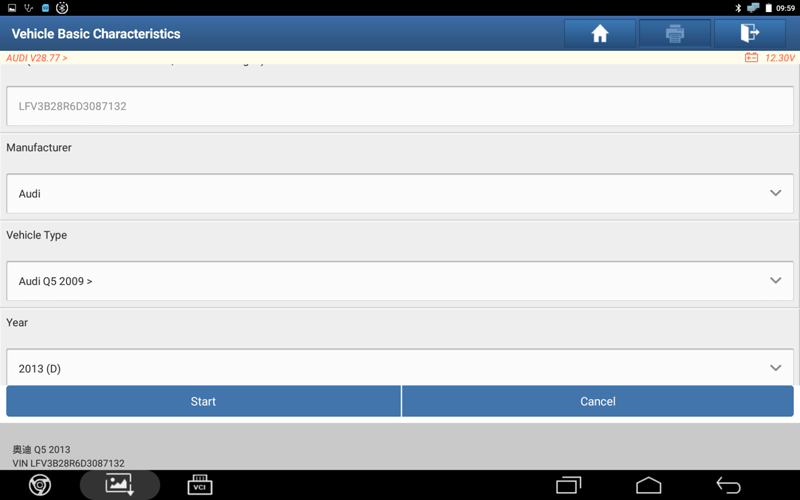
2. After selecting [ADAS System Scan], click [Start Scanning] to scan the ADAS system.
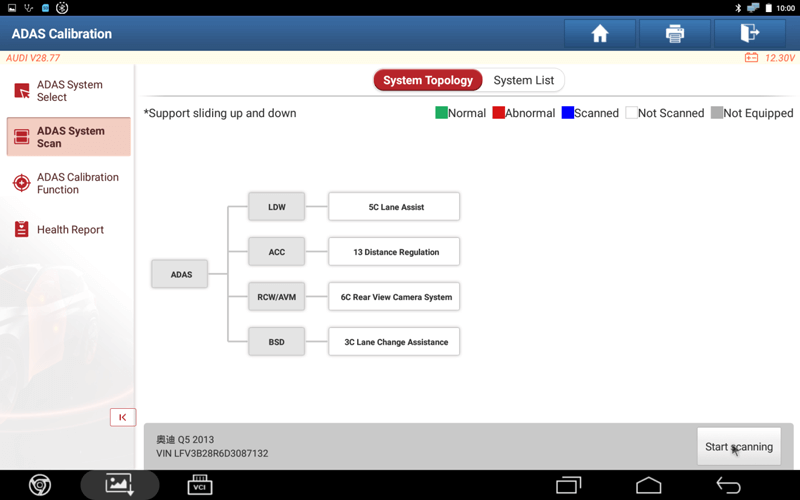
3. After scanning, select [3C Lane Change Assistance] and press [ENTER].
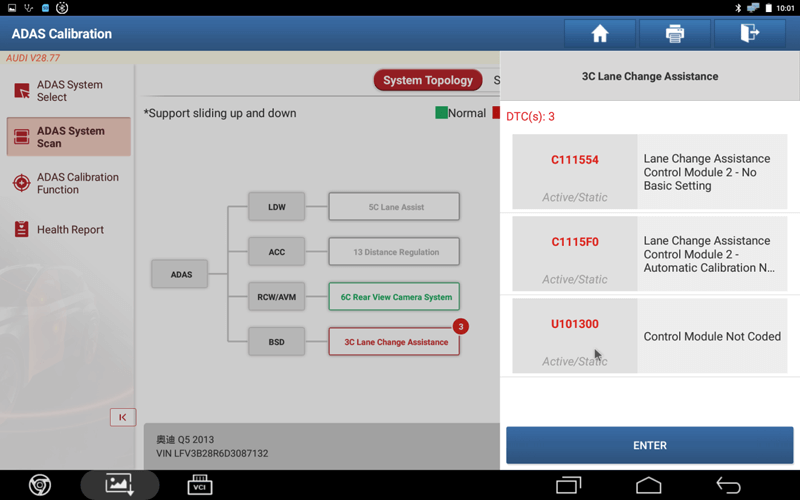
4. Check fault codes:
① U101300 uncoded
② C111554 has no basic settings
③ C1115F0 cannot automatically calibrate 3 DTC
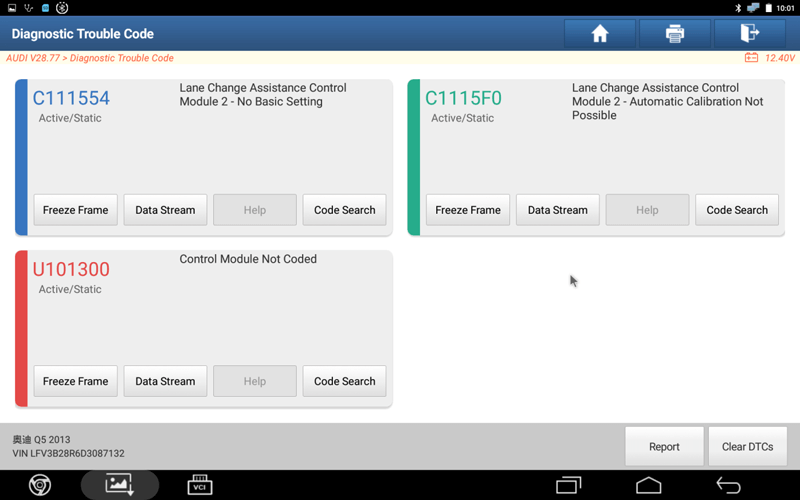
5. The following DTCs can be handled:
① B200500 Invailed dataset
② B201300 No End Of Tape Programming Occurs
③ C1114F0 Lane Change Assistance Control Module 1 Automatic Calibration Not Possible
④ C1115F0 Lane Change Assistance Control Module 2 Automatic Calibration Not Possible
Select [Online Function].
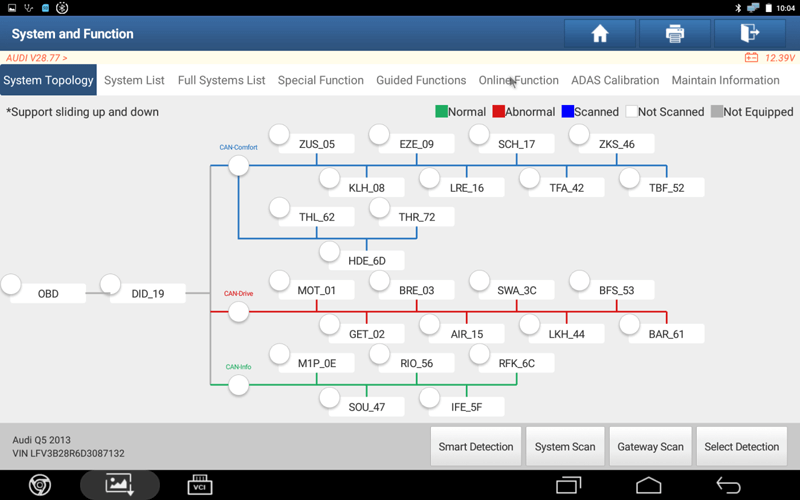
6. Select [Online Parametric Configuration].
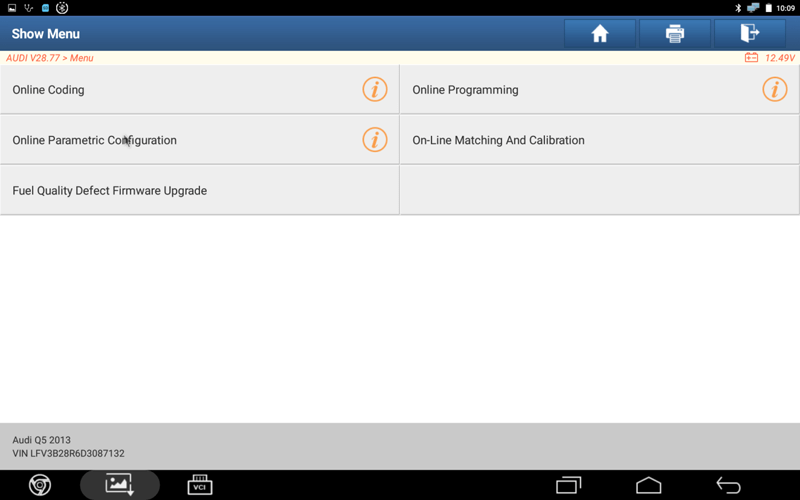
7. Read the prompted information and select [OK].
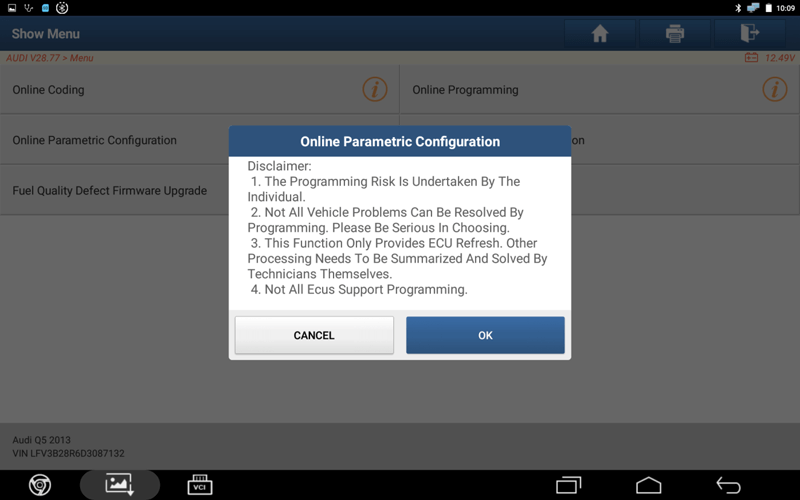
8. Select [3C Lane Change Assistance].
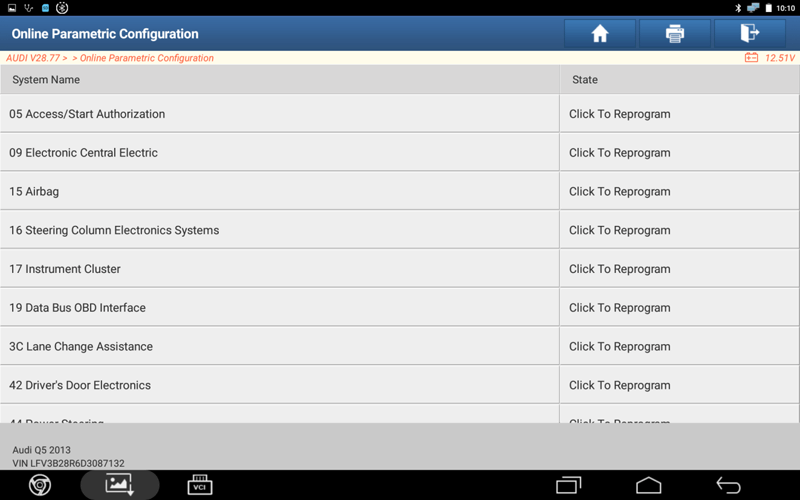
9. Select the programming file and click [OK].
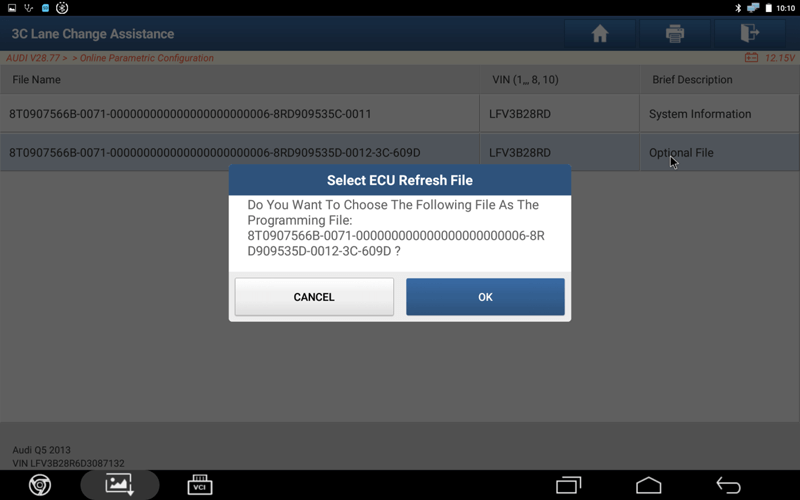
10. After the ECU flashing is completed, please turn off the ignition switch for 30 seconds, and then turn on the ignition switch again. Click [OK].
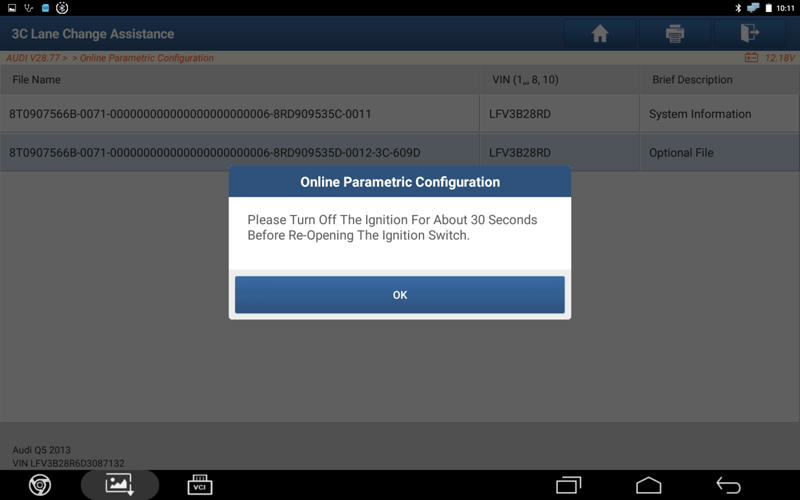
11. Select [OK] to clear the DTC.
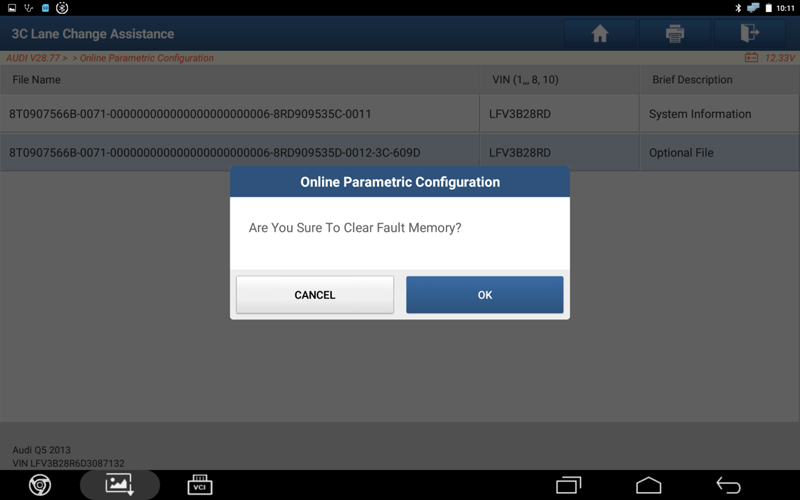
12. The flashing of the parameter configuration file is completed.
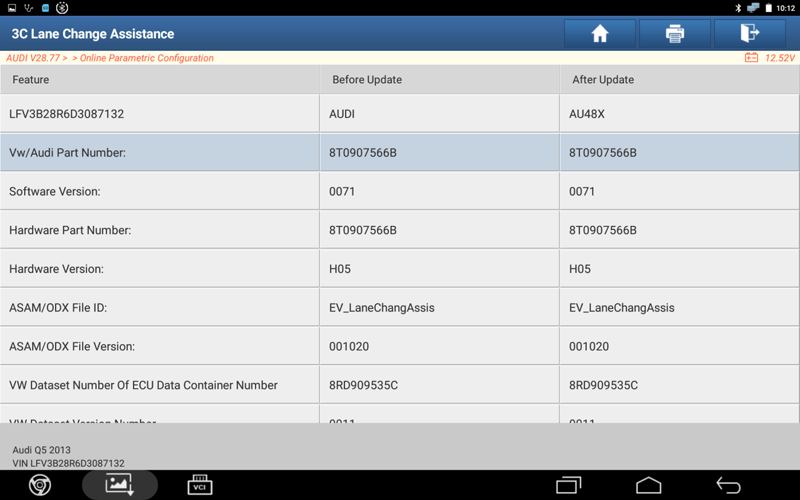
13. Read the DTC again. DTC: C1115F0 Lane Change Assistance Control Module 2 Automatic Calibration Not Possible has been cleared.
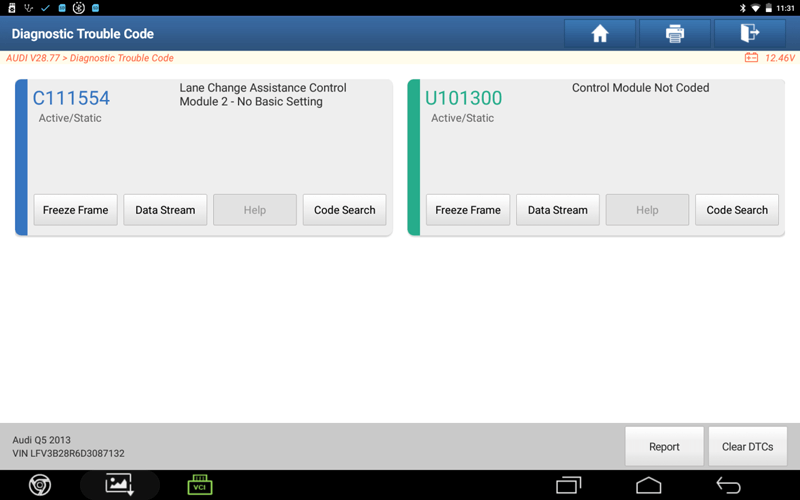
14. Troubleshooting codes: U101300 Control Module Not Coded. Select [Online Coding].
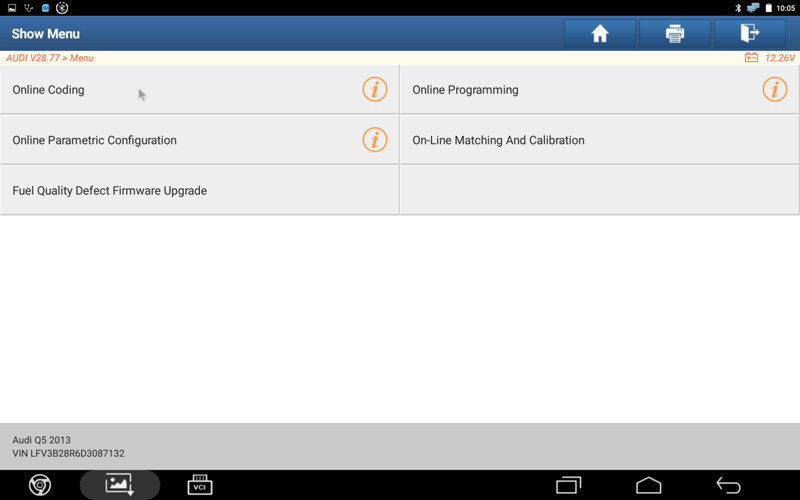
15. Select [Single System Mode].
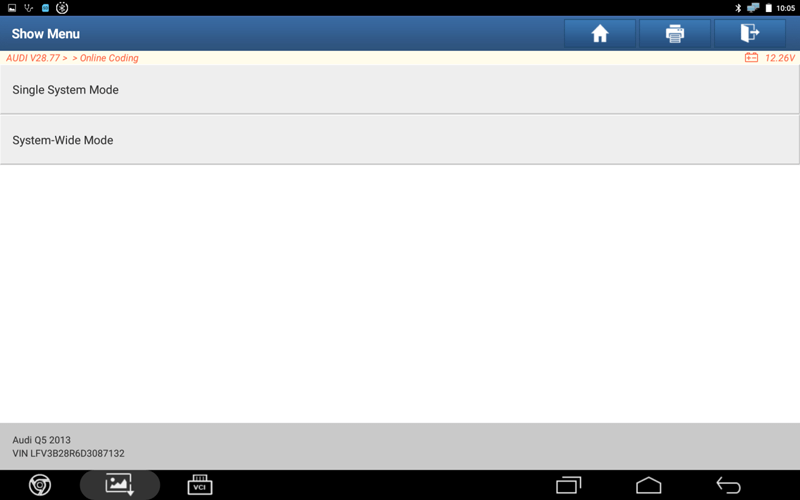
16. Select [3C Lane Change Assistance].
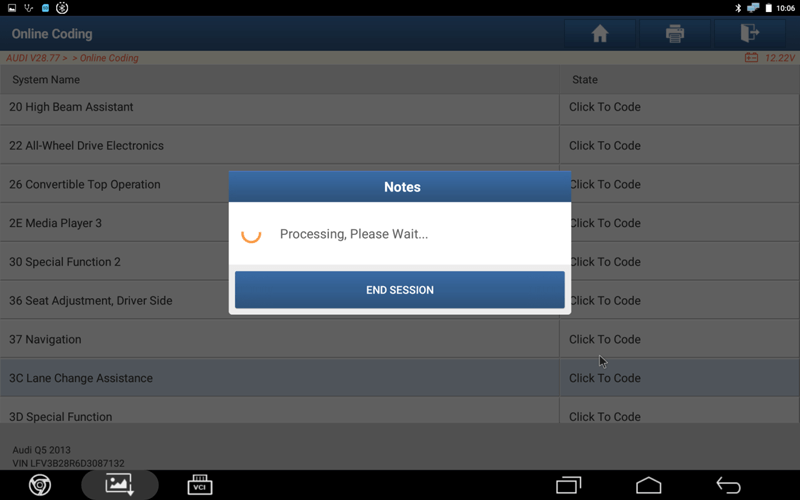
17. Select the corresponding encoding.
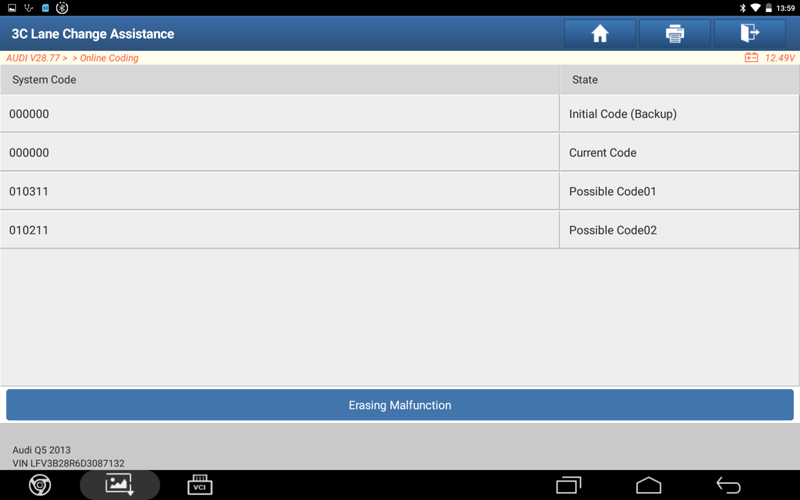
18. Select [OK] for online coding.

19. Encoding is successfully completed, select [OK].
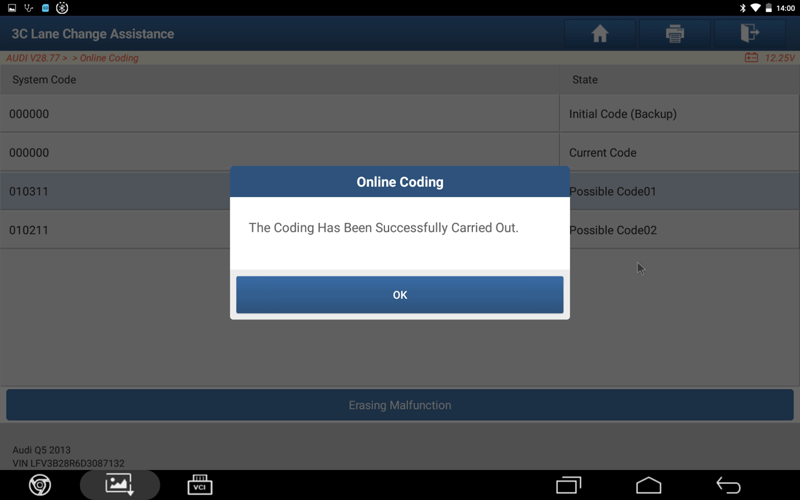
20. Read the DTC again. The 'U101300 Control Module Not Coded' fault is gone.
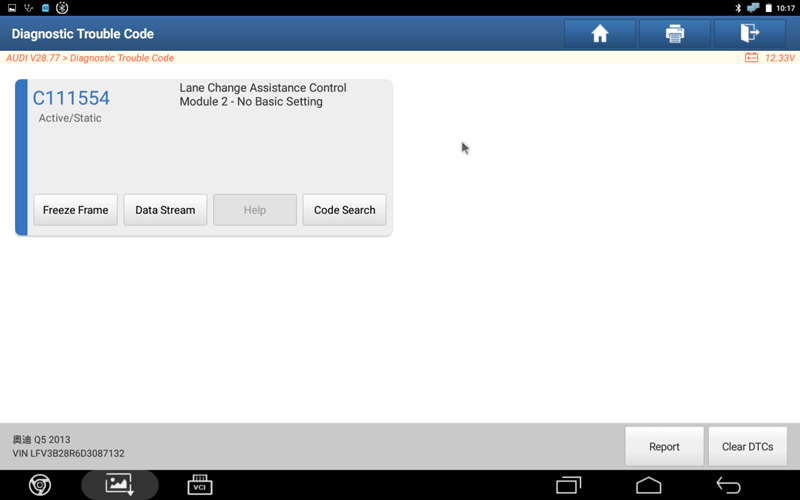
The following DTCs can be handled:
C111454 Lane Change Assistance Control Module 1-No Basic Setting
C111554 Lane Change Assistance Control Module 2-No Basic Setting
21. After selecting [ADAS Calibration], click [BSD].
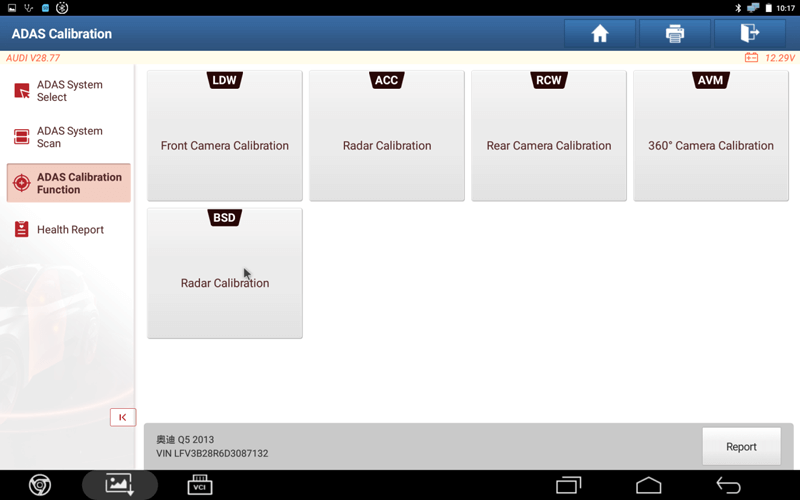
22. Select [3C Lane Change Assistance].
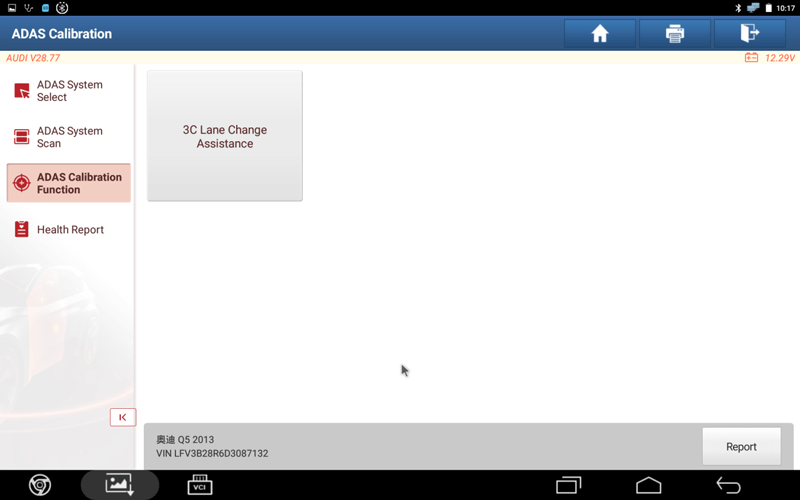
23. After selecting [3C Lane Change Assistance (UDS)] from the drop-down box, click [OK]. Note: Read ODX information with EV_, select with UDS.
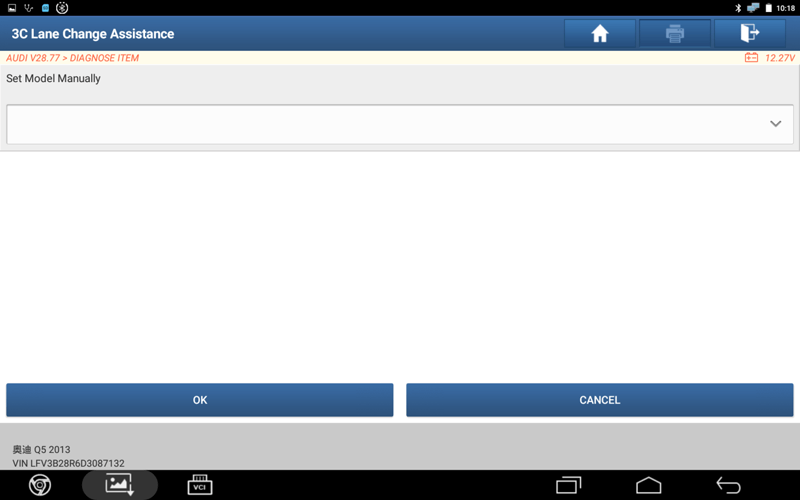
24. Select [Continue/Complete]. You can see the lane change assist model SWA2.0, and then check the table data and select according to the actual situation.
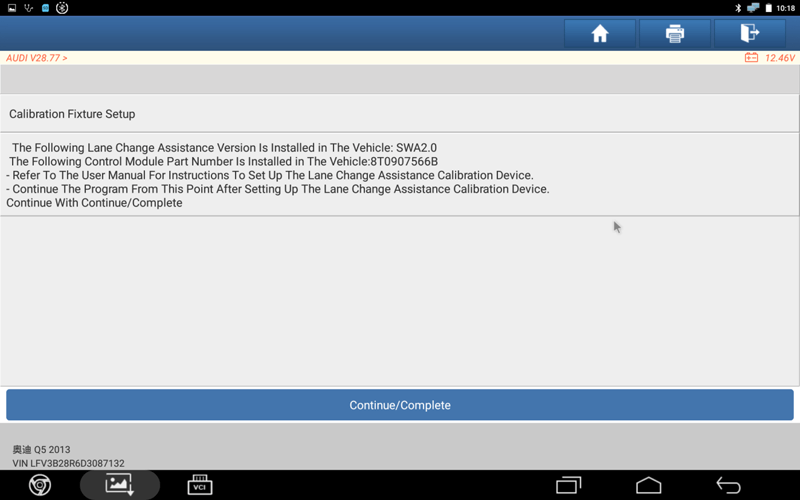
25. Place the target LAC05-04 on the left according to the prompt information, and select [OK]. Tabular data supports sliding up and down.
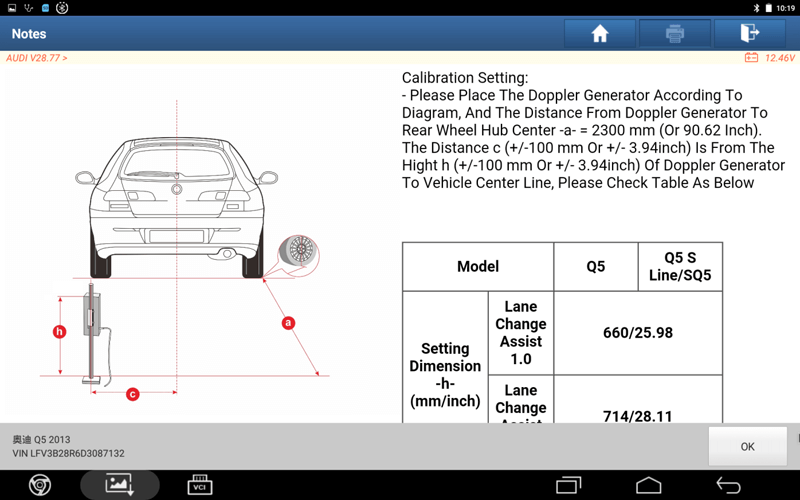
26. Physical reference map.

27. After the LAC05-04 is powered on, press the switch position 3, wait for the green light to turn on, and select [OK].
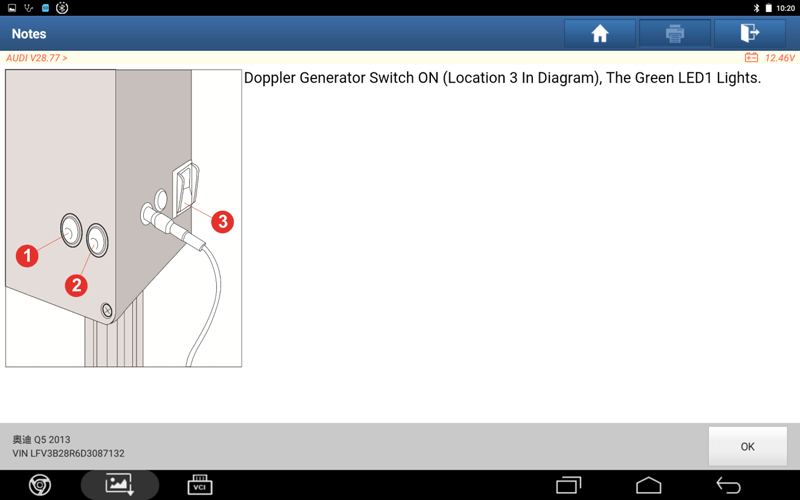
28. Turn off the ignition switch for 10 seconds and then turn it on again, select [Continue/Complete].
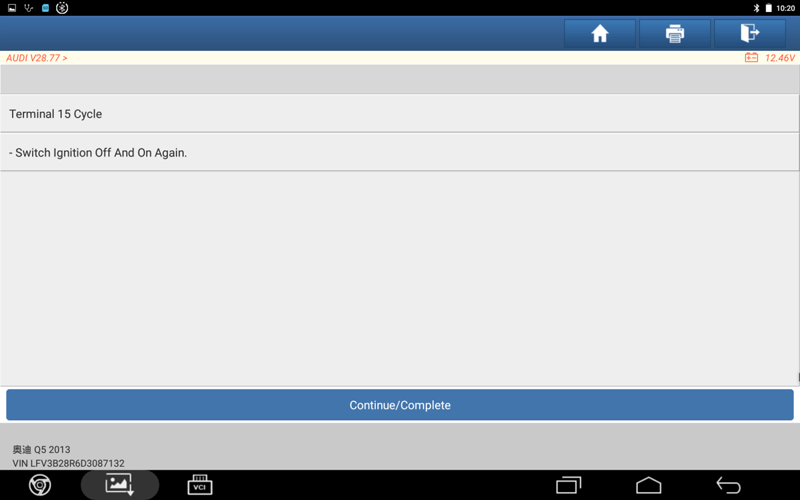
29. Select [YES].
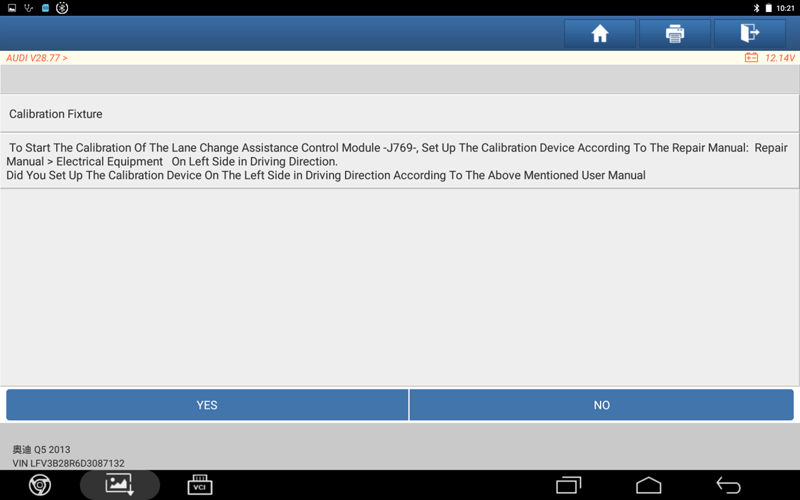
30. J769 has been calibrated successfully, select [Continue/Complete].
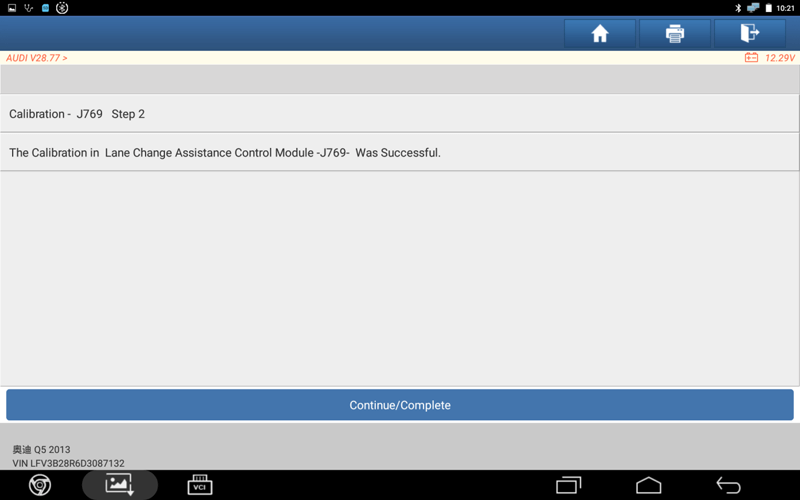
31. Calibrate the right J770 in the same way. Place the target LAC05-04 on the right according to the prompt information, and then select [OK].
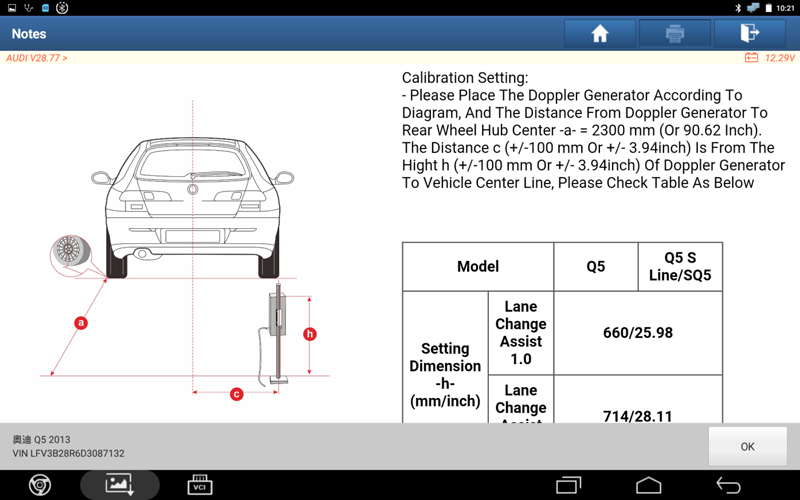
32. J770 calibration is successful, select [Continue/Complete].
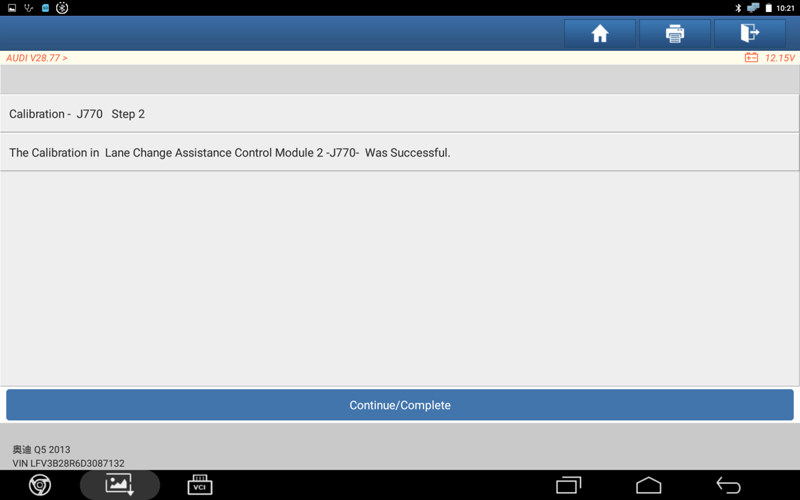
33. To read the calibrated angle information, select [Continue/Complete].
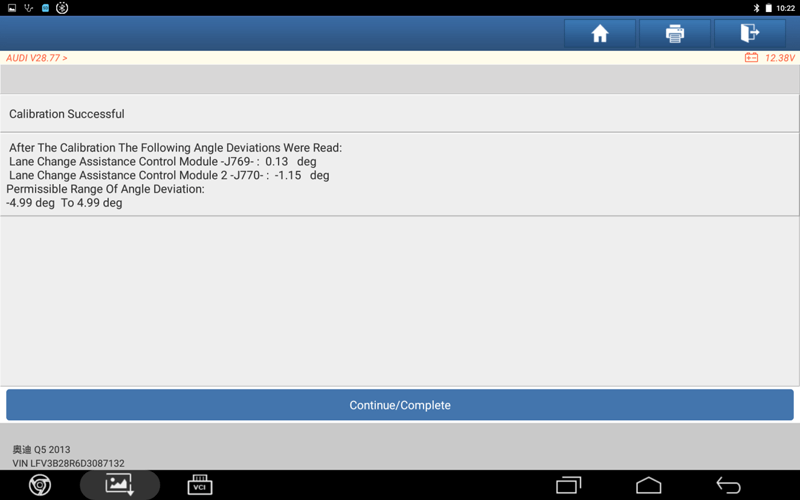
34. The lane change assistance has been calibrated successfully, select [OK] to print the calibration report.
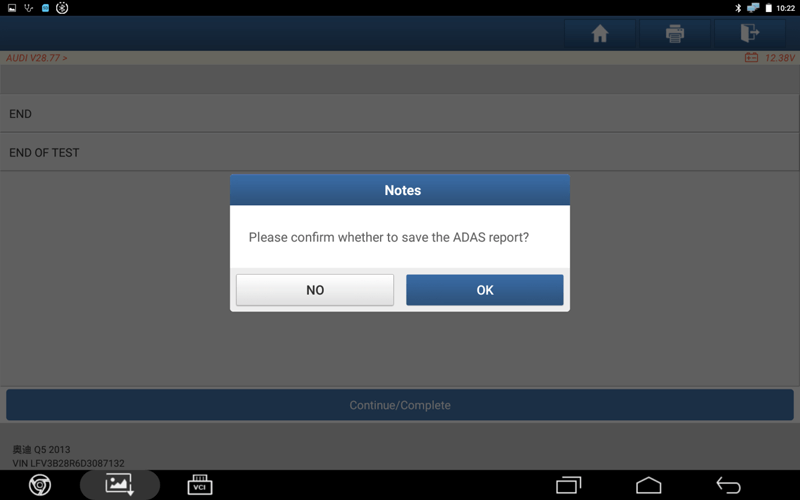
35. Select [Save] to save the report information.
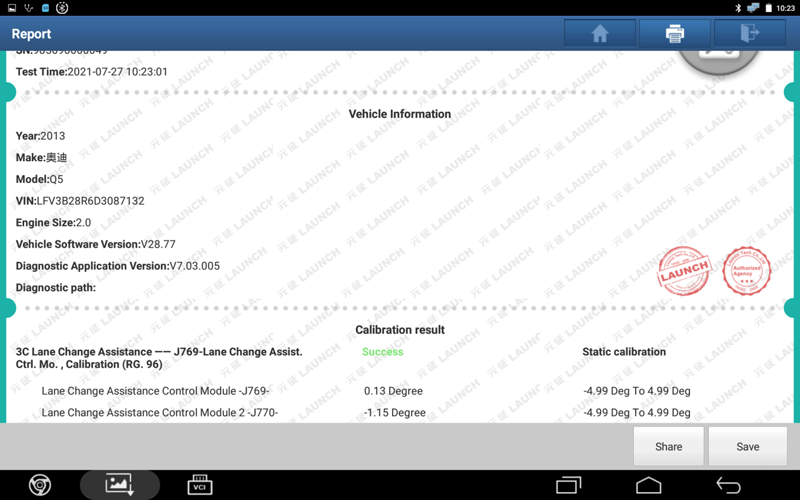
36. Read the fault code information again, no basic setting is an occasional occurrence, it can be cleared. Select [Clear DTCs].
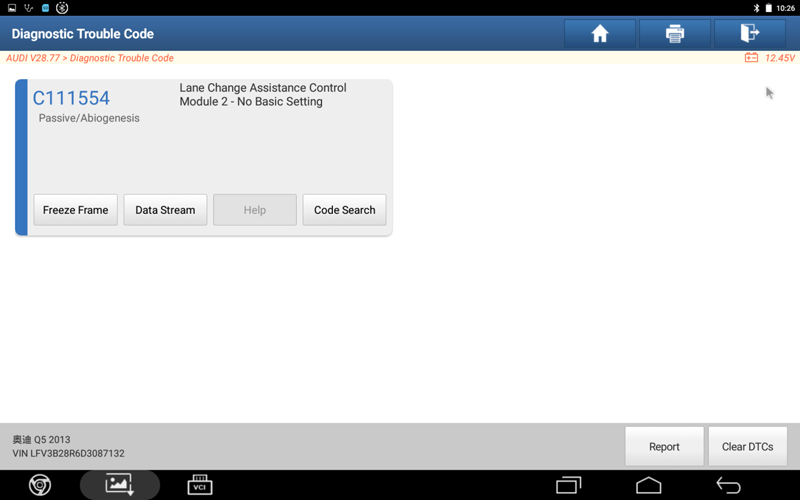
37. Turn the ignition off, then on again, and read the DTCs again.
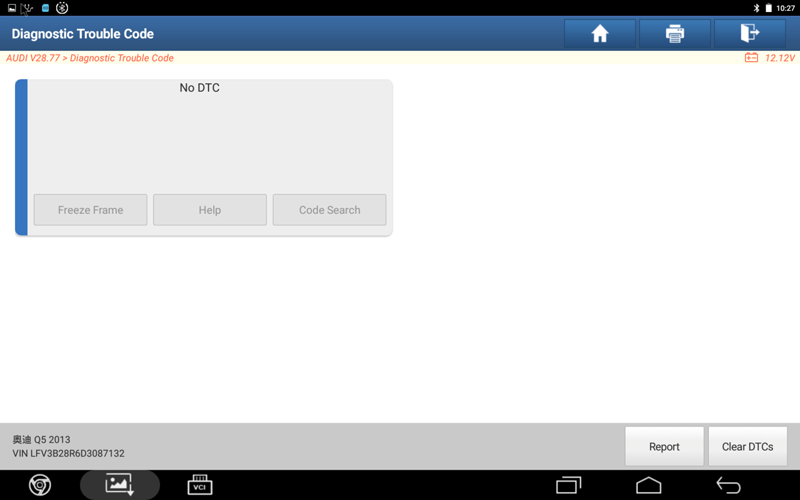
Return